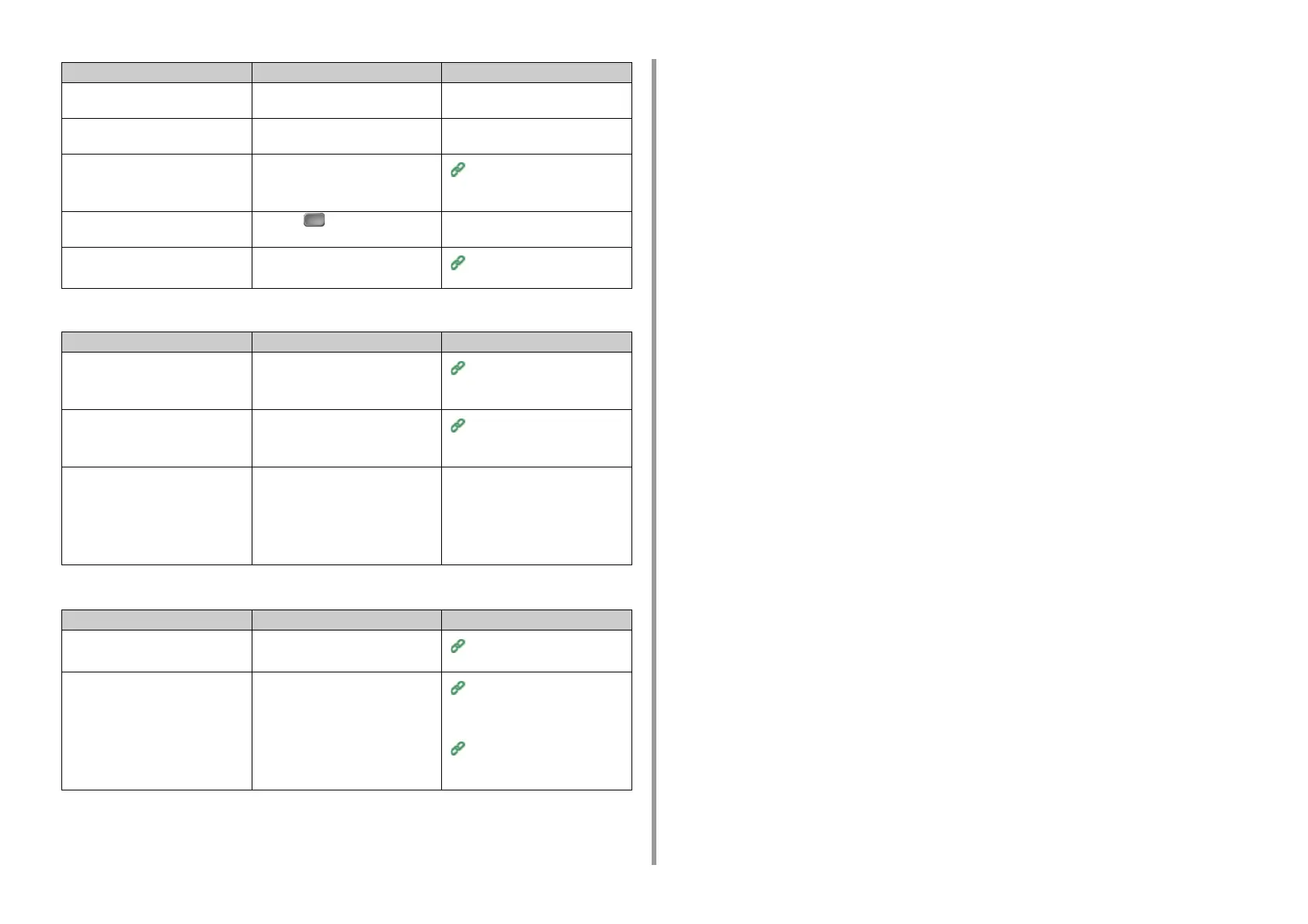- 165 -
9. Troubleshooting
• Unable to copy mixed size documents
• Unable to sort copies
Is a print job from a computer or other
device in progress?
Wait until printing is complete. -
Is a fax being sent in real time? Wait until the transmission is
complete.
-
Is Continuous Scan mode on? Select [Scan completed] on the
display screen.
Enabling Continuous Scan Mode
(Continuous Scan) (Advanced
Manual)
Is the machine offline? Press the (PRINT) button, and
then select [Online/Offline].
-
Are you authorized to make copies? Enter the authorized PIN or user
name and password.
Enabling Access Control
(Advanced Manual)
Point to check Solution Reference
Is [Mixed Size] set to [OFF]? Set [Mixed Size] to [ON].
Copying Different Size
Documents (Mixed Size)
(Advanced Manual)
Is the size of your document
supported for making mixed size
copies?
Use documents sizes supported for
mixed size copying.
Copying Different Size
Documents (Mixed Size)
(Advanced Manual)
Is paper of the required sizes loaded? Load paper of the required sizes on
each paper tray. The paper trays need
to be set to [ON] or [ON(Prior)] from
[Device Settings] > [Paper Setup] >
[Select Tray] > [Copy] on the touch
panel.
-
Point to check Solution Reference
Is [Sort] set to [OFF]? Set [Sort] to [ON].
Sorting Each Set in Page Order
(Sort) (Advanced Manual)
Is memory full? Reduce the number of document
pages.
Check the free space in memory.
Delete unnecessary jobs in memory.
Checking the Free Space in a
Flash Memory Device (Advanced
Manual)
Deleting Unnecessary Jobs from
a Flash Memory Device
(Advanced Manual)
Point to check Solution Reference