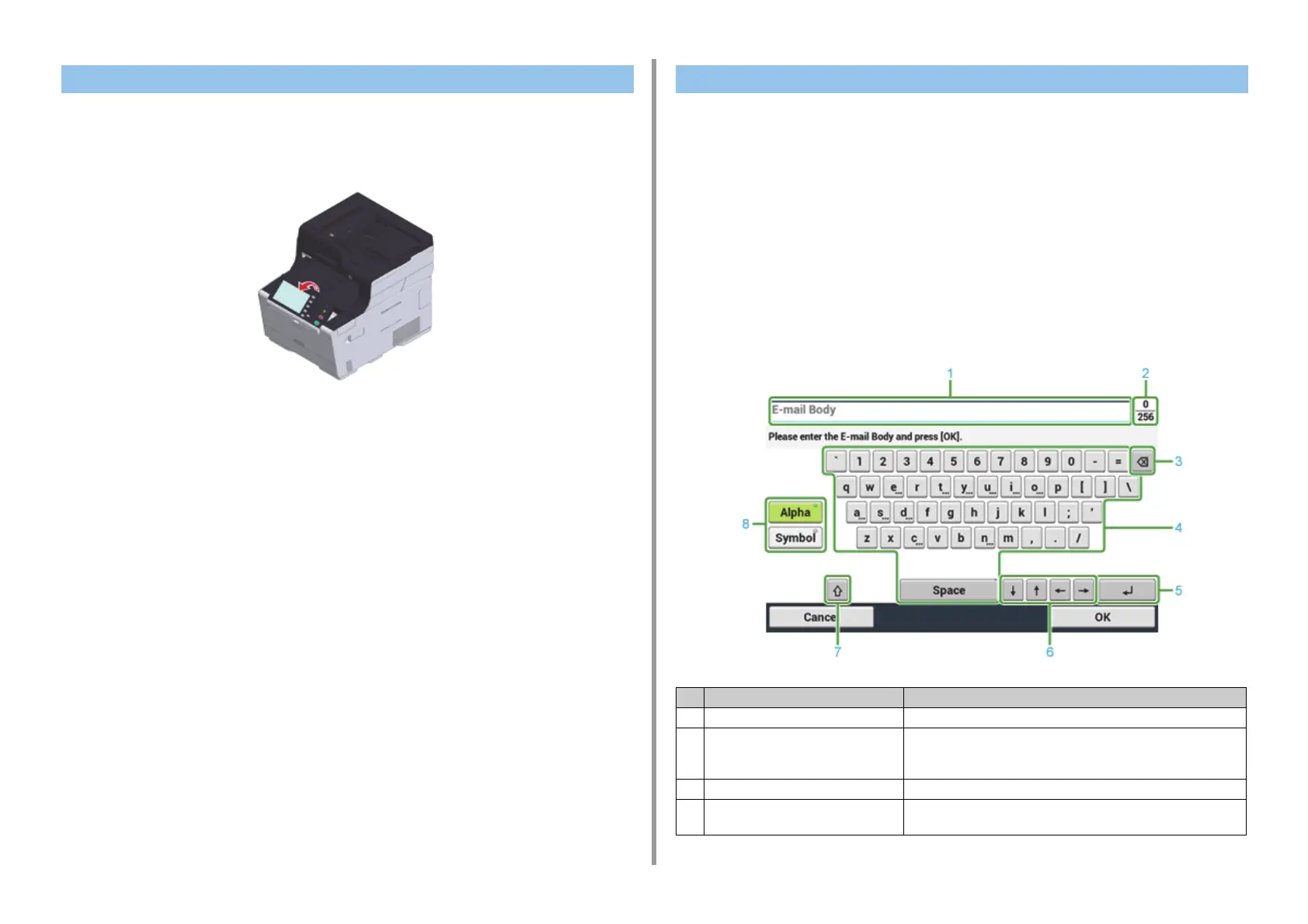- 58 -
3. Basic Operations
The operator panel can be tilted to improve the visibility.
1
Hold the upper center of the operator pane and pull it forward.
To set the operator panel back to the original position, pull the operator panel forward
until it stops and then push slowly.
• Entering with the Touch Panel
• Entering with the Numeric Keypad
Entering with the Touch Panel
When you need to enter characters while you are setting an item, the following entry screen
is displayed.
You can enter uppercase and lowercase alphabets, numbers, and symbols.
• About the entry screen
The number of buttons in the entry screen differs depending on the input.
Adjusting the Angle of the Operator Panel Entering Characters
Item Description
1 Text entry field Displays the entered characters.
2 The number of entered characters/the
maximum number of characters that can
be entered
Indicates the maximum number of characters that can be entered and
the number of entered characters.
3 Back Space button Deletes a character just before the cursor.
4 Character panel Enters characters.
The character type switches depending on the entry mode.