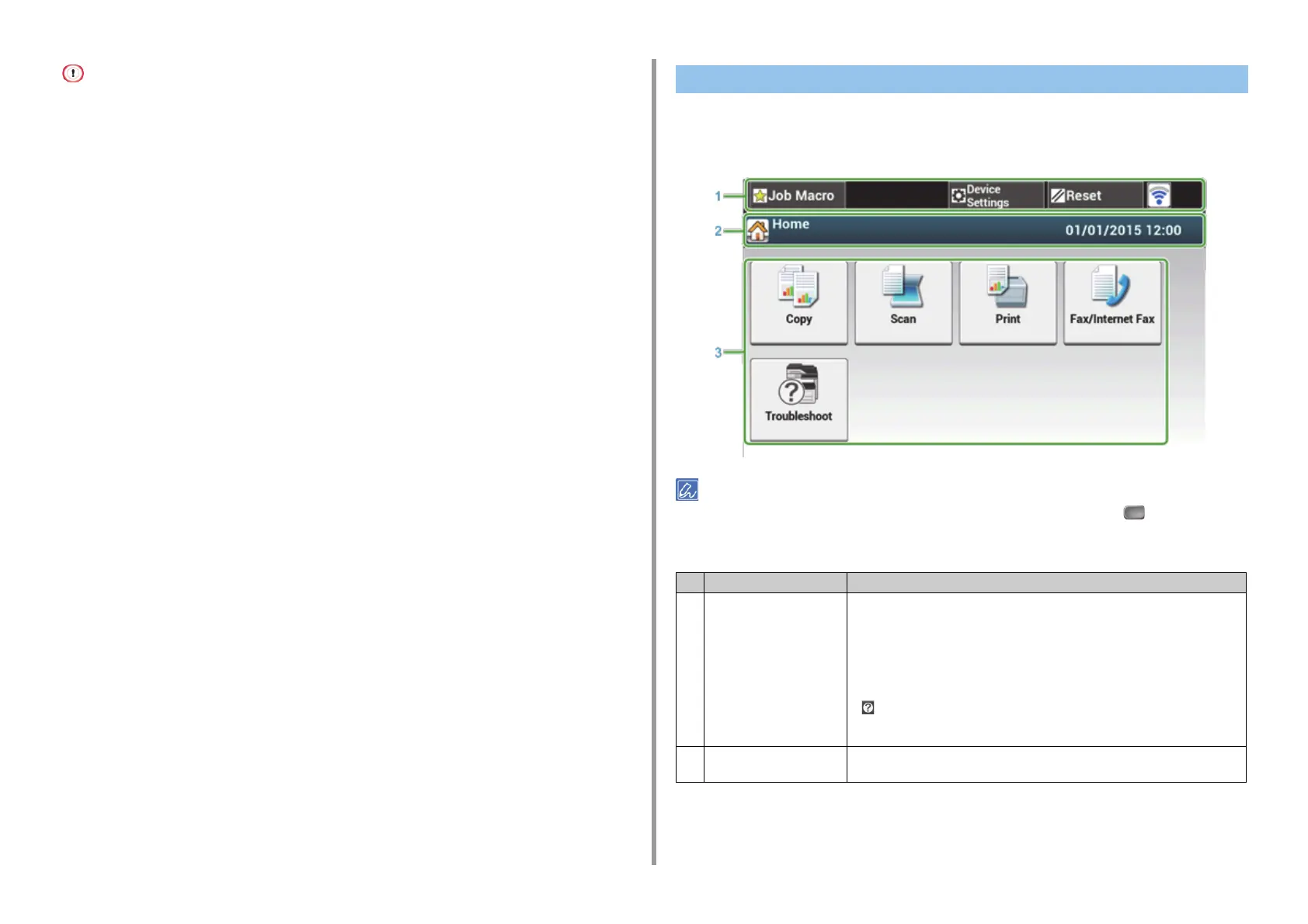- 56 -
3. Basic Operations
• When changing the angle of the operator panel, use care not to let your hands be caught between this machine and
the operator panel. Injury may result.
• Do not press the touch panel hard or poke it with a pointed object. It may damage the touch panel and cause
malfunction.
When this machine turns on, the home screen is displayed on the touch panel.
• Home Screen
The screen image shows the factory default setting. The screen that appears by pressing the (HOME) button on
the operator panel can be changed from [Device Settings] > [Admin Setup] > [Management] > [Default Mode] on the
touch panel.
Name and Functions on the Touch Panel
Item Description
1 Stationary button area Displays buttons that appear on the screen at all times.
Displays the following items.
• [Job Macro]
• [Function Settings]
• [Device Settings]
•[RESET]
• [Logout]
• Antenna mark: appears when the wireless LAN is enabled.
•[ ]
Only available buttons are displayed on the selected menu.
2 Title and operation guide
area
Displays the title of the current screen and provides guide for possible operations.