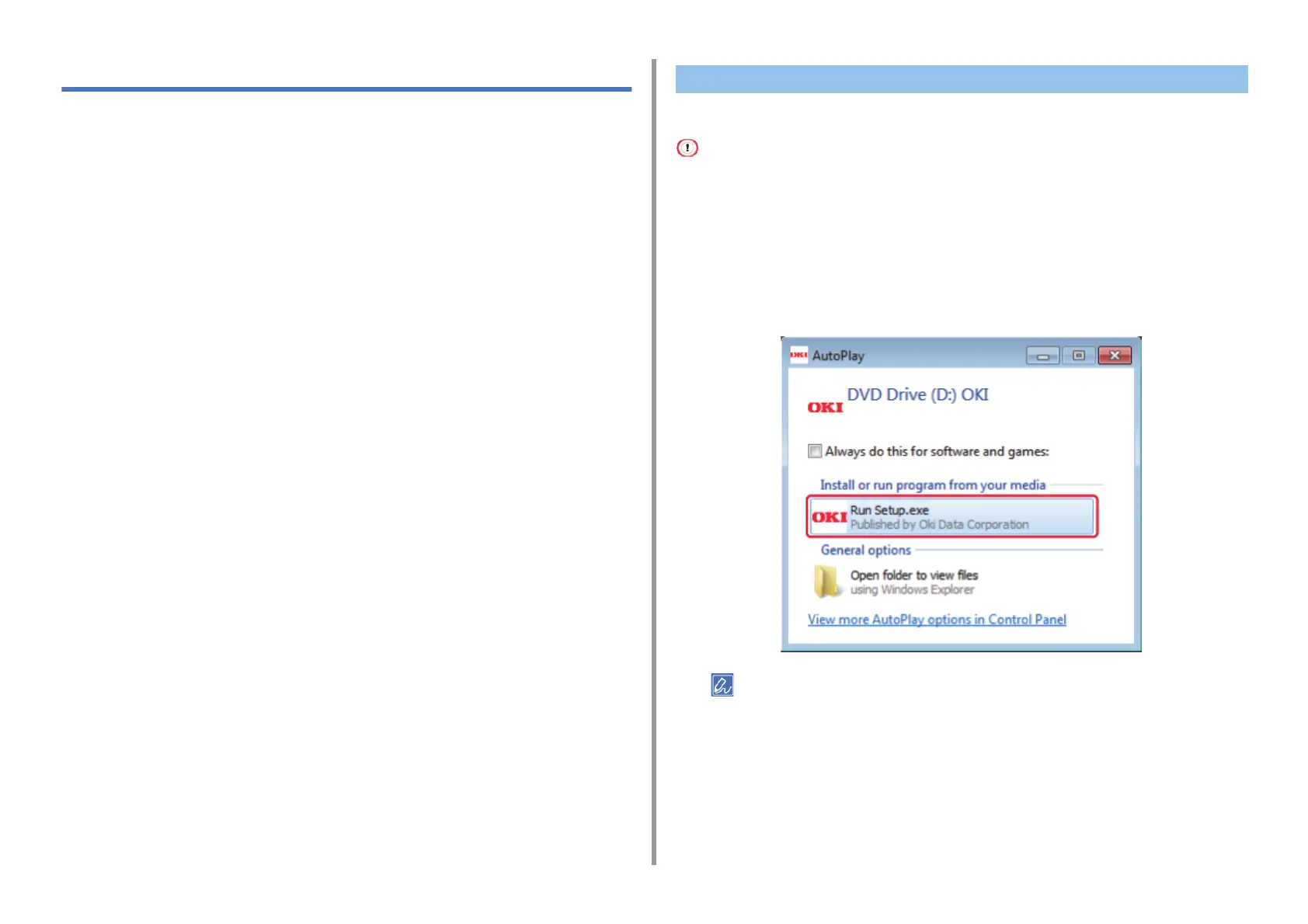- 44 -
2. Setting Up
Installing a Driver and Software to a Computer
Install the printer driver, scanner driver, fax driver, etc. from the "Software DVD-ROM" to the
computer.
Other utility software can be installed at the same time.
• For Windows
•For MacOSX
Connect the machine and computer via a network or USB cable and start installing.
Check the status of this machine before installing.
• This machine is turned on.
• For network connection, this machine is connected to the network via a LAN cable and required information such as
IP address is already set.
1
Insert the included "Software DVD-ROM" into a computer.
2
When [Auto Play] is displayed, click [Run setup.exe].
If the [User Account Control] dialog box is displayed, click [Yes].
3
Select a language from the drop-down list.
4
Read the license agreement, and then click [Accept].
5
Read [Environment advice], and then click [Next].
For Windows