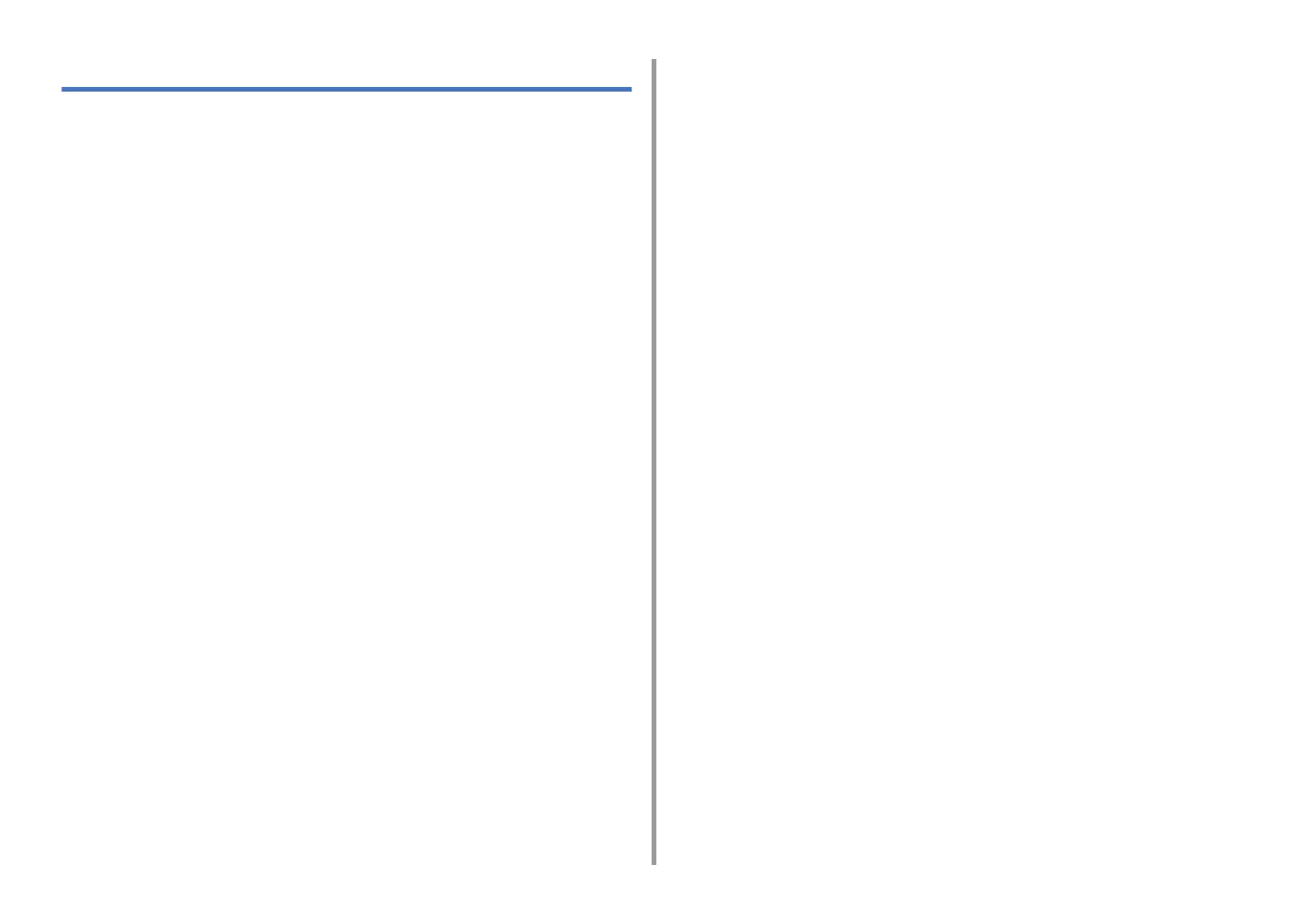- 2 -
Table of contents
1 Before starting .............................................................................................. 4
Cautions Related to Safety ............................................................................................................5
General Cautions ...........................................................................................................................6
About This Manual .........................................................................................................................8
About Descriptions .......................................................................................................................................8
Trademarks and Other Information ..............................................................................................10
License ........................................................................................................................................12
2 Setting Up ................................................................................................... 13
Installation Requirements ............................................................................................................14
Installation Environment .............................................................................................................................14
Installation Space .......................................................................................................................................15
Checking the Accessories ...........................................................................................................17
Unpacking and Installing the Machine .........................................................................................18
Installing the Optional Equipment ................................................................................................22
Installing the Wireless LAN module ............................................................................................................22
Installing the Additional Tray Unit ...............................................................................................................23
Setting the Printer Driver ............................................................................................................................25
Connecting a Telephone Line ......................................................................................................27
Connecting to the Public Line (If Using Only for Faxes) .............................................................................27
Connecting to the Public Line (If Connecting a Telephone to the Machine) ...............................................28
Connecting the Optical IP telephone ..........................................................................................................29
Connecting to the ADSL Environment ........................................................................................................30
Connecting PBX, Home Telephone or Business Phone .............................................................................31
Connecting as an Extension Telephone .....................................................................................................31
Connecting a CS Tuner or Digital Television ..............................................................................................32
Connecting the Power Code ........................................................................................................33
Connecting This Machine to a Computer ....................................................................................35
Connecting with a LAN Cable .....................................................................................................................35
Connecting over a Wireless LAN Connection (Only When the Wireless LAN Module is Mounted) ...........37
Connecting with a USB Cable ....................................................................................................................37
Connecting Directly over a Wireless LAN Connection (Only When the Wireless LAN Module is Mounted) 39
Loading Paper .............................................................................................................................40
Checking the Setting Information .................................................................................................42
Setting Up This Machine ..............................................................................................................43
Installing a Driver and Software to a Computer ...........................................................................44
For Windows ...............................................................................................................................................44
For Mac OS X ............................................................................................................................................ 47
3 Basic Operations ........................................................................................51
Names of Components ............................................................................................................... 52
Front View .................................................................................................................................................. 52
Rear View ................................................................................................................................................... 53
Inside of the machine ................................................................................................................................. 54
Basic Operations on the Operator Panel .................................................................................... 55
Names and Functions ................................................................................................................................ 55
Name and Functions on the Touch Panel .................................................................................................. 56
Adjusting the Angle of the Operator Panel ................................................................................................. 58
Entering Characters ................................................................................................................................... 58
Turning the Machine On or Off ................................................................................................... 61
Turning the Machine On ............................................................................................................................. 61
Turning the Machine Off ............................................................................................................................. 62
Loading Paper ............................................................................................................................ 64
About Paper Types That Can be Loaded ................................................................................................... 64
Loading Paper in Tray 1/2/3 ....................................................................................................................... 67
Loading Paper in the MP Tray ................................................................................................................... 68
Paper Storage ............................................................................................................................................ 70
Setting a Document .................................................................................................................... 71
About Documents That Can be Set ........................................................................................................... 71
Setting in the ADF ...................................................................................................................................... 72
Setting on the Document Glass ................................................................................................................. 74
4 Copy .............................................................................................................75
Copying ....................................................................................................................................... 76
Cancelling Copying ..................................................................................................................... 77
Specifying the Number of Copies ............................................................................................... 78
Descriptions of Screens for Copy ...............................................................................................79
Names and Functions of Screen Items for Copy ....................................................................................... 79
5 Scan .............................................................................................................82
Sending Scanned Data as an E-mail Attachment ....................................................................... 83
Before Using Scan To E-mail ..................................................................................................................... 83
Entering E-mail Address to Send E-mail .................................................................................................... 84
Saving Scanned Data in a Shared Folder .................................................................................. 86
Creating a Shared Folder in a Computer ................................................................................................... 86
Registering a Destination (Profile) ............................................................................................................ 87
How to Use Scan To Shared Folder ........................................................................................................... 88
Cancelling Scanning ................................................................................................................... 89