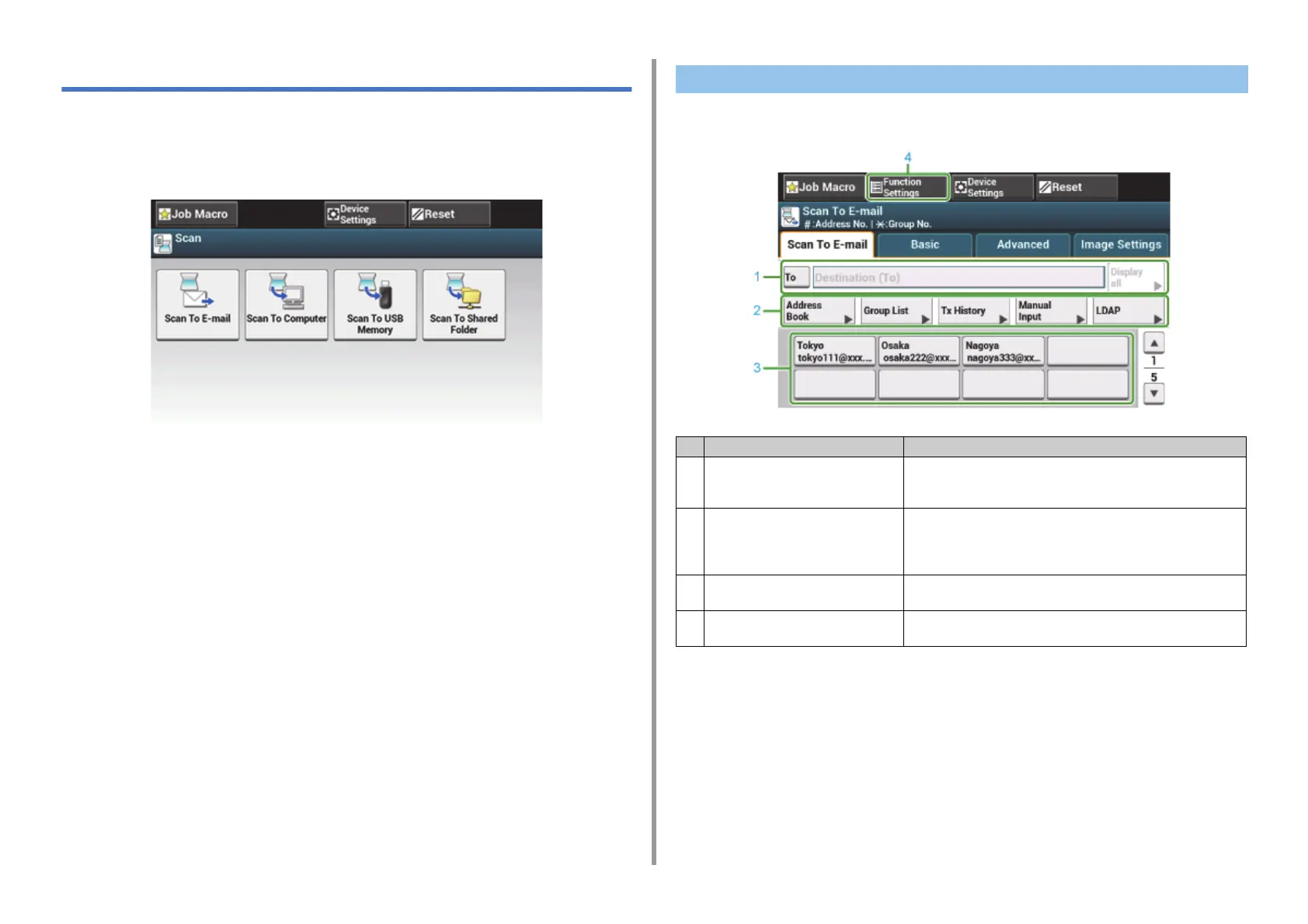- 90 -
5. Scan
Descriptions of Screens for Scan
This section describes the items of the screen.
• Scan To E-mail Screen
• Scan To Shared Folder Screen
• [Scan To E-mail] Tab
Scan To E-mail Screen
Item Description
1 Destination area Select a destination e-mail address. The selected e-mail address
appears in this area. If at least 1 destination is specified, you can
press [Display all] to edit, add, or delete a destination.
2 Shortcut buttons Displays shortcut buttons for using certain scan functions.
The screen image shows the factory default setting. Shortcut buttons
on the screen can be customized to fit your needs. Refer to How to
Customize the Touch Panel (Advanced Manual).
3 One touch buttons Displays destinations assigned to one-touch buttons. Press a button to
add a destination.
4 Function Settings Displays the current settings.
The setting can be changed for certain functions.