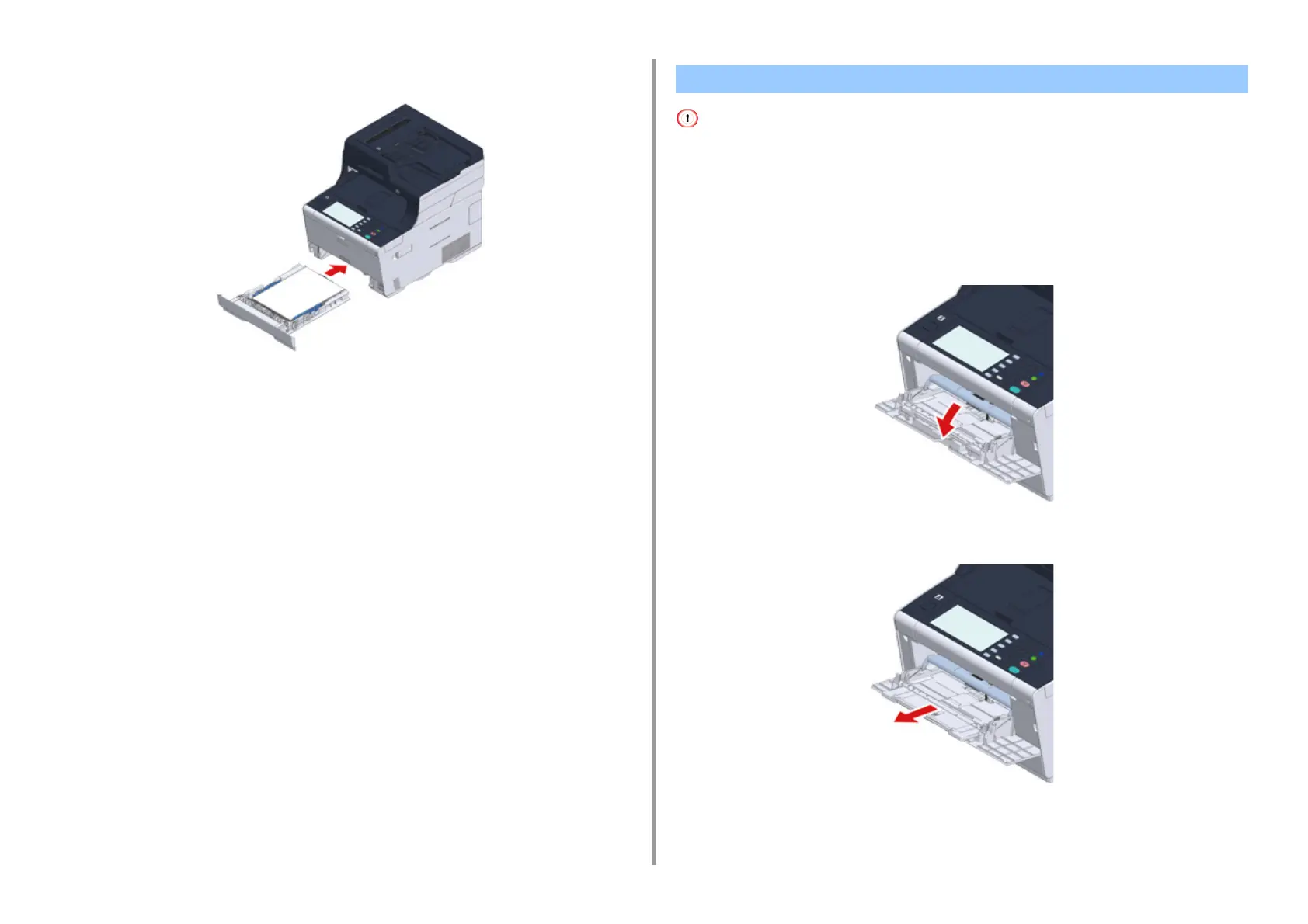- 100 -
3. Basic Operations
7
Push the paper cassette until it stops.
8
Press [Device Settings] on the touch panel.
9
Press [Paper Setup].
10
Press the tray in which paper is loaded.
11
Set [Paper Size], [Media Type], and [Media Weight].
12
Press [Back] until the home screen is displayed.
• Do not press down the paper or hold the paper to pull while printing on the paper fed from the MP tray. To stop
printing, open the output tray.
For instructions on how to remove paper, see "If Paper Jams Occur".
• If you open and close the MP tray vigorously, the paper feed roller of MP tray may fall and get in the way of loading
paper.If the paper feed roller of MP tray has fallen, raise the paper feed roller of MP tray before loading paper.
1
Open the MP tray forward by inserting your finger into the front recess.
2
Pull out the paper support by holding the center part of it.
Loading Paper in the MP Tray
