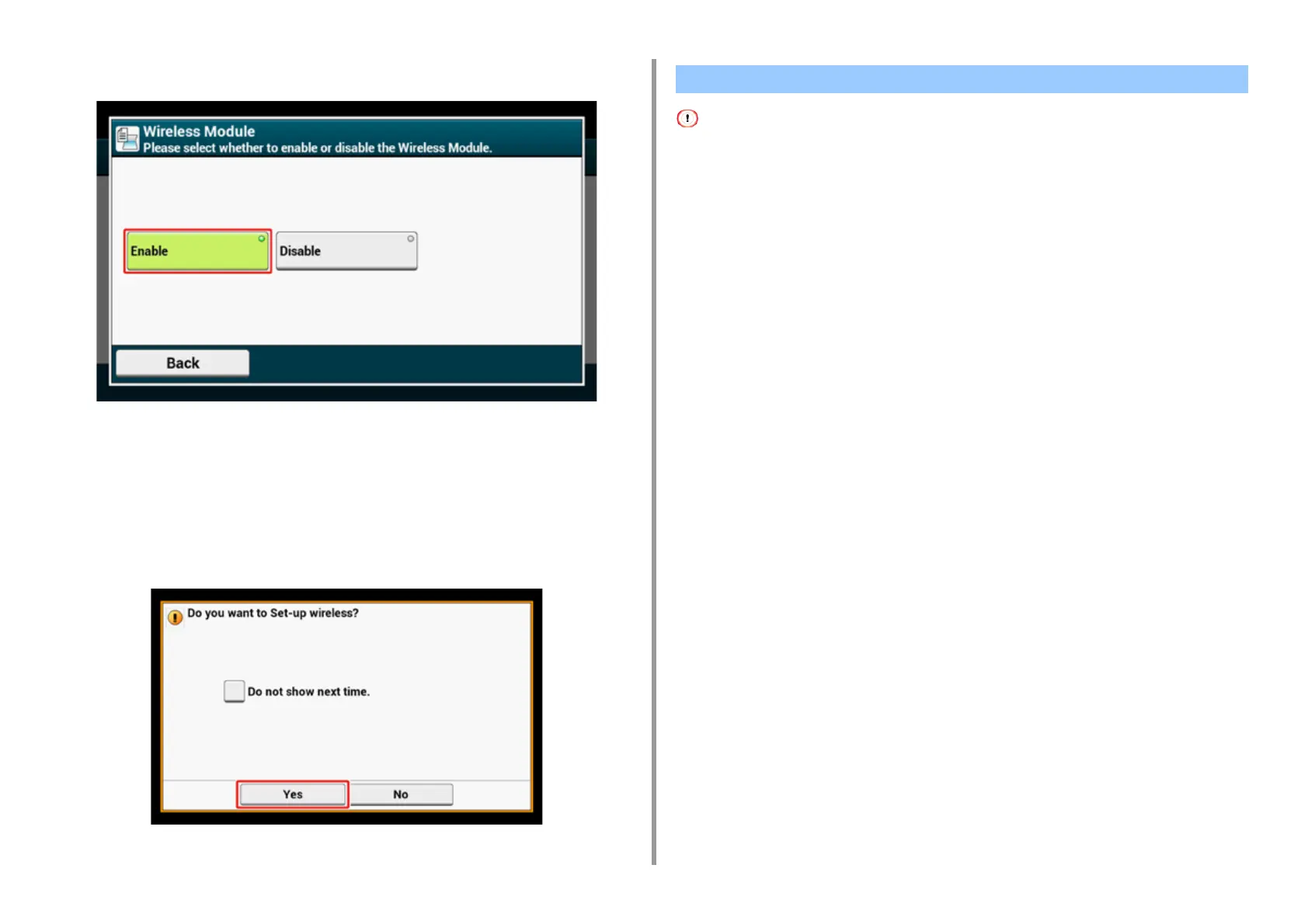- 59 -
2. Setting Up
8
Press [ENABLE].
9
Press [Back] until the home screen is displayed.
10
Press the power button to turn the machine off.
11
Press the power button to turn the machine on.
12
Press "Yes" if "Do you want to Set-up wireless?" is displayed on the touch
panel.
And then go to "Connecting to an Access Point (Infrastructure)".
• Install this machine in a place with a good view and near a wireless access point. (We suggest that the distance
between the machine and the wireless device be 30 m or less.)
• If there is metal, aluminum sash, or a reinforced concrete wall between the machine and wireless LAN access points,
connections may be harder to be established.
• Outdoor use of IEEE802.11a (W52/W53) is prohibited by the Radio Law. Use IEEE802.11a (W52/W53) only indoors.
• Connecting with WPS
If a wireless LAN access point supports WPS, you can connect to the wireless LAN with the
WPS button.
• Selecting a Wireless LAN Access Point from the Operator Panel to Connect
If a wireless access point does not support WPS, you can specify a wireless LAN access
point you want to use from the wireless LAN access points that the printer detects to
establish a connection.
• Setting from the Operator Panel Manually to Connect
Set the wireless LAN access point information (the SSID, encryption method, and
encryption key) manually to connect to the wireless LAN.
Connecting with WPS
If a wireless LAN access point supports WPS, you can easily connect to the wireless LAN
with the easy setup button (WPS button).
Connect by following the procedure below.
1
Check the position of the WPS button by referring to the instruction manual
that is included in a wireless LAN access point or other document.
2
Check that the wireless LAN access point starts and is operating properly.
3
Turn the machine on.
Connecting to an Access Point (Infrastructure)
