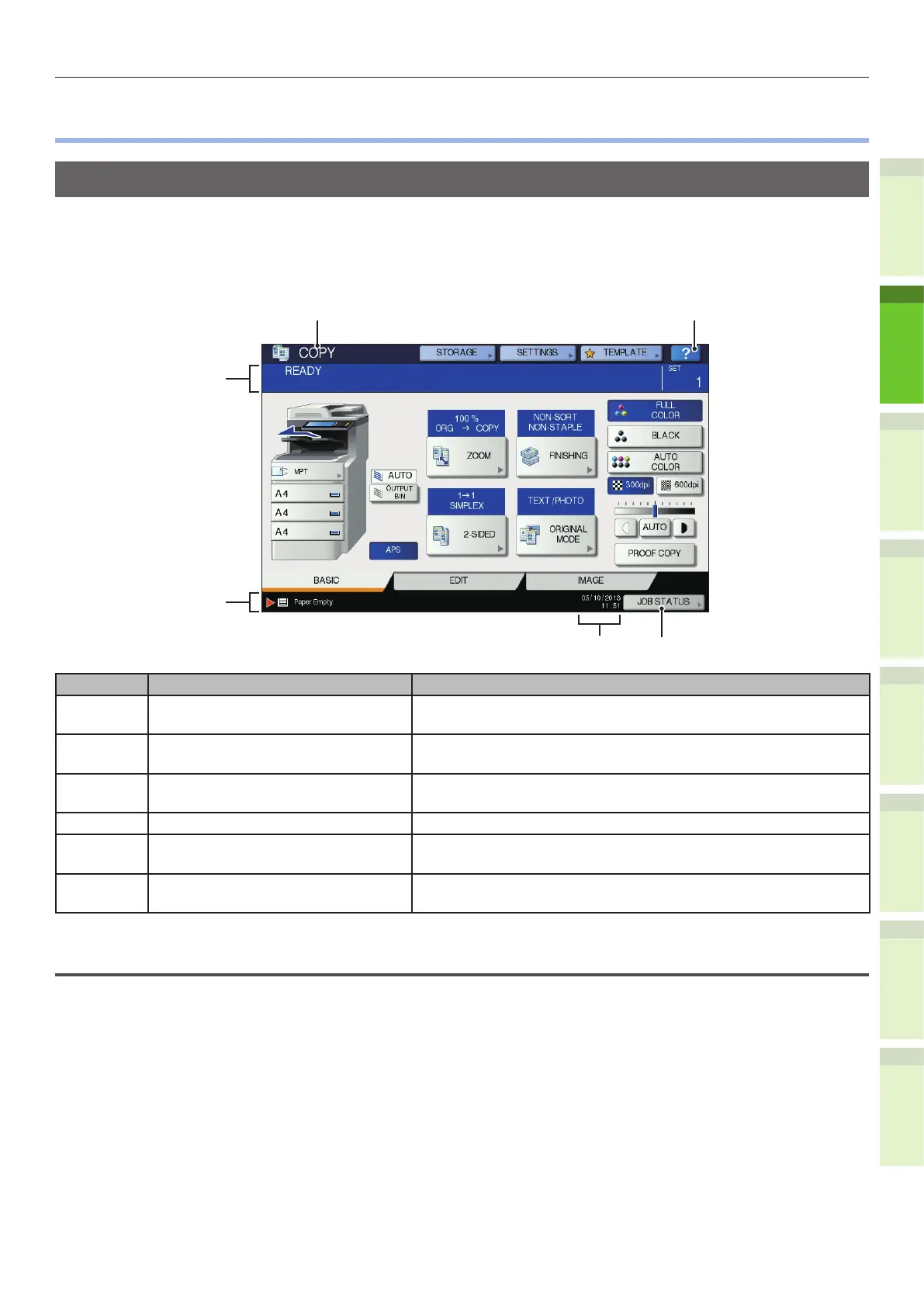- 21 -
About the Operator Panel
1
2
4
5
6
3
•
About the Operator Panel
Description of the Touch Panel Display
When the power is turned ON, the basic menu for copying functions is displayed on this touch panel.
The status of the equipment is also displayed on the touch panel with messages and illustrations.
The menu shown at the time of turning the power ON can be changed to one for functions other than
copying, for example, Fax function. Contact your dealer for details.
Number Name Function
1 Function display The function being used, such as copying or faxing, is
displayed.
2 [?] (HELP) button Use this button to view the explanation of each function or the
buttons on the touch panel.
3 [JOB STATUS] button This indicates the processing status of copy, fax, scan or print
jobs, and also allows you to view their performance history.
4 Date and time The present date and time are displayed.
5 Alert message indication area This shows alert messages such as when the toner cartridges
must be replaced.
6 Message indication area The explanation of each operation or the current status is
displayed in message form.
Message displayed
The following information appears on the touch panel:
•
Equipment status
•
Operational instructions
•
Cautionary messages
•
Reproduction ratios
•
Number of copy sets
•
Paper size and amount of paper remaining in a selected tray
•
Date and time
