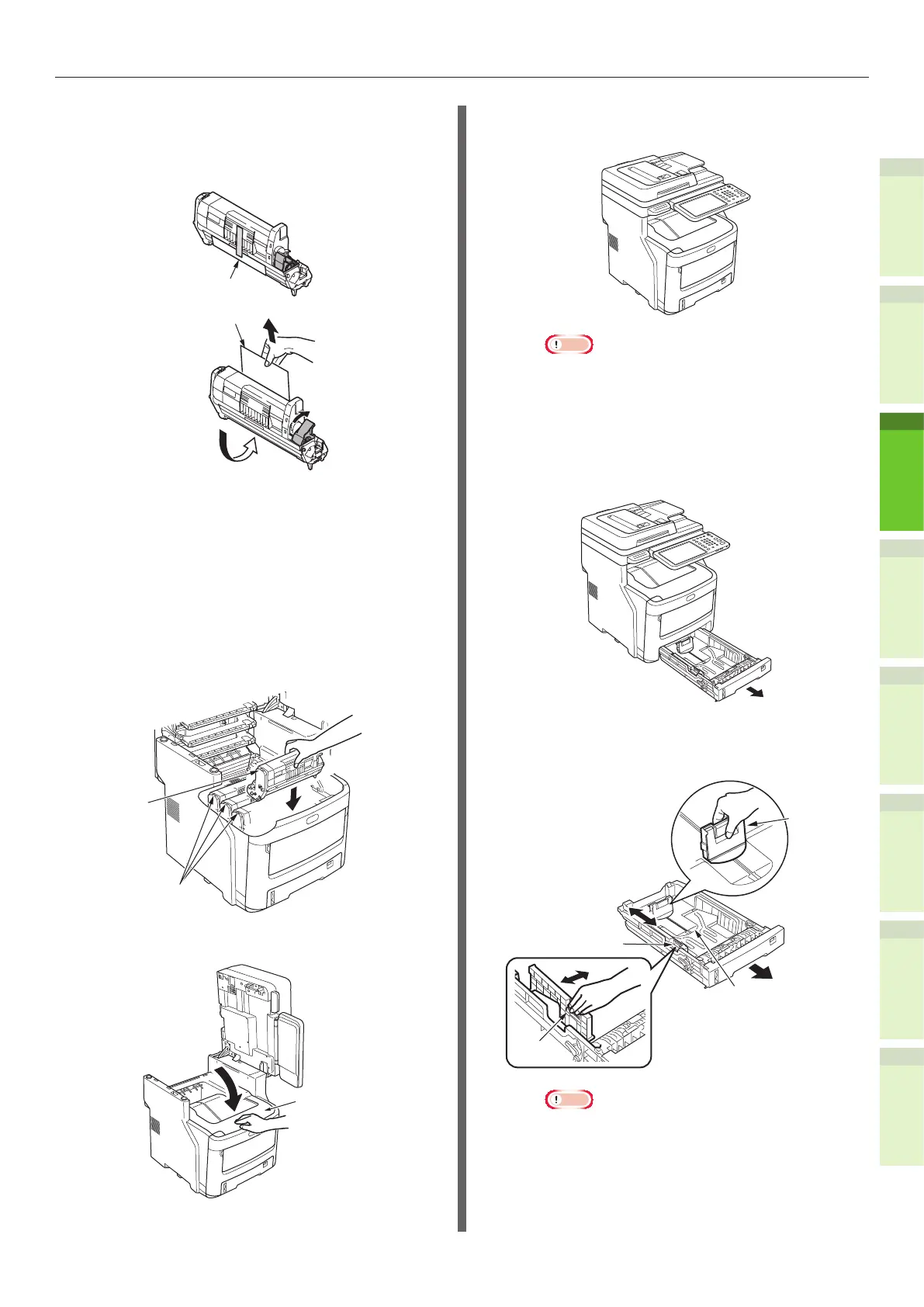- 31 -
Unpacking and Installing the Machine
1
2
4
5
6
3
(5) Peel off the tape that secures the
protective sheet, and carefully
remove it in the direction of the
arrow.
Protective Sheet
Protective Sheet
3
Place the image drum cartridges in
the machine.
(1) Match the label color of each
image drum cartridge with the
label color inside the machine.
(2) Carefully place each of the four
image drum cartridges in the
machine.
Label
Label
(3) Close the top cover.
Top Cover
(4) Return the document holder to
its original position.
Note
•
If the operator panel display continues to show
that the toner needs replacing, check that the
lever of each toner cartridge has been fully
turned in the direction of the arrow.
4
Load paper in the tray cassette.
(1) Open the tray cassette.
(2) Adjust the paper stop and paper
guide to match the paper size.
Paper Guide
Plate
Paper Stop
Paper
Guide
Note
•
Squeeze the paper stop to adjust its position.
•
Do not remove the cork that is attached to the
plate.
