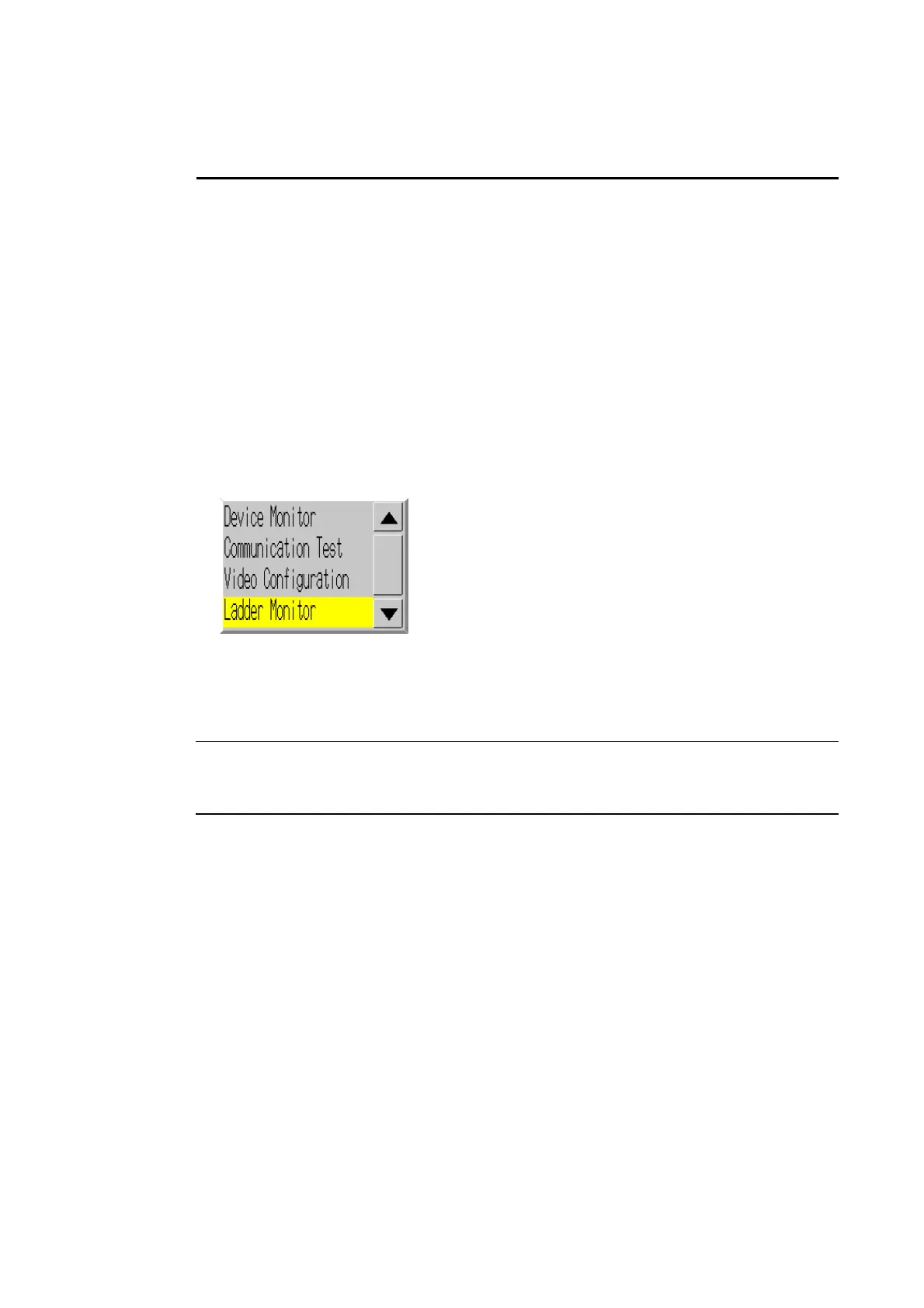6-8 Special Screens
Menu is only the screen and system program data can be manually transferred with a
Memory Card inserted. The DIP switch on the PT must be manipulated to insert a Memory
Card and automatically upload/download screen or system program data. Refer to 3-6 Us-
ing Memory Cards for details.
6-8-10 External Application Startup
This function closes the regular work screen and starts up an external application, such as
the Programming Console function or Ladder Monitor.
The following describes the procedure for starting up external applications. Refer to the indi-
vidual manual for more details on functions and operations applicable to the application. Refer
to 2-18-11 Programming Console Functions in the NS-Series PT Programming Manual for
more details.
Start up an external application by using operations from the Special Screen Tab in the
System Menu as follows:
1. Select an external application from the Special Functions List Box, and press the START button.
The following diagram shows the screen with Ladder Monitor selected.
2. The NS-series PT resets.
3. The NS-series PT reboots, and the selected application starts up.
If an application displays a message, refer to its manual.
Reference Device monitor, Communication Test, Video Configuration, USB Device List,
Display Capture Data, and PLC Data Trace are not external applications. The screen
in the System Menu switches when you press the START button with one of these
selected, but the NS-series PT does not reset.
6-8-11 Version Display
This function displays information on the PT version.
Display the Version Display Screen by using operations from the Special Screen Tab Page
in the System Menu, as follows:
1. Press the System Version Button to switch to the Version Display Screen.
2. The product model and version will be displayed.
6-55
