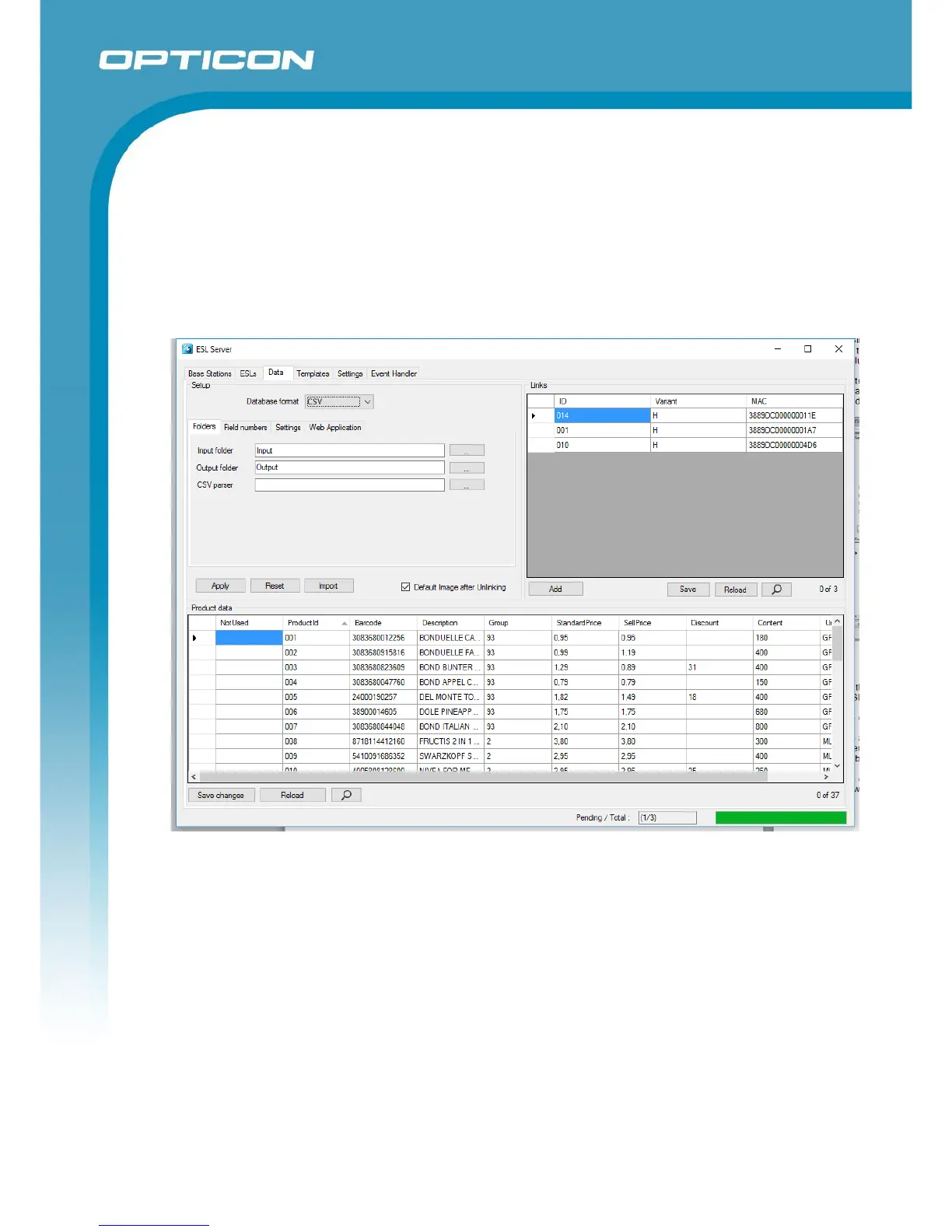Opticon ESL
ESL Server manual
v1.0.62.2
58
7.6. Manual editing of the product database
Using the ‘Data’-tab of the ESL server application it is possible to quickly view and edit the content
of the current product database. To do this, select the field that you wish to change and edit the
value.
After editing, press the ‘Save Changes’ button in the lower-left corner to apply the changes. The
changes will be automatically processed and send to the ESLs if the resulting image is altered. To
undo any unsaved changes, press the ‘Reload’ button to reload to the original database.
7.7. Editing the Links-table
The ‘Links’ table tells the system which product should be shown on which ESL by linking the
MAC address of the ESL to a unique product ID.
The unique ID can be anything: an EAN code, article number, location, room number, etc. As long
as it’s a unique identifier, it can be linked to an ESL.
Chapter 4 provides more information on how to link products to ESLs.