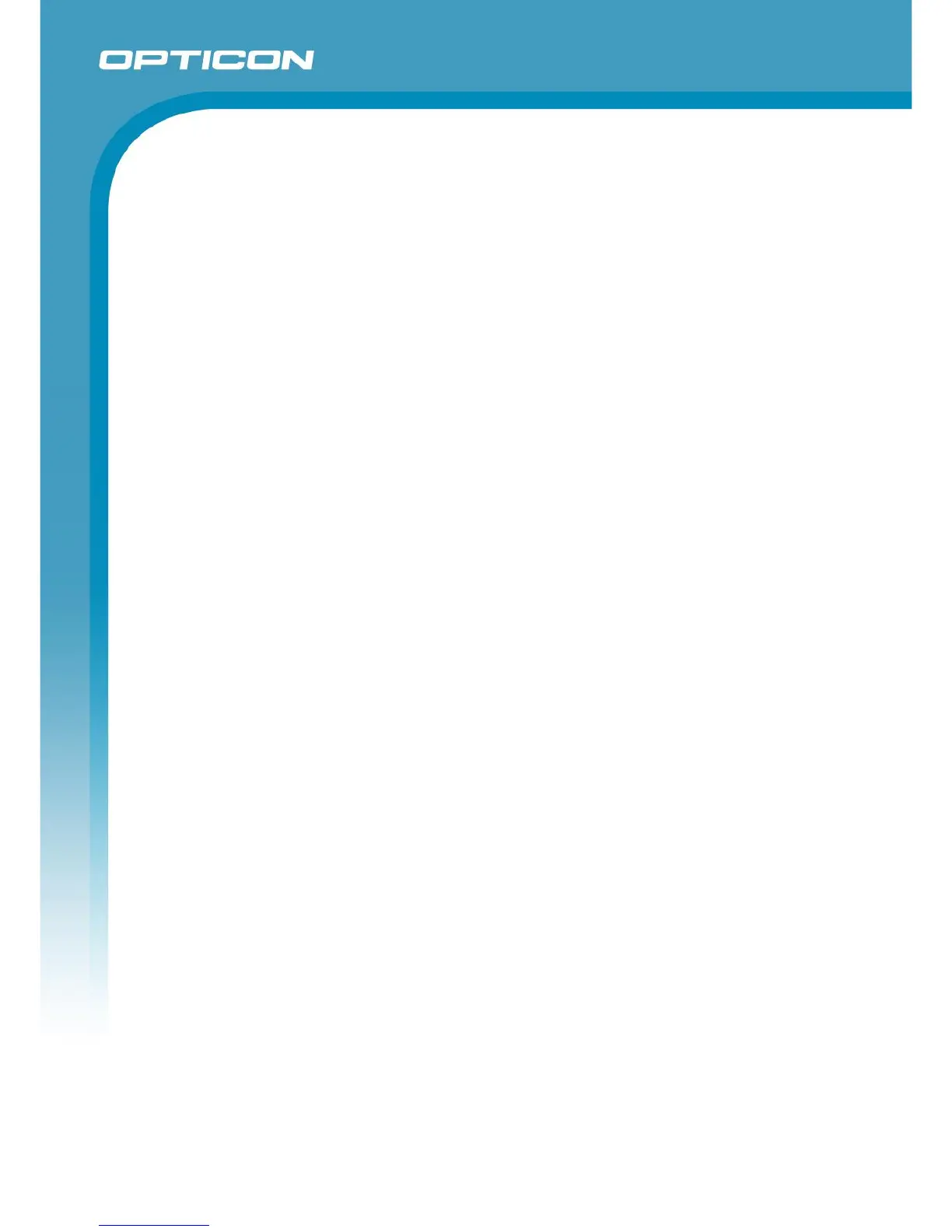Opticon ESL
ESL Server manual
v1.0.62.2
73
‘OPH1004_H13_XPA3693x.HEX’ for the OPH1004/H13
‘OPL9728_LBF3693x.S32’ for the OPL9728
‘OPL9815_XFO3693x.hex’ for OPL9815
‘OPN2002_3_RFG3693x.hex’ for the OPN2002 / OPN2003
‘OPN2004_5_6_RFI3693x.hex’ for the OPN2004 / OPN2005 / OPN2006
‘OPH3000_XFM3693x.hex’ for OPH3000/CLK3000
‘OPH1005_XFP3693x.hex’ for OPH1005
These files can be found in the ‘Firmware’ folder of this installation.
* Note: Updating the firmware of the barcode terminal can also be done using Appload. Appload
can be installed by selecting ‘Appload’ in the installer or it can be found in the ‘Tools’ folder.
10.2. Loading the database files on the terminal
Before any links can be created, the reduced product database (scan.csv) first has to be loaded
on the terminal to allow the reading of the barcodes on product.
To be able to transfer files between the ESL server application and the barcode terminal the serial
port of the PC is used. Make sure you’ve enabled and configured the correct serial port in the
‘Setup’-tab in the server application.
Also verify that the field numbers of the unique ID, barcode and description match your CSV-
database file (See chapter 7.1). Note that the first field is field number 0; the second is 1, etc.
Loading any files onto the terminal and sending back the resulting link database is done by
placing the terminal into its cradle. As soon as the combined article database (scan.csv) or the
link database has been changed, the server application will automatically synchronize the
barcode terminal with the PC and process any modifications using the OseComm protocol.
When using the OPN200x or OPH300x with USB, then the file exchange has to be started
manually
10.3. Creating links between ESLs and products
To create a link between an ESL and a product, the barcode on the back of an ESL needs to be
scanned.
If the barcode on the e-paper ESLs is not accessible, it’s also possible to display this same
barcode on the e-paper ESLs. To do so, select all ESLs in the ‘ESLs’-tab that have not yet been
linked, then select the ‘Show default image’ action and press the ‘Start’ button. All ESLs should
now start displaying the (default) barcode image containing the MAC address.
Note: The barcode on the ESL is truncated to fit the display, meaning that the first 6 or 9 digits
(‘3889DC or ‘3889DC000’) have been replaced by the letter ‘B’.