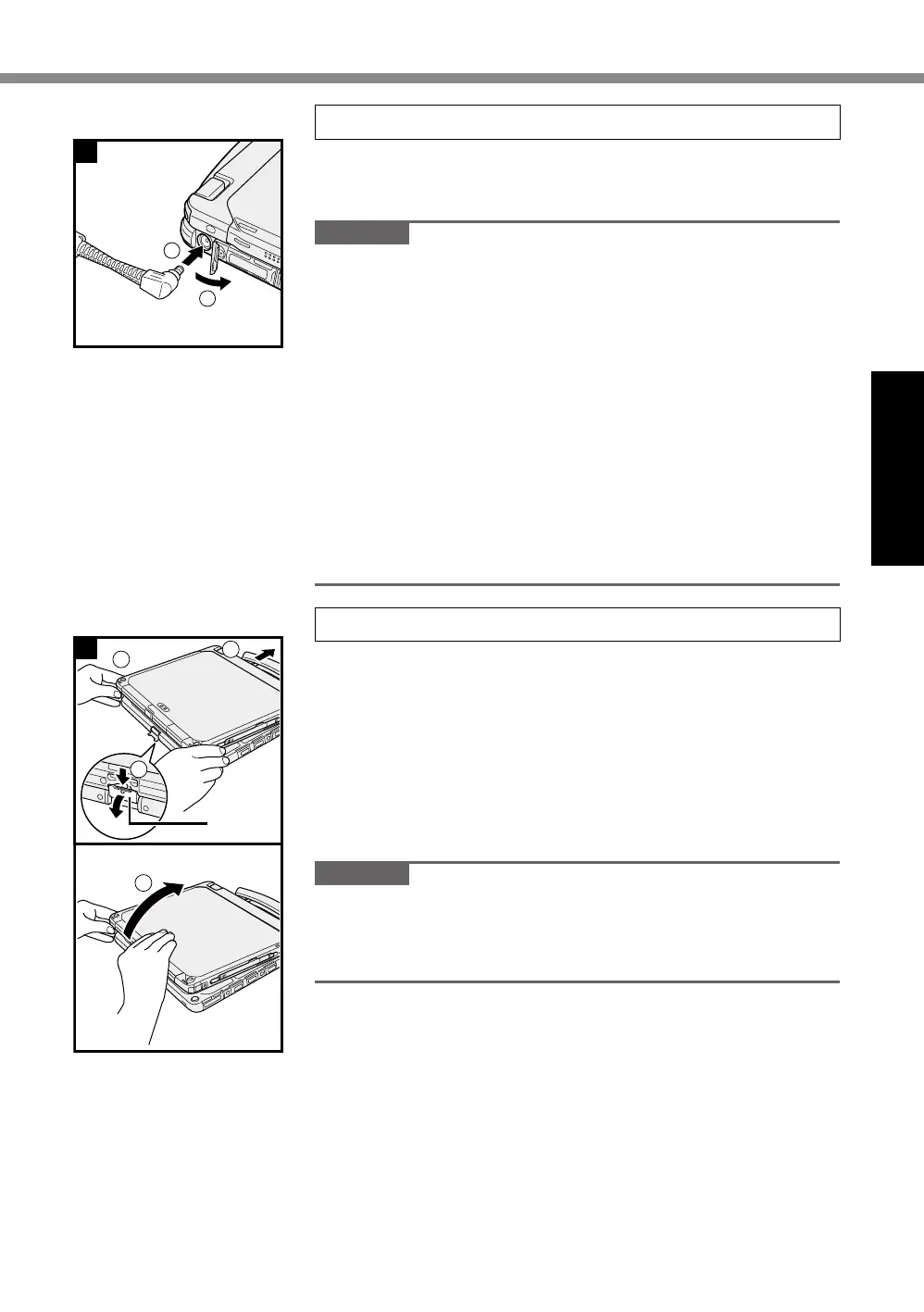15
Getting Started
2 Connect your computer to a power outlet
A
Open the cover.
B
Connect your computer to a power outlet.
The battery charging starts automatically.
CAUTION
l
DonotdisconnecttheACadaptoruntiltherst-timeopera-
tion procedure is completed.
l
Whenusingthecomputerforthersttime,donotconnect
any peripheral device except the battery pack and AC adap-
tor.
l
Handling the AC adaptor
Problems such as sudden voltage drops may arise during
periods of thunder and lightning. Since this could adversely
affect your computer, an uninterruptible power source (UPS)
is highly recommended unless running from the battery pack
alone.
l
When the DC plug is not connected to the computer, dis-
connect the AC cord from your electrical outlet. Power is
consumed simply by having the AC adaptor plugged into an
electrical outlet.
3 Open the display
A
Pull out the handle.
l
If you do not pull out the handle before opening the
display, the computer may fall over due to the weight
of the display.
B
Push down on the latch (B), and pull it out to release it.
C
Hold the corners with both hands, and lift the display
slightly.
D
Hold the side of the computer with either of your hands
and then lift up the display to open.
CAUTION
l
Do not open the display wider than necessary (180° or
more), and do not apply excessive pressure to the LCD. Do
not open or close the computer holding the edge of the LCD
segment.
1
2
2
2
3
4
1
B
