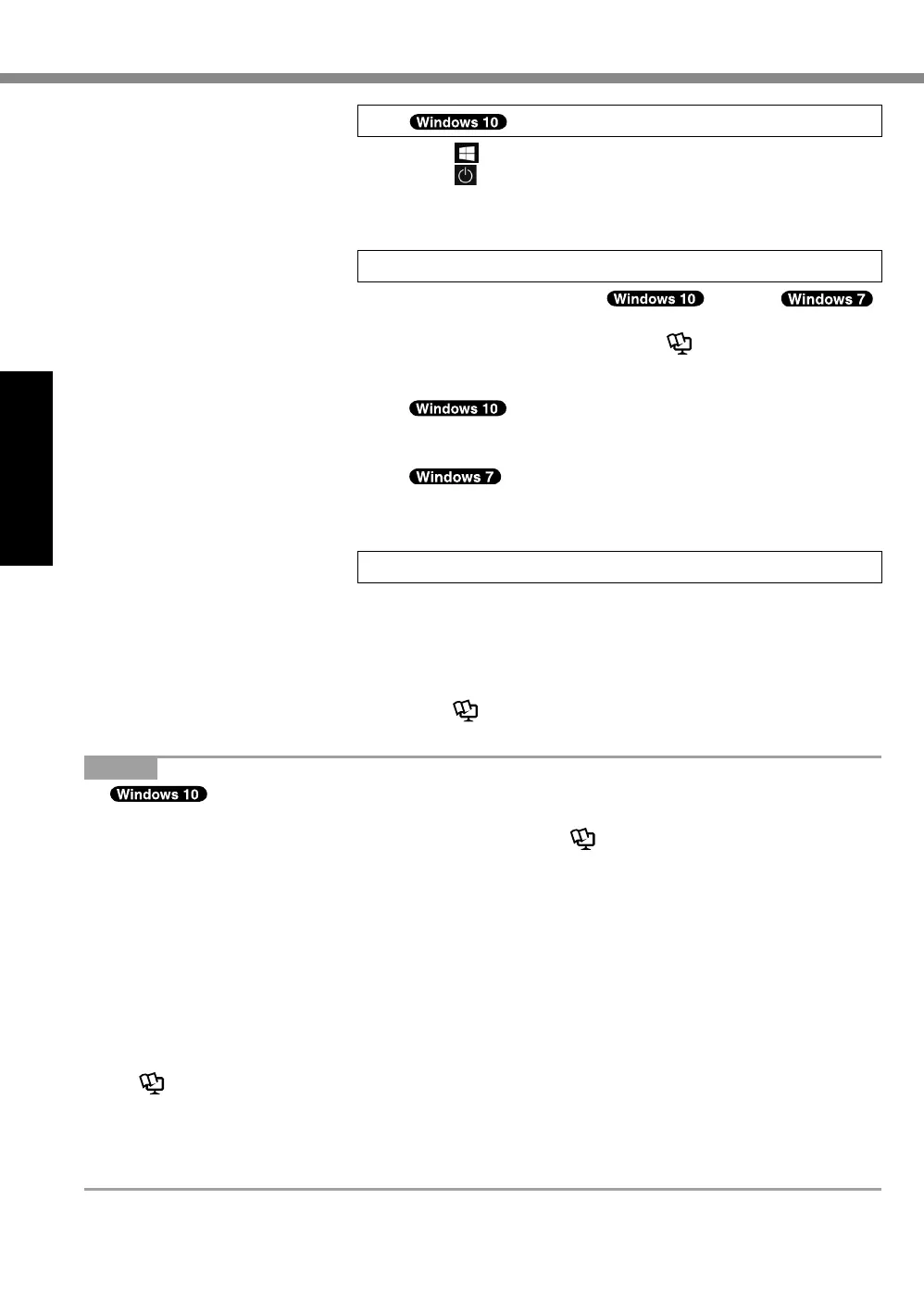18
Getting Started
First-time Operation
NOTE
l
Panasonic PC Settings Utility
You can check the status of the computer, and change the settings. Double-click [Panasonic
PC Settings Utility] on the desktop to start the utility. (
è
Reference Manual “Panasonic PC
Settings Utility”)
l
PC Information Viewer
Thiscomputerperiodicallyrecordsthemanagementinformationoftheashmemory,etc.Themax-
imum data volume for each record is 1024 bytes.
Thisinformationisonlyusedforestimatingthecauseinthecasewhentheashmemorygoes
down by any possibility. They are never sent to outside via network nor used for any other purpose
except for the purpose described the above.
To disable the function, add the check mark for [Disable the automatic save function for manage-
ment information history] in [Hard Disk Status] of PC Information Viewer, and click [OK].
Then follow the on-screen instructions.
(
è
Reference Manual “Troubleshooting (Advanced)” - “Checking the Computer’s Usage Status”)
l
<For MUI OS model>
• In the default settings, a shortcut icon for Korean language is on the Desktop screen. You
may delete the icon if not necessary.
• If the recovery partition is deleted, you cannot create Recovery Disc(s).
7 Restart the computer
A
Click
(Start).
B
Click
(Power) - [Restart].
l
A portion of the Panasonic PC Settings Utility functions will
be enabled after the computer restarts.
8 Update the on-screen manual
A
Connect to the internet.
Sign in /
Log on to Windows as an administrator.
For further information, refer to OPERATING IN-
STRUCTIONS - Connect to a network.
B
Update the on-screen manual.
Double-click the [Panasonic PC Settings
Utility] on the desktop screen, and then click [Support] -
[Manual] - [Launch Manual Selector].
Double-click [Manual Selector] on the desk-
top.
Follow the on-screen instructions.
9 Create a recovery disc
A recovery disc allows you to install OS and restore its factory
default condition, in case, the recovery partition of the SSD is
damaged.
We recommend creating a recovery disc before you begin using
the computer.
Refer to
è
OPERATING INSTRUCTIONS -
Reference
Manual
“Create a Recovery Disc” about creating the disc.
