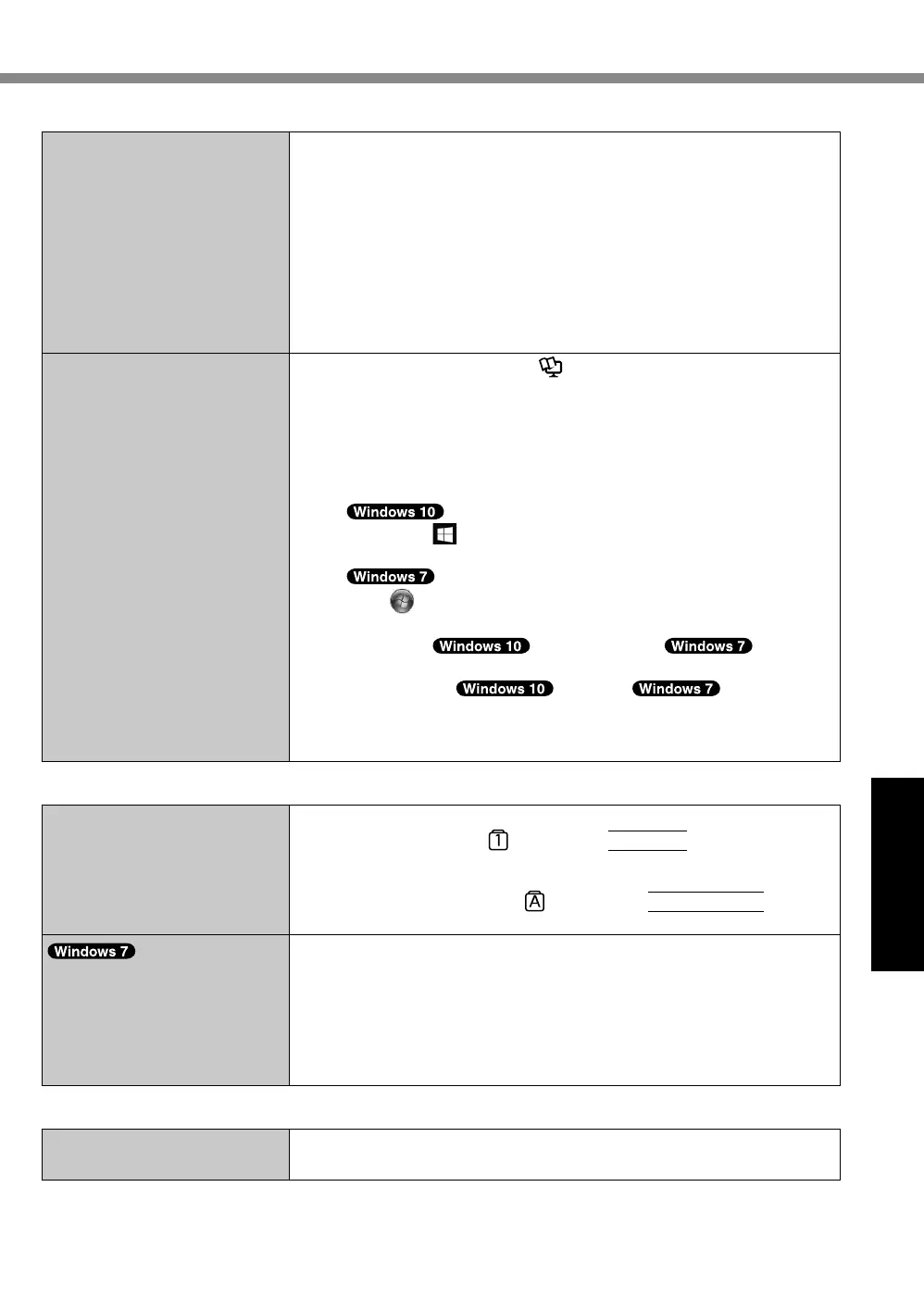33
Troubleshooting
n
Starting Up
Cannot resume.
l
One of the following operations may have been carried out. Press
the power switch turn on the computer. Data not saved will be
lost.
In sleep mode, the AC adaptor or battery pack was disconnect-
ed, or a peripheral was connected or disconnected.
The power switch was slid for four seconds or longer to forcibly
turn off the computer.
l
An error may occur when the computer automatically enters the
sleep or hibernation mode while the screensaver is active. In
this case, turn off the screensaver or change the pattern of the
screensaver.
Other startup problems.
l
Start in the Setup Utility (
è
Reference Manual “Setup Utility”)
to return the Setup Utility settings (excluding the passwords) to
the default values. Start the Setup Utility and make the settings
again.
l
Remove all peripheral devices.
l
Check to see if there was a disk error.
A
Remove all peripheral devices including an external display.
B
Right-click (Start) at the bottom left corner, and then click
[File Explorer].
Click
(Start) - [Computer].
C
Right-click [This PC].
D
Right-click
[Windows (C:)] / [Local
Disk (C:)], and click [Properties].
E
Click [Tools] -
[Check] / [Check
Now...].
A standard user needs to enter an administrator password.
F
Follow the on-screen instructions.
n
Entering Password
Even after entering the pass-
word, password input screen
is displayed again.
l
The computer may be in ten-key mode.
If the NumLk indicator lights, press
NumLk
to disable the ten-
key mode, and then input.
l
The computer may be in Caps Lock mode.
If the Caps Lock indicator lights, press
Caps Lock
to dis-
able the Caps Lock mode, and then input.
Cannot log on to Windows.
(“The user name or pass-
word is incorrect.” is dis-
played.)
l
The user name (account name) includes the “@” mark.
- If another user account name exists:
Log on to Windows using another user account name, and
delete the account name that includes “@”. Then create a new
account name.
- If no other account name exists:
You need to reinstall Windows (
è
page 26).
n
Shutting down
Windows does not shut
down.
l
Remove the USB device.
l
Wait 1 or 2 minutes. It is not a malfunction.
