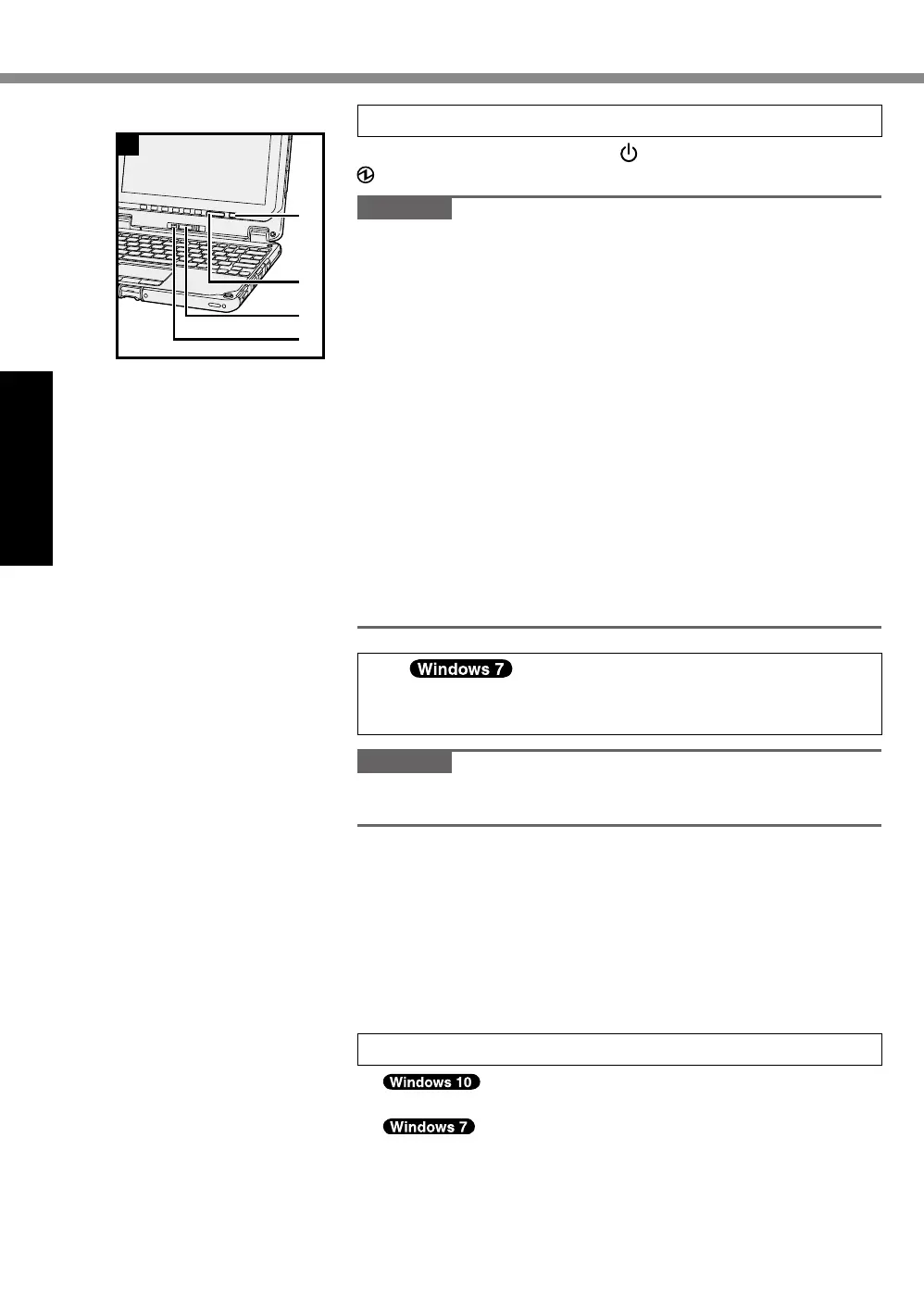16
Getting Started
First-time Operation
4 Turn on the computer
Press and hold the power switch (C) until the power indicator
(D) lights.
CAUTION
l
Do not press the power switch repeatedly.
l
The computer will be forcibly turned off if you press and hold
the power switch for four seconds or longer.
l
Do not perform the following operation until the First-time
Operation is completed.
• Touching the release lever (E) and detach lock (F)
• Detaching the main unit from keyboard base
• Disconnecting the AC adaptor
• Pressing the power switch
• Closing the display
• Any changes from the default setting of the Setup Utility
l
Once you turn off the computer, wait for ten seconds or more
before you turn on the computer again.
l
When the CPU temperature is high, the computer may not
start up to prevent overheating of the CPU. Wait until the
computer cools down, and then turn the power on again. If
the computer does not power on even after cooling down,
contact Panasonic Technical Support (
è
pages 45 - 51).
5
<For MUI OS model>
Select language and OS (32-bit or 64-bit)
CAUTION
l
Carefully choose your language because you cannot change it
later. If you set a wrong language, you need to reinstall Windows.
A
Select language and OS (32-bit or 64-bit) on “Select OS”
screen and click [OK].
The language setting will start by clicking [OK] on the
conrmationscreen.
The language and OS setting will be completed in about
15 minutes.
B
When termination screen is displayed, click [OK] to turn
off the computer.
6 Setup Windows
Select language and click [Next].
Turn on the computer.
Follow the on-screen instructions.
l
The computer restarts several times.
l
After the computer is turned on, the screen remains black
or unchanged for a while, but this is not a malfunction. Wait
for a moment until the Windows setup screen appears.
C
D
E
F
4
