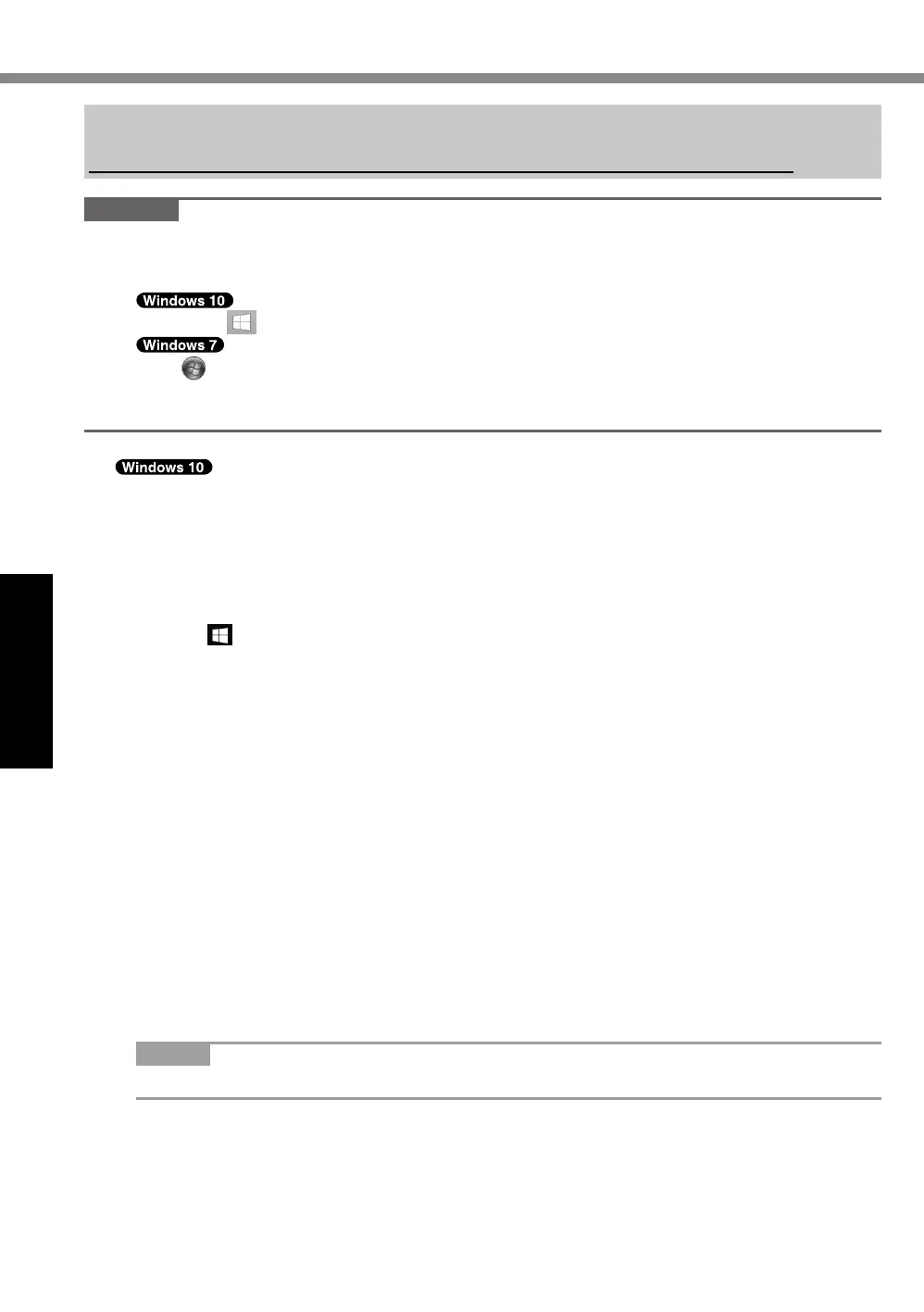26
Useful Information
Installing Software
Installingsoftwarewillreturnthecomputertothedefaultcondition.Whenyouinstallthesoft-
ware,theinternalSSDdatawillbeerased.
Backupimportantdatatoothermediaoranexternalashmemorybeforeinstallation.
CAUTION
l
DonotdeletetheRecoveryPartitionontheSSD.Ifithasbeendeleted,theRecoveryDisc
couldnotbecreated.
TochecktheRecoveryPartition,performthefollowingmethods.
A
Right-click atthebottomleftcorneroftheDesktopscreen.
Click (Start)andright-click[Computer],thenclick[Manage].
l
Astandarduserneedstoenteranadministratorpassword.
Click[DiskManagement].
n
Reset Windows
Preparation
Ifthecomputerdoesnotoperatenormally,orbecomesunstable,youcanresetWindowsto
solvetheproblem.
l
RemoveallperipheralsandSDmemorycard,etc.
l
ConnecttheACadaptoranddonotremoveituntilinstallationiscomplete.
1 Perform “Reset Windows”.
A
Click
(Start)-[Settings]-[Update&security]-[Recovery].
B
Click[GetStarted]under“ResetthisPC”.
C
Selecttheoption.
1.[Keepmyles]
Windowsreinstallationcanbecompletedinashorttime(Approximately30minutes).
Applicationsandotheritemsthatdonotcomewiththiscomputerwillberemoved.
2.[Removeeverything]
l
[Justremovemyles](Approximately30minutes)
l
[Removelesandcleanthedrive]
Byfullycleaning,thedeletedlescannotberecoveredeasilyandthesecuritylevelwill
beincreased.Theprocessingtimewillbelonger(Approximately50minutes).
Followtheon-screeninstructions.
Afterthereinstallation,thecomputerwillrestart.
l
Donotinterruptinstallation,forexamplebyturningoffthecomputerorperformingother
operation.
OtherwiseinstallationmaybecomeunavailableasWindowsmaynotstartuporthe
datamaybecorrupted.
2 Perform the “Setup Windows” (
page 16).
NOTE
l
Thedateandtime,andthetimezonemaynotbecorrect.Besuretosetthemcorrectly.
3 Perform Windows Update.
