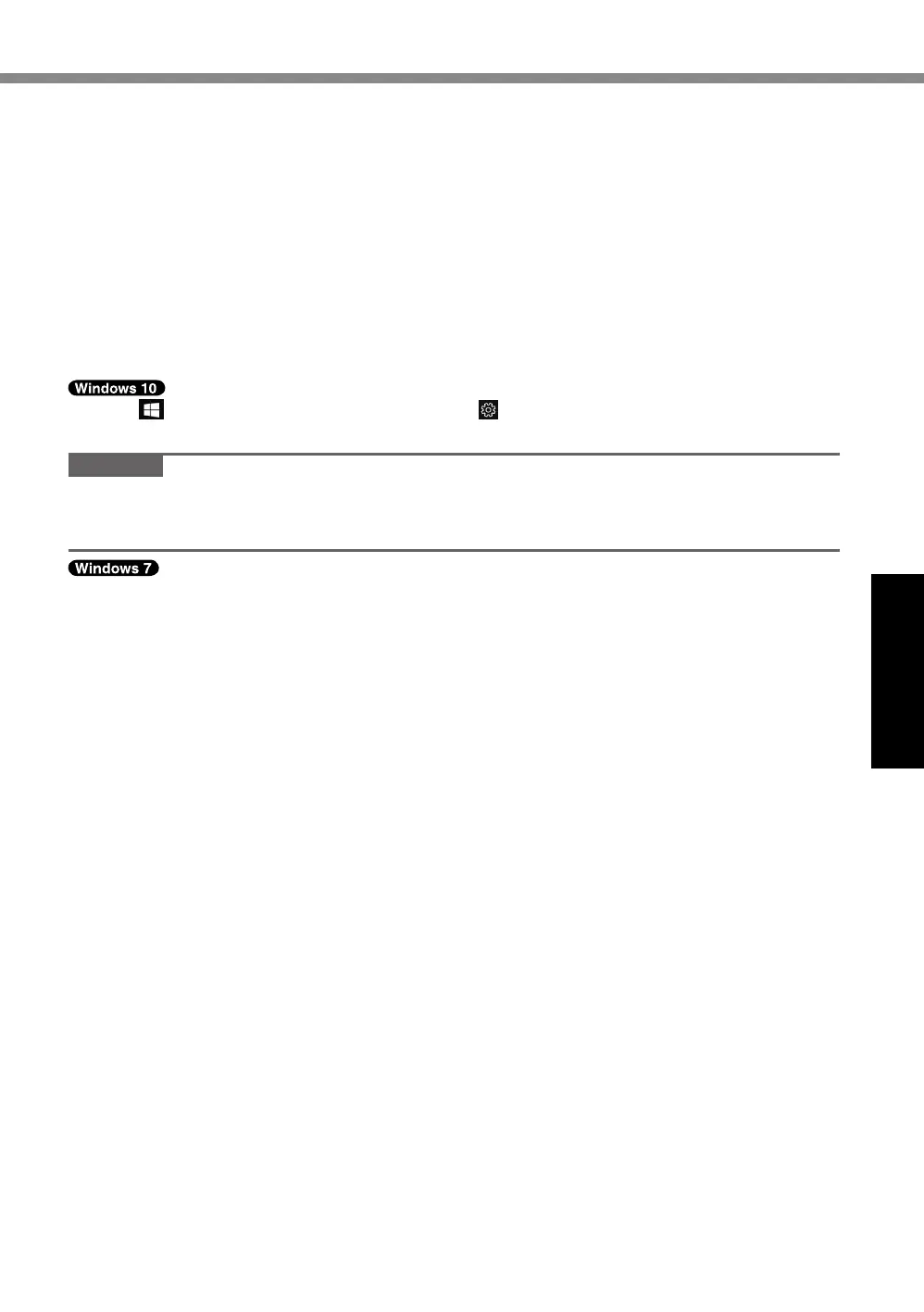23
Useful Information
n
Sensors
Thiscomputerisequippedwithfoursensors(accelerationsensor,gyrosensor,magneticsensor,
ambientlightsensor),andyoucanusethesesensorswithanysoftwarethatiscompatible.
Astheaccuracyofeachsensoroutputisdependentontheoperatingenvironmentandothercon-
ditions,theresultsshouldonlybeusedasareference.
Theaccelerationsensor,gyrosensor,andmagneticsensorarelocatedatthebottomleftofthe
LCD.Thedetectionresultsofeachsensormayvarydependingonhowyouareholdingthecom-
puter,theapplicationsoftwareyouareusing,andotherfactors.
l
Automatic brightness adjustment
Thecomputerisequippedwithanautomaticbrightnessadjustmentfunctionthatadjuststhe
displayscreenbasedontheambientlightsensor.Youcanconguretheautomaticadjustment
functionasfollows.
A
Click
(Start)atthelowerleft,andthenclick (Settings)-[System]-[Display].
B
Set[Changebrightnessautomaticallywhenlightingchanges]to[On].
CAUTION
The[Adjustmyscreenbrightnessautomatically]itemmaynotbeavailableinsomecases.In
suchcases,clickthearrowtotheleftof[Settings]atthetopleftofthescreen,andperform
theoperationfrom[System]-[Display]again.
A
Click(Start)-[ControlPanel]-[HardwareandSound]-[PowerOption].
B
Click[Changeplansettings]forthepowerplancurrentlyused.
C
Click[Changeadvancedpowersettings]anddouble-click[Display].
D
Double-click[Enableadaptivebrightness],makenecessarysettings,andclick[OK].
SeteachitemtoON,andthebrightnessofthescreendisplaywilladjustautomatically.
TheambientlightsensorislocatedatthetopofLCD.
Theambientlightcannotbedetectedproperlyifthisareaisobstructedordirty.
l
Magnetic sensor
Themagneticsensoronthecomputeroperatesbydetectinggeomagnetism.Therefore,the
magneticsensormaynotfunctionproperlyanditreadingsmaybeinaccurate,especiallyin
thefollowingenvironments.
Insideornearsteelstructuressuchasbuildingsorbridges
Insideornearautomobiles,orneartrainpowerlines
Nearmetallicfurnitureorappliances
WhentheACadaptororotherperipheraldevicesarebroughtclosertothecomputer
Nearmagnets,speakers,orotherobjectswithstrongmagneticelds
Themagneticdirectionsindicatedbythemagneticsensormaynotbeaccurateimmediately
afterpurchaseorinenvironmentswithpoormagneticelds.
Insuchcases,turnonthecomputerandmoveitasfollows.
A
Holdthecomputersothatitsscreensideisfacingupwardandlevel.
B
Whilekeepingthecomputerlevel,rotateit90degreesormoreclockwise.
C
Returnthecomputertoposition
A
,androtateit90degreesormorecounterclockwise.
D
Returnthecomputertoposition
A
.
E
Tiltthecomputer90degreesormoretotheleftsothattheleftsideofthecomputertiltsdown.
F
Returnthecomputertoposition
A
,andtiltit90degreesormoretotherightsothatthe
rightsideofthecomputertiltsdown.
