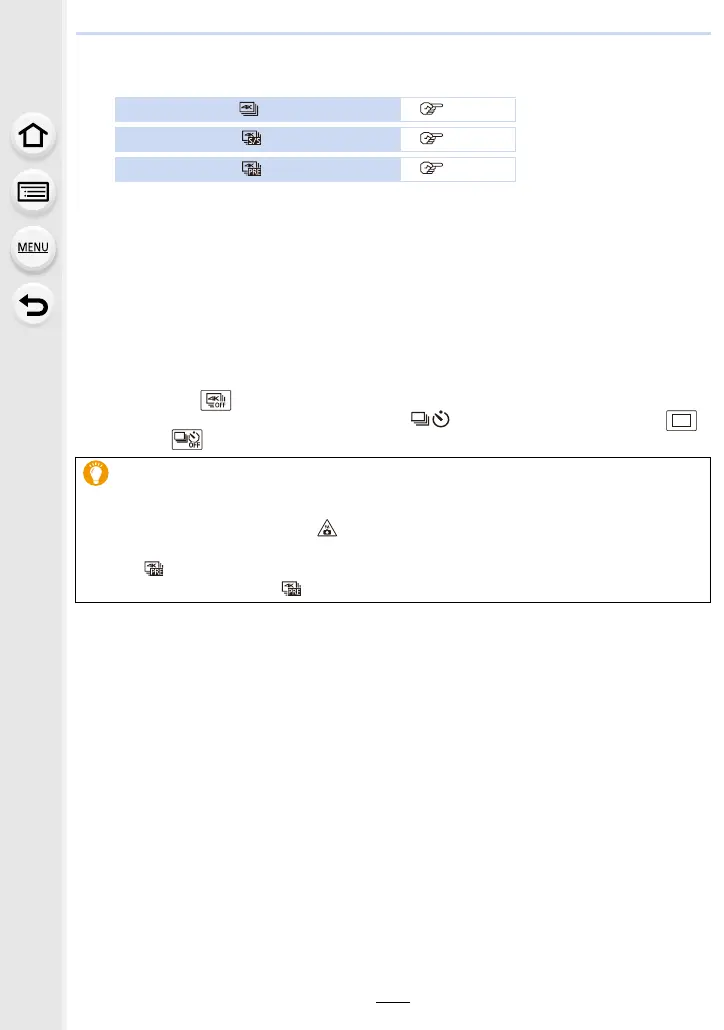5. 4K Photo and Drive Settings
120
3
Press the shutter button to perform recording.
• The camera will perform burst recording of a 4K photo and saves it as a 4K burst file in
MP4 format.
• When [Auto Review] is enabled, the picture selection screen will be displayed
automatically. To continue recording, press the shutter button halfway to display the
recording screen.
• When using [Light Composition] (P237), it is recommended to use a tripod or use a
smartphone instead of the shutter and do remote recording (P259) to control camera
shaking.
∫ Cancelling 4K Photo
In step
2, select [ ].
•
The operation can be cancelled by pressing the [ ] button (4) and then selecting [ ]
([Single]) or [ ].
Recording with [ ] ([4K Burst]) (P121)
Recording with [ ] ([4K Burst(S/S)]) (P121)
Recording with [ ] ([4K Pre-Burst]) (P122)
Battery drainage and camera temperature
•
If the surrounding temperature is high, or 4K photos are recorded continuously, or the
temperature of the camera rises, [ ] may be displayed and recording may be stopped
halfway through to protect the camera. Wait until the camera cools down.
• When [ ] ([4K Pre-Burst]) is set, the battery drains faster and the camera
temperature rises. Select [ ] ([4K Pre-Burst]) only when recording.
