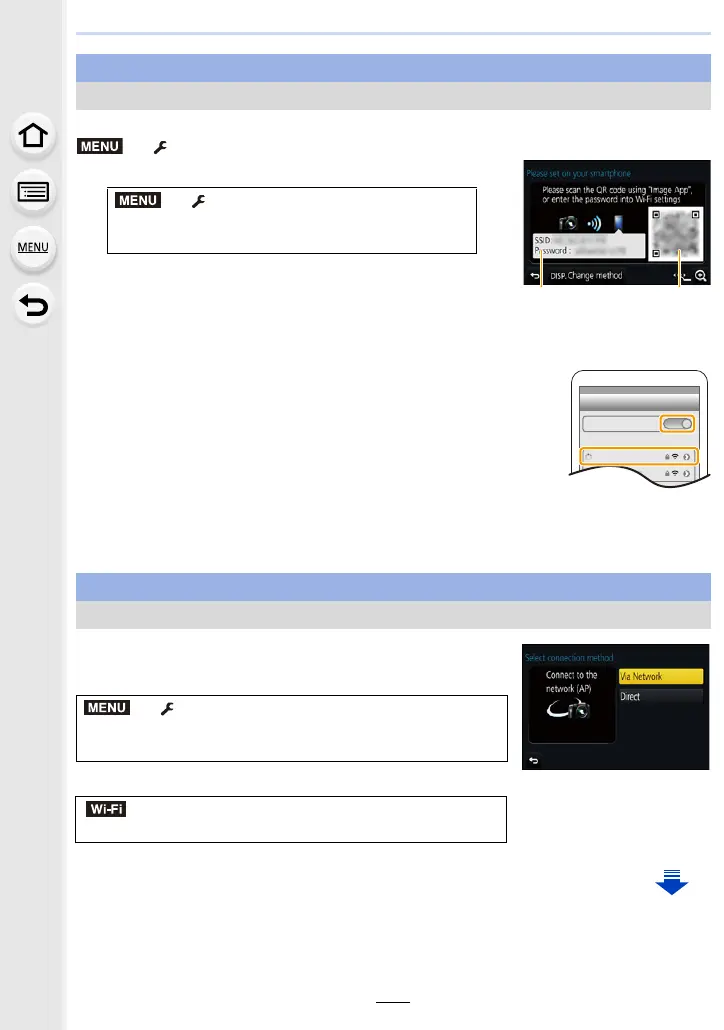257
10. Using the Wi-Fi function
Preparations: Set [Wi-Fi Password] to [ON].
> [Setup] > [Wi-Fi] > [Wi-Fi Setup] > [Wi-Fi Password] > [ON]
1 Select the menu on the camera. (P54)
A SSID and password
B QR code
• When the camera is ready to be connected to the
smartphone, the QR code, SSID and password are displayed.
• You can also display the information by pressing [Wi-Fi] on the camera.
2 Turn on the Wi-Fi function in the setting menu of the
smartphone.
3 On the Wi-Fi setting screen of the smartphone, select the
SSID displayed on the camera.
4 Enter the password displayed on the camera into the
smartphone. (For first time connection only)
•
If you are using an Android device, marking the box for password
display will allow the device to display the password as you enter it.
5 On the smartphone, start “Image App”.
To change the connection method, follow the steps below:
Select the menu. (P54)
or
For both iOS devices (iPhone/iPod touch/iPad) and Android devices
Manually entering a password to set up a connection
> [Setup] > [Wi-Fi] > [Wi-Fi
Function] > [New Connection] > [Remote
Shooting & View]
For both iOS devices (iPhone/iPod touch/iPad) and Android devices
Changing the connection method
> [Setup] > [Wi-Fi] > [Wi-Fi Function] >
[New Connection] > [Remote Shooting & View] >
[DISP.] button
> [DISP.] button > [New Connection] >
[Remote Shooting & View] > [DISP.] button
MENU
MENU
Wi-Fi
