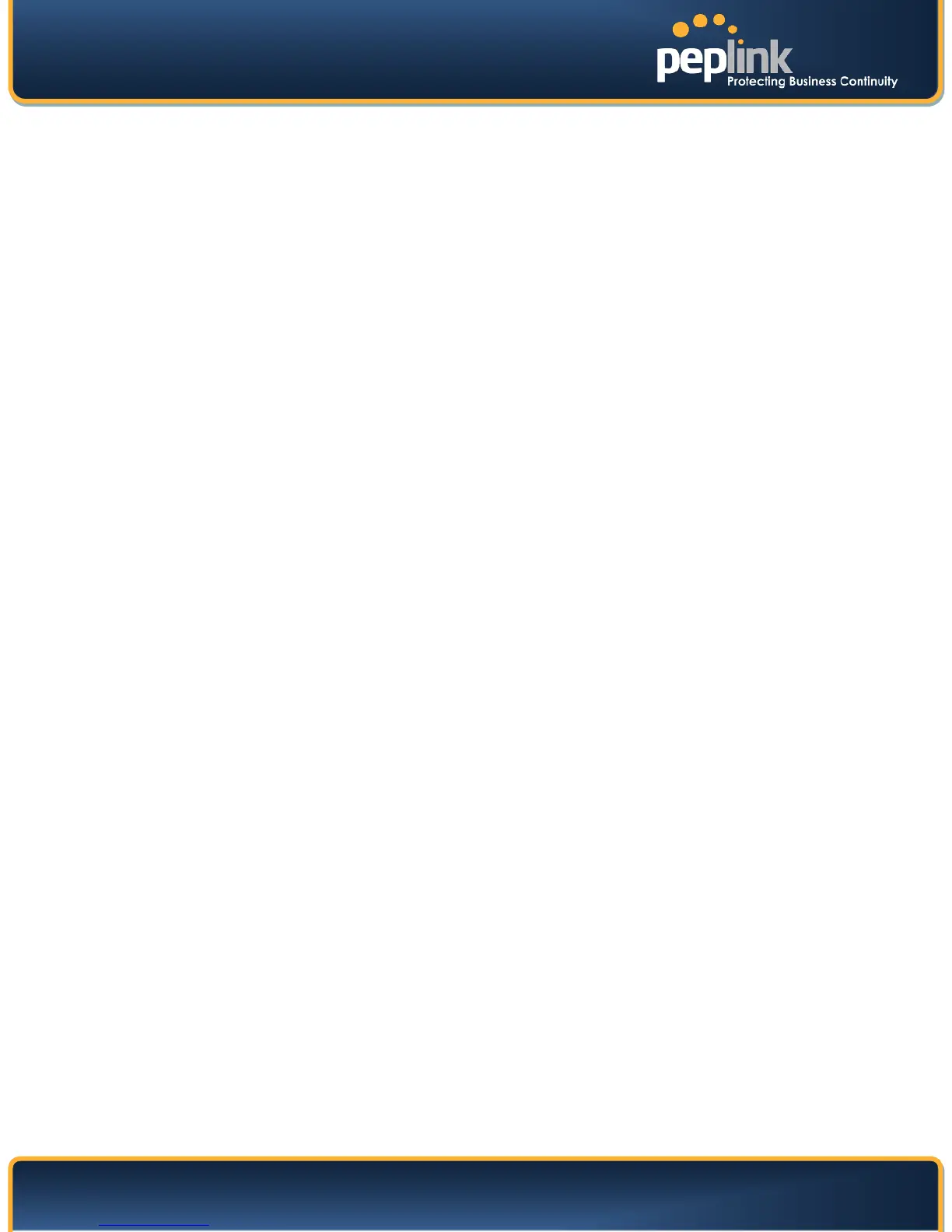USER MANUAL
Peplink Balance Series
http://www.peplink.com - 134 - Copyright © 2010 Peplink
Appendix D. Troubleshooting
Problem 1
Outbound load is only distributed over one WAN connection.
Solution
Outbound load can only be distributed evenly to the WAN connection if many outbound connections are
made. If there is only one user on the LAN and only one download session is made from his/her browser,
the WAN connections cannot be fully utilized.
For a single user, download manager applications are recommended. The applications can split a file
into pieces and download the pieces simultaneously. For example: FlashGet (Windows), GetRight
(Windows), iGetter (MAC), etc.
Problem 2
I am using a download manager program (e.g. FlashGet, Download Accelerator Plus, DownThemAll etc.)
now. Why is the download speed still in single link's speed?
Solution
First, check whether the WAN connections are up.
Second, ensure your download manager application has split the file into 3 parts or more.
It is also possible that all of 2 or even 3 download sessions were being distributed to the same link by
chance.
Problem 3
I am using some websites to lookup my public IP address, e.g. www.whatismyip.com. When I keep
pressing the browser's Refresh button, the server almost always returns the same address. The IP
address supposed to be changing for every refresh
Solution
The web server has enabled the Keep Alive function such that you were using the same TCP session to
query the server.
Try to test with a web site that does not enable Keep Alive.
For example, try http://private.dnsstuff.com/tools/aboutyou.ch (This third-party web site is provided only
for reference. Peplink has no association with the site and does not guarantee the site's validity or
availability.)
Problem 4
What can I do if I suspect a problem on my LAN connection?
Solution
You can test the LAN connection using Ping.
For example, if you are using DOS/Windows, at the Command Prompt, type:
ping 192.168.1.1
This pings the Peplink Balance device (provided that Peplink Balance device’s IP is 192.168.1.1) to test
whether the connection to Peplink Balance is OK.
