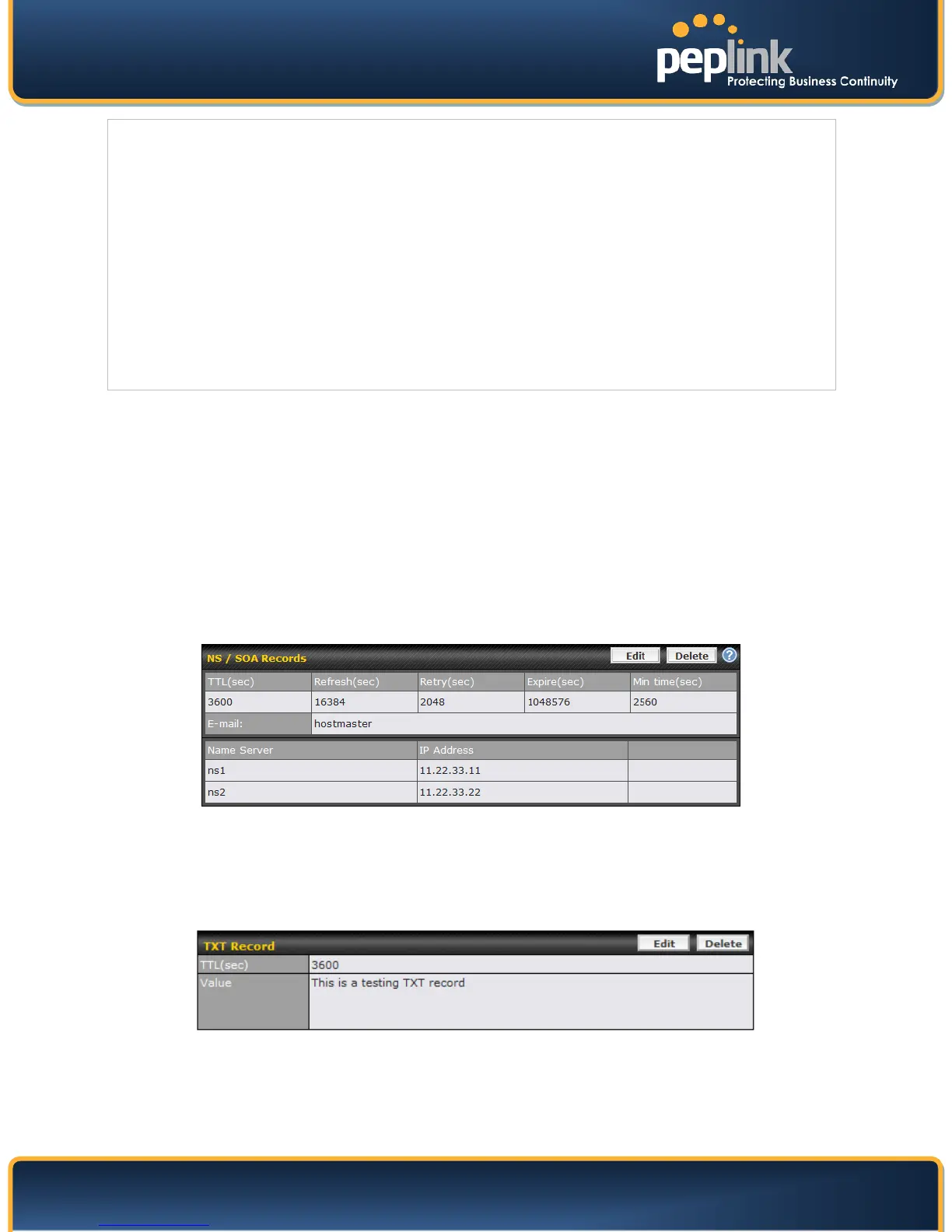USER MANUAL
Peplink Balance Series
http://www.peplink.com - 78 - Copyright © 2010 Peplink
For WAN connections that operate under Drop-in mode, there may be other routable IP
addresses in addition to the default IP address. Therefore, Peplink Balance allows custom
Internet IP addresses to be added manually via filling the text box on the right-hand side
and clicking the Left Arrow button.
Only the highlighted IP addresses in the lists are candidates to be returned when
responding to a DNS query. (Multiple items in a list can be selected by holding CTRL and
clicking on the items.)
In case of a WAN connection is down, the corresponding set of IP addresses will not be
returned. However, the IP addresses in the Custom IP field will always be returned.
If the Connection Priority field is set to Custom, you can also specify the priority of the use
of each WAN connection. Only selected IP address(es) of available connection(s) with the
highest priority, and also Custom IP addresses will be returned. By default, the Connection
Priority is set to Default.
13.4.6 PTR Record
PTR records are created along with A records pointing to Custom IPs. Please refer to Section 13.4.5 for
details. For example, if you created an A record www.mydomain.com pointing to 11.22.33.44, then a PTR
record 44.33.22.11.in-addr.arpa pointing to www.mydomain.com will also be created.
When there are multiple host names pointing to the same IP address, only one PTR record for the IP
address will be created.
In order to have the PTR records working, you will also have to create NS records for the PTR records.
For example, if the IP address range 11.22.33.0 to 11.22.33.255 is delegated to the DNS server on the
Peplink Balance, you will also have to create a domain 33.22.11.in-addr.arpa and have its NS records
pointing to your DNS server’s (the Peplink Balance) public IP addresses.
With the above records created, the PTR record creation is complete.
13.4.7 TXT Record
This table shows the TXT record of the domain name.
Click the Edit button to edit the record. The time-to-live value and the TXT record’s value can be entered.
Click the Save button to finish.
After completed editing the five types of record, you can simply leave the page by going to another
section of the Web Admin Interface.
