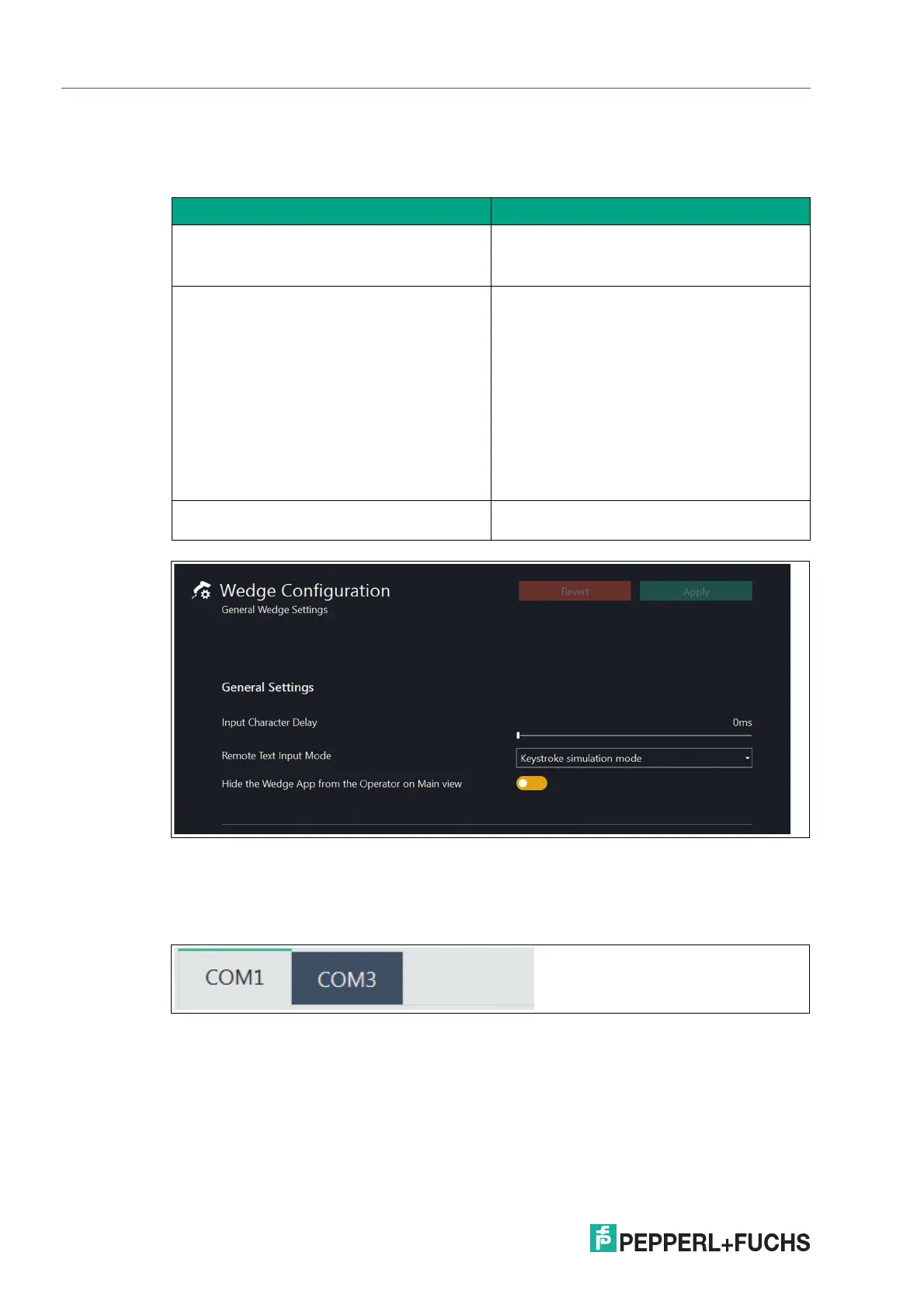2023-05
108
VisuNet RM Shell 6
System Settings App
8.14 Wedge Configuration
General Settings
Figure 8.26 S2K Wedge configuration: general settings
Port Specific Settings
Choose the serial port that the barcode scanner is connected to and configure it by clicking the
corresponding tab.
Figure 8.27 COM port selection (in this example COM1 is selected)
Function Description
Input Character Delay Use the slider to configure the delay:
• 0 ms: no character delay
• 200 ms: greatest delay
Remote Text Input Mode Different modes for translating the incoming
data of the serial interface can be used:
• Keystroke simulation mode (default and recom-
mended) uses Windows® Input Simulator func-
tionality to send characters as single
keystrokes. This mode is limited to keyboard
characters and offers limited ability to send
special characters.
• Alt+ASCII mode sends characters using
ALT+ASCII simulation. This mode supports
special characters but may have issues with
RDP connections.
Hide the Wedge App from the Operator on
Main view
When activating this function, the Operator is
not shown the Wedge App.
