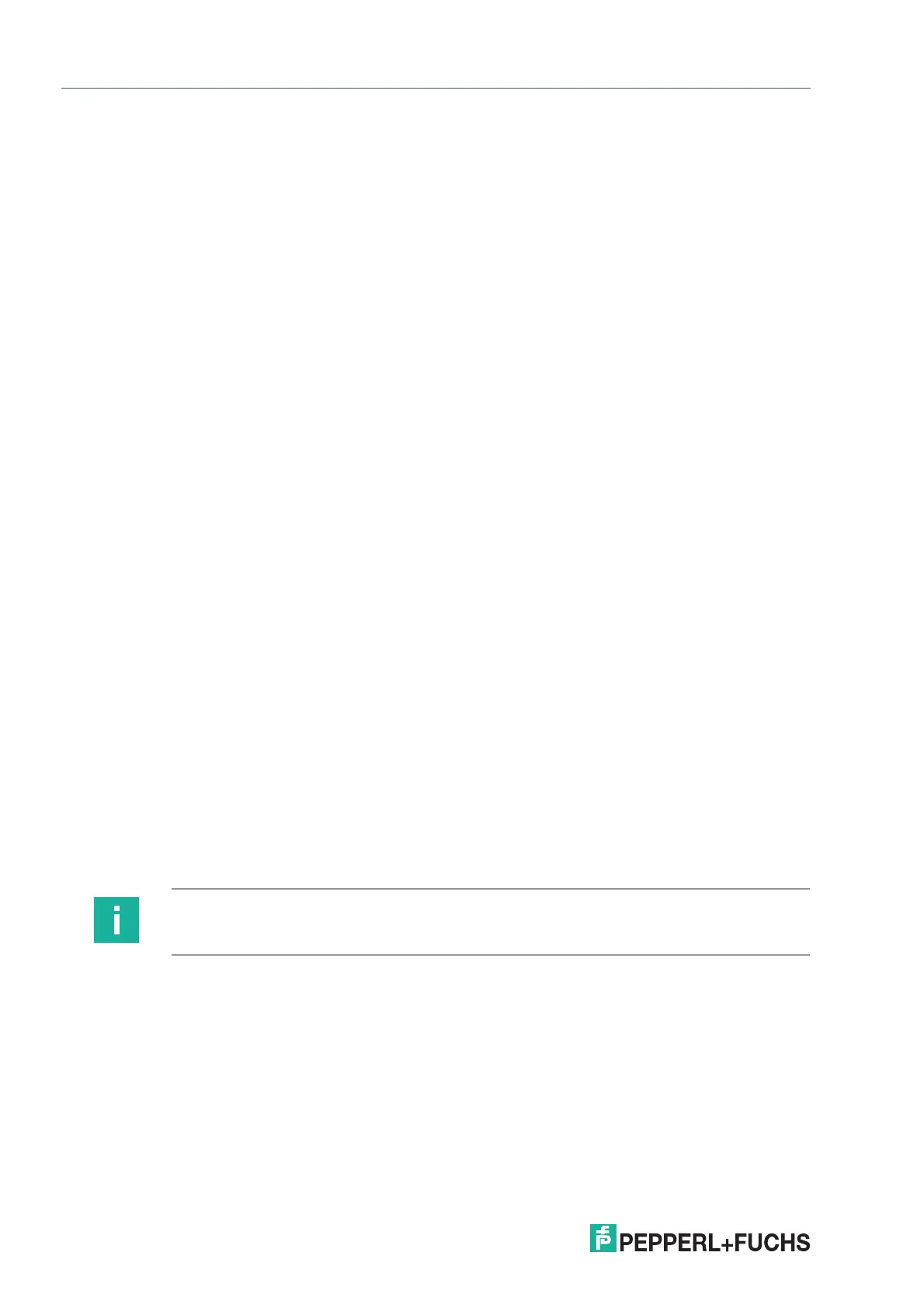2023-05
78
VisuNet RM Shell 6
System Settings App
• Dialog Filter
Add applications to a whitelist to prevent them from being closed by the dialog filter, see
chapter 8.9.
• Storage
Manage Storage Settings and Cleanup, see chapter 8.10.
• Security
Set up VisuNet RM Shell passwords and enable firewalls, see chapter 8.11.
• Update
Enable remote updates or scan for local updates, see chapter 8.12.
• VisuNet CC
Configure VisuNet Control Center, see chapter 8.13.
• Wedge Configuration
Manage wedge configuration settings such as input character delay and remote text input
mode. Define assigned functions for HEX codes, see chapter 8.14.
• GXP Settings
• Pad-Ex
Manage your Pad-Ex settings as selecting the action for your program key or rotation lock.
• Emerson DRDC
Configure general Emerson DRDC Settings, see chapter 8.15.
8.1 General Settings
RM Shell and Local Windows User Passwords
Change the passwords for local Windows users (PFAdmin and PFUser). By clicking on
Change Password a dialogue to change the PFAdmin or PFUser passwords is displayed. To
change the password, the old one is required first.
Change and set the password for a factory reset. To reset the device to factory settings, this
password is required.
Automatic Windows Login
Enable to automatically login the selected user with system start. Type in the user who should
be logged in automatically below. If you want a user from a domain to be logged in automati-
cally, enter the domain below. The user?s password is mandatory for the login to be successful.
Automatic User Logout
Set a timer after which the administrator will be logged out automatically. Logout is executed
when the administrator does not perform any registered movement for the set time.
A timer at the top of the home screen indicates when the logout will occur by displaying the time
counted down.
Note
The Auto Logout works for the home screen only. The timer is reset as soon as the mouse is
moved, keystrokes are made or a click is detected.
