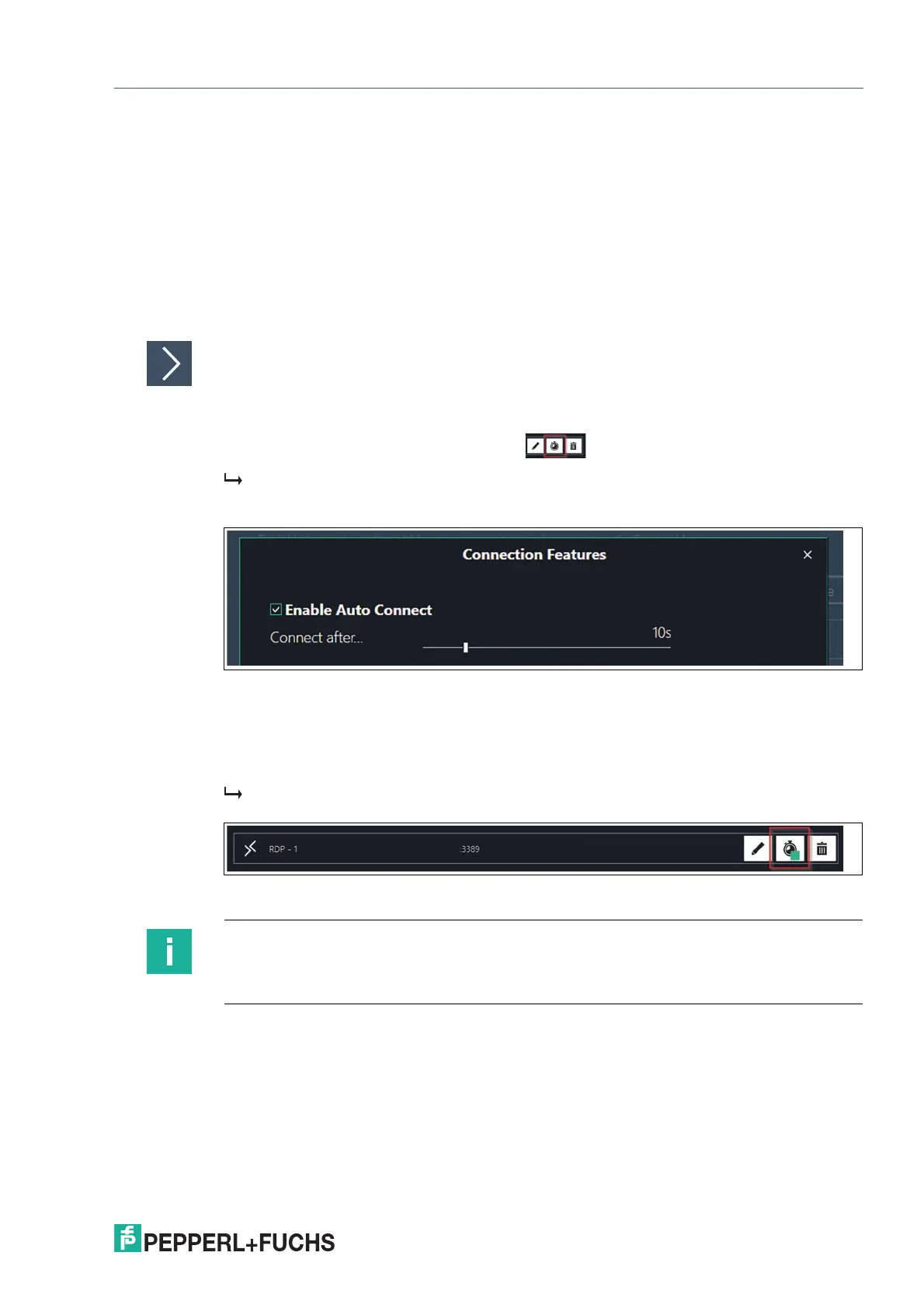VisuNet RM Shell 6
Profiles Management App
2023-05
43
6.1 Connection Features
For each profile in the profiles list, you can set up three additional features.
• Auto Connect
• Retry
• Backup Connection
"Auto Connect" Feature
If you want an automatic connection to a specific profile, use the Auto Connect function. RM
Shell establishes a connection to the selected profile automatically after a preconfigured time.
Setting up Auto Connect
1. Go to Profiles.
2. To set up the auto connect for a profile, click .
The "Connection Features" dialog box opens.
3. Check the "Enable Auto Connect" box.
Figure 6.5 Auto Connect option: In this example, VisuNet RM Shell automatically establishes a
connection to the RDP profile after 10 seconds
4. Use the slider to adjust the time after which the VisuNet RM Shell automatically establishes a
connection to the requested profile.
5. Click "OK."
The auto connect has been preconfigured. The enabled auto connect is now activated. The
green square shows that connection features are enabled within this connection.
Figure 6.6 Profile with preconfigured auto connect (as indicated in the profiles list by the green
square).
Note
If you do not want your operator to access the RM Shell interface, you can set up "Connect
after..." to 0 seconds. The corresponding profile will automatically connect immediately after
booting the RM / BTC without showing the RM Shell home screen.
