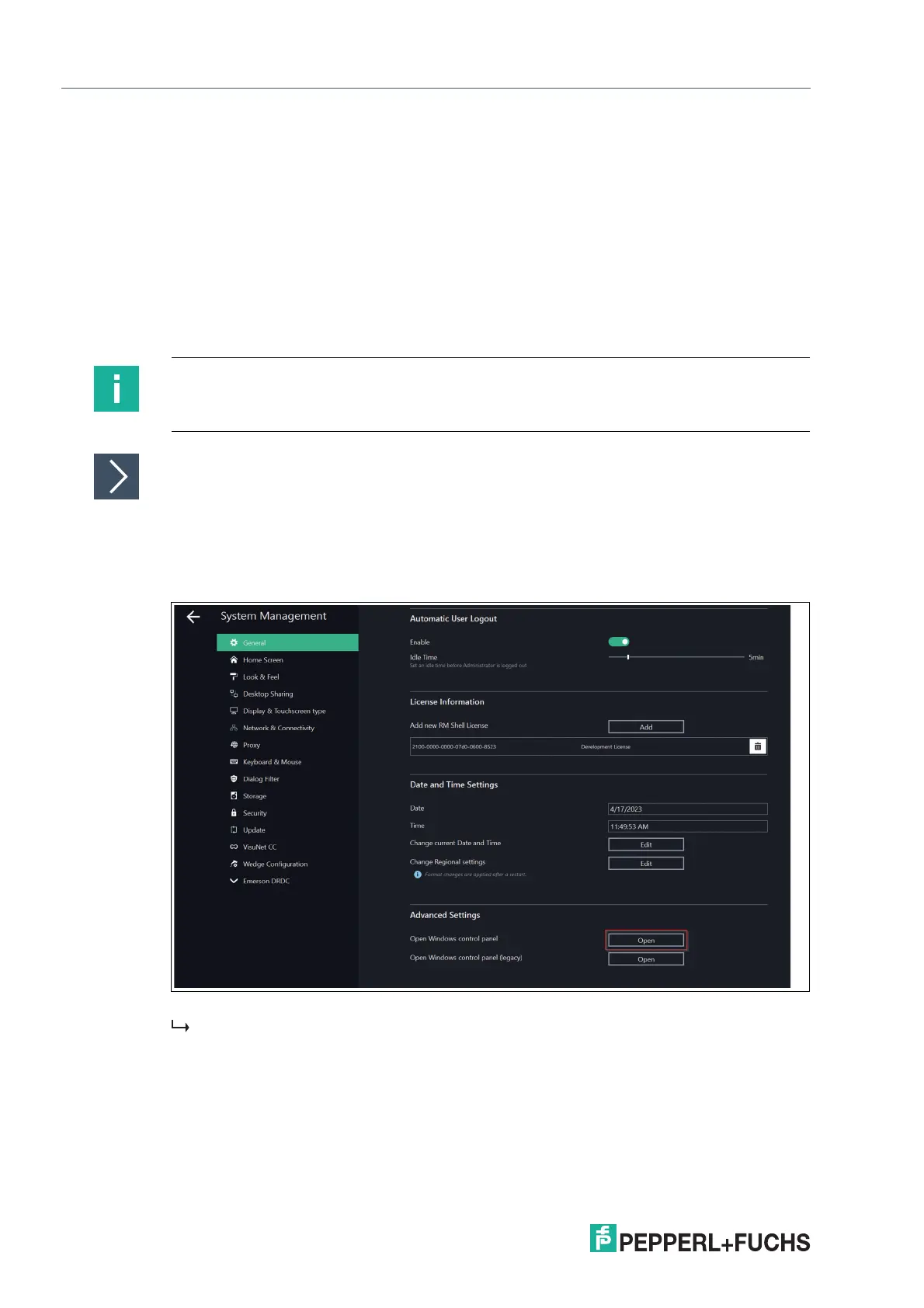2023-05
150
VisuNet RM Shell 6
How-Tos
• C:\Program Files\Pepperl+Fuchs\RMShell\RMShell.exe
• C:\Program Files\Pepperl+Fuchs\RMShell\Plugins\RMShell.DesktopSharing\Server\tvn-
server.exe
6. You can also navigate to these files and add them via "Browse."
7. Once you have filled in the required parameters on the menu, click "Apply."
11.8 Pairing a Bluetooth® Device
The below instructions demonstrate how to pair a Bluetooth® device in RM Shell. An ecom
Ident-Ex® 01 scanner is used as an example. For more information about this product, see:
https://www.ecom-ex.com/products/mobile-computing/reader-scanner-imager/ident-ex-01/
Pairing an ecom Ident-Ex 01® Scanner
1.
Connect a bluetooth dongle to the TCU/PCU.
2. Navigate to the "General" tab in the "System Management" app.
3. Click the "Advanced" button at the bottom of the screen.
Figure 11.25
The control panel will open.
4. Navigate to "Hardware and Sound," then "Devices and Printers."
5. Select "Add a device" in the "Drivers and Printers" window.
Note
Log in as Administrator
You must be logged in as Administrator in order to perform the following steps.
