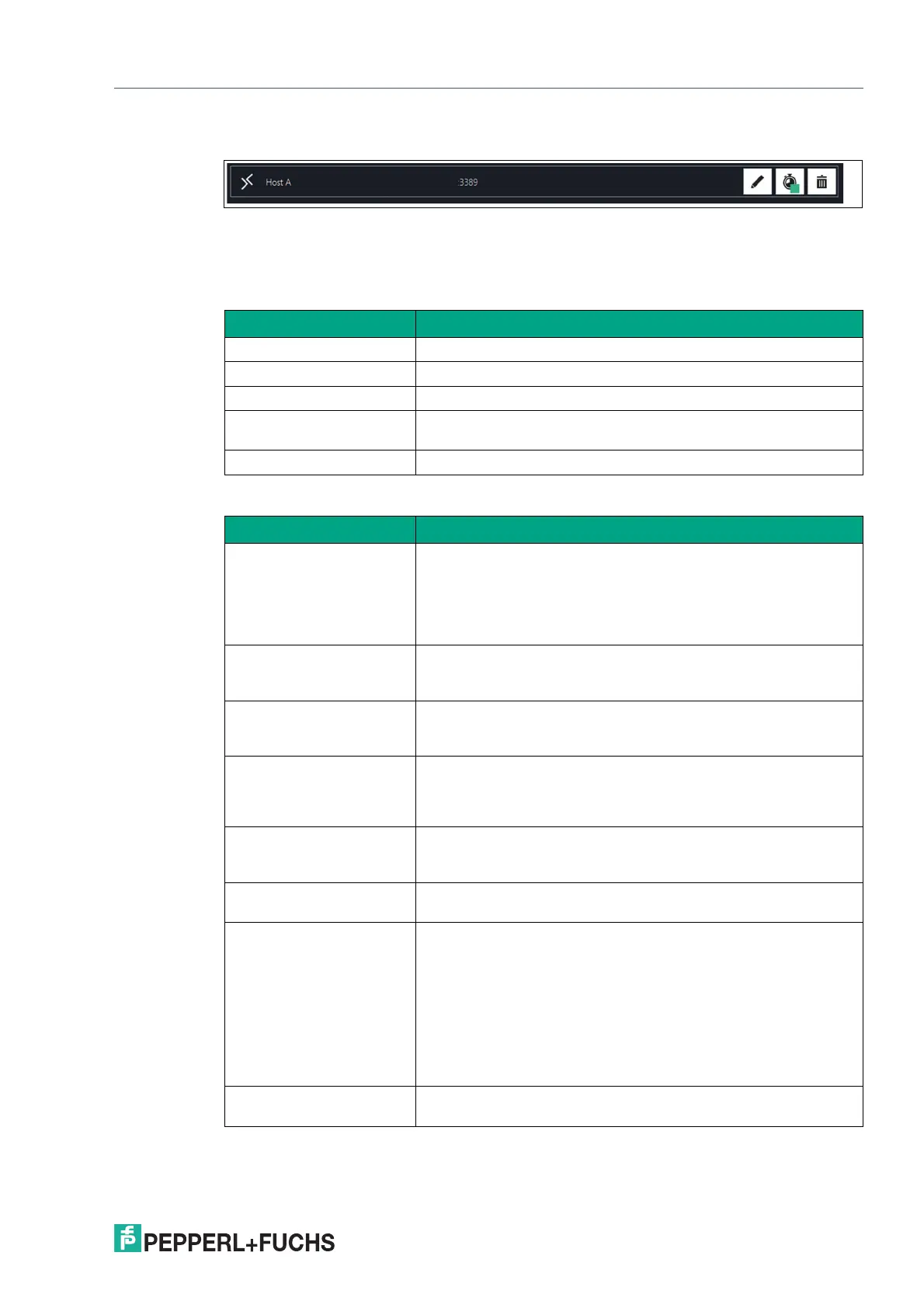VisuNet RM Shell 6
Profiles Management App
2023-05
51
6. To save the changes and return to the profiles list, click "OK."
Figure 6.16
6.2 RDP Settings
Main Settings
Connection
Option Description
Profile Name Allows you to change the visible name of the selected profile.
Host Computer Name/IP This can be the network name of the host or its IP address.
Host Computer Port The port of the host. We recommend using the default setting.
Username for remote con-
nection
Username that is used to log in to the host.
Password Password that is needed to log in to the host.
Option Description
Choose connection speed This does not set the connection speed but the User Interface
(UI) settings recommended for this speed. Several visual effects
are activated or deactivated for the host, depending on the cho-
sen connection speed.
The chosen speed may diminish the performance of the RM /
BTC.
Allow the following Enable the functions desired. Keep in mind that when choosing
"Detect connection quality automatically" as connection speed
option, all options are selected.
Fast Disconnect Detection
by sending Pings to Host
Server
By enabling this option, the RM constantly sends pings to the
host. Possible connection failures are detected much quicker
than usual. To use this function, the host must accept pings.
Enable Auto-Reconnect of
the RDP connection (dis-
able Fast Disconnect
Detection)
Enable this option to use the RDP's built-in connection recovery
mechanism. This mechanism also tries to reestablish a remote
desktop connection when it is disturbed.
Send Keep Alive Tele-
grams to the RDP server
This function keeps the connection between the RM / BTC and
the host alive. It does this by sending messages from the RM /
BTC to the host in case of inactivity.
Enable Idle Timeout on the
RDP server
Enable this function to define the timeout inactivity period after
which the RM / BTC is disconnected from the host.
Enable Connect to Admin-
istrative Console Session
Enable this setting when you want to remotely administer a Win-
dows Server 2008-based server (with or without Terminal Server
installed). However, if you are connecting to remotely administer
a Windows® Server 2008-based server that does not have the
Terminal Server role service installed, you do not have to specify
the /admin switch. (In this case, the same connection behavior
occurs with or without the /admin switch.)
For more details, please refer to following website:
http://blogs.msdn.com/b/rds/archive/2007/12/17/changes-to-
remote-administration-in-windows-server-2008.aspx
Block user from closing the
connection
Enable this option to prevent a connection window from being
closed.
