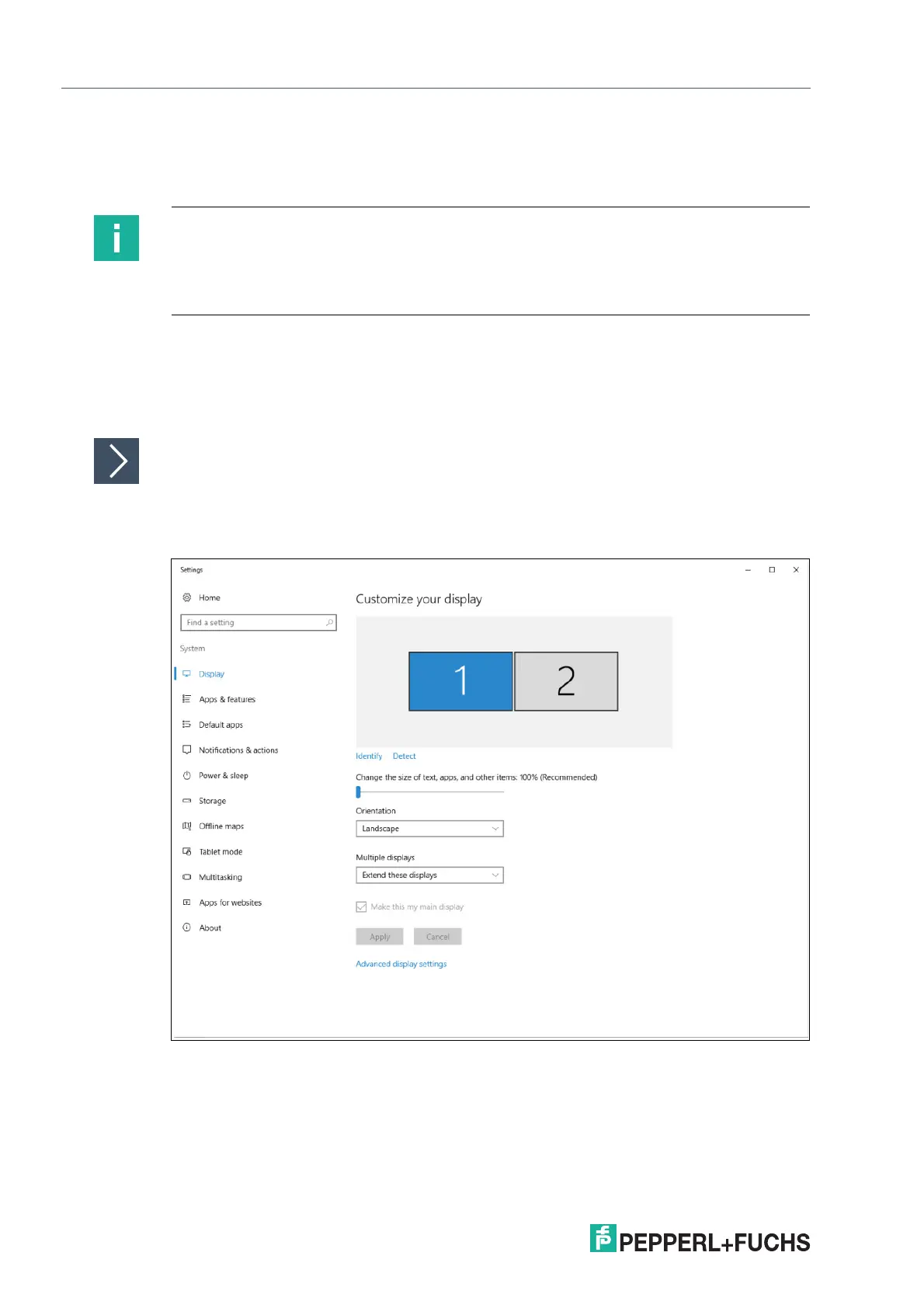2023-05
90
VisuNet RM Shell 6
System Settings App
8.5.2 Configuring Multiple Monitors
When you use a Box Thin Client with multiple monitors, each monitor is presented as an indi-
vidual tab in the display settings view.
The "Identify" button can be used to check the display numbering of the connected monitors.
To change the orientation/order of the connected monitors, enter the "Advanced" settings.
In the "Screen Resolution" window, you can arrange the order and arrangement of the con-
nected monitors via mouse.
Rearranging Connected Monitors
1. Drag the display you want to rearrange via mouse and move it to the new position.
2. Save the changes by clicking "Apply" and close the window.
Figure 8.10 Rearranging multiple monitors
Note
Monitor Numbering
The monitor numbering used in VisuNet RM Shell does not correspond to the numbers in the
Windows® display settings. Numbering in VisuNet RM Shell is used to assign profiles to the
correct screen number.
