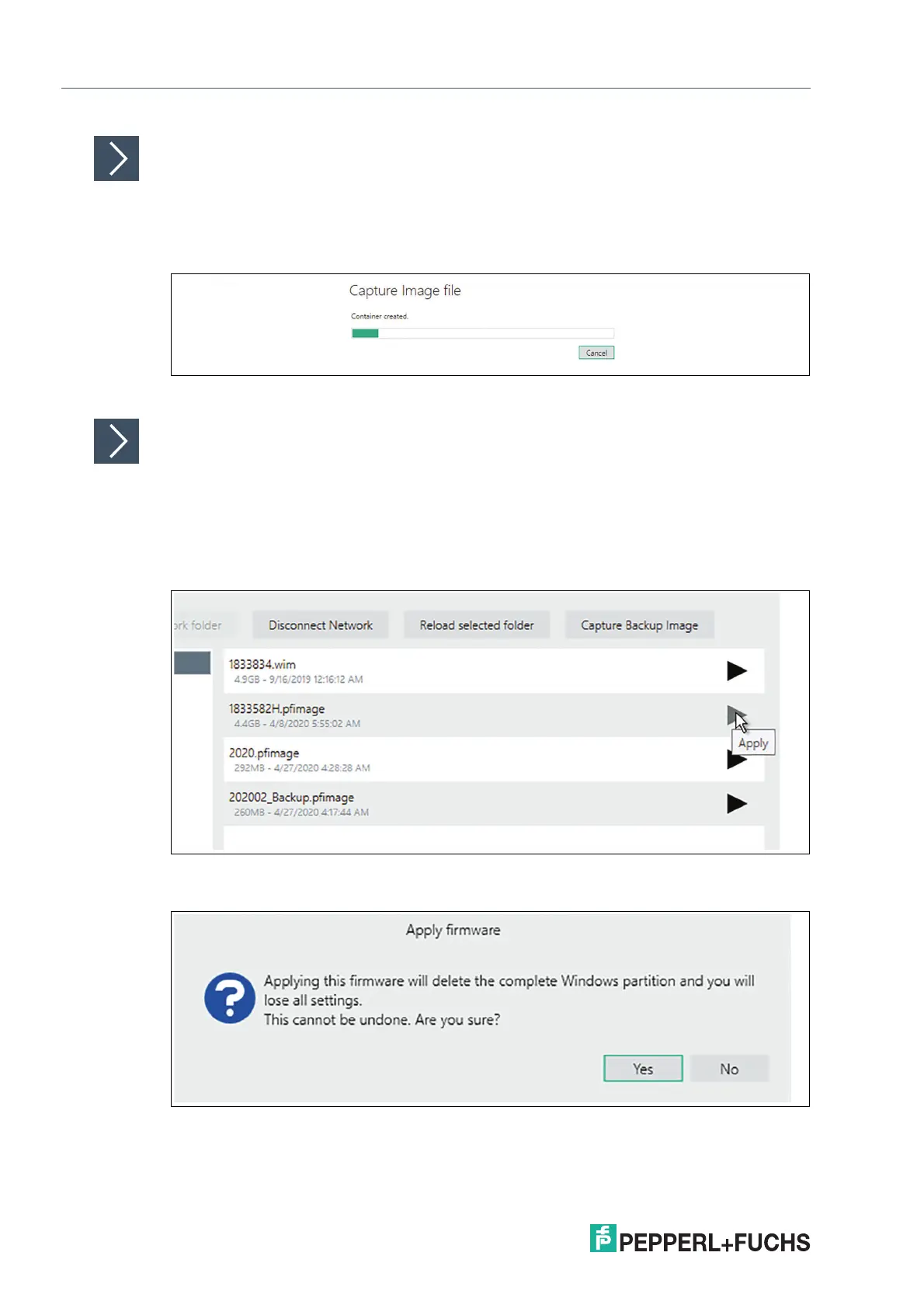2023-05
124
VisuNet RM Shell 6
Factory Reset
Capture Backup Image
1. Select the Network Share, which will be used to transfer the "Image Files". Make sure that the
Network Share has enough storage (~ 7 GB are required for each image file)
2. Set the name for your image file and proceed with the capturing process.
Figure 10.7
Apply Backup Image or an official Pepperl+Fuchs Image
1. Select the Network Share, which will be used to transfer the image files.
2. Choose the image files that you want to apply. You can either apply an image file which was
earlier captured from your RM/BTC with the same serial number/same device or an official
Pepperl+Fuchs image which is available for each specific RM or BTC.
Contact your local sales support if you would like to apply the official Pepperl+Fuchs image.
Figure 10.8
3. Click Apply to apply the selected firmware.
Figure 10.9
4. After clicking Ye s , the complete Windows® partition will be deleted and the selected image file
will be applied to your device. The apply process takes around 15 minutes. The system will
reboot after the image file has been applied.
