
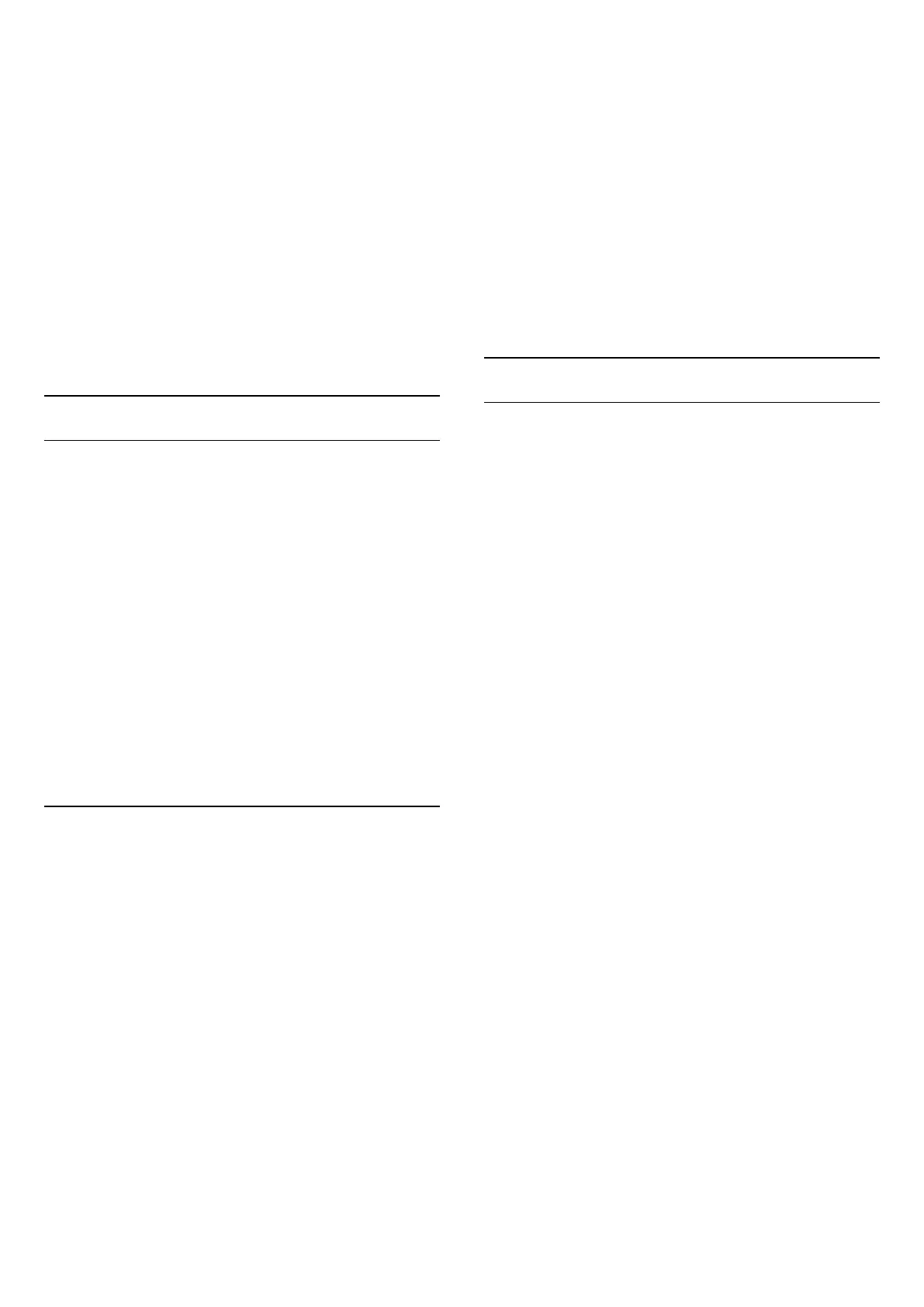
Do you have a question about the Philips 55PUS9109 and is the answer not in the manual?
| Screen shape | Flat |
|---|---|
| Response time | - ms |
| Display diagonal | 55 \ |
| Display brightness | 450 cd/m² |
| Native aspect ratio | 16:9 |
| LED backlighting type | - |
| Display diagonal (metric) | 139 cm |
| Screen format adjustments | Zoom |
| Supported graphics resolutions | 3840 x 2160 |
| Motion interpolation technology | PMR (Perfect Motion Rate) 1000 Hz |
| Audio decoders | DTS, DTS Premium Sound 5.1 |
| RMS rated power | 30 W |
| Built-in subwoofer | Yes |
| Number of speakers | 2 |
| PC in (D-Sub) | No |
| HDMI ports quantity | 4 |
| DVI-D ports quantity | 0 |
| USB 2.0 ports quantity | 3 |
| Component video (YPbPr/YCbCr) in | 1 |
| Consumer Electronics Control (CEC) | EasyLink |
| Package depth | 198 mm |
| Package width | 1369 mm |
| Package height | 1129 mm |
| Package weight | 32300 g |
| 3D type | Active |
| User memory | 1.6 GB |
| Annual energy consumption | 155 kWh |
| Product color | Black |
| Panel mounting interface | 200 x 200 mm |
| AC input voltage | 110 - 240 V |
| AC input frequency | 50 - 60 Hz |
| Power consumption (off) | 0.3 W |
| Power consumption (typical) | 112 W |
| Tuner type | Analog & digital |
| Analog signal format system | NTSC, PAL, SECAM |
| Digital signal format system | DVB-C, DVB-S, DVB-S2, DVB-T, DVB-T2 |
| Video apps | Netflix, YouTube |
| Lifestyle apps | Facebook, Google Apps, Skype, Twitter |
| Operating system version | 4.2.2 |
| Operating system installed | Android |
| Processor cores | 6 |
| Audio formats supported | AAC, MP3, WMA |
| Image formats supported | BMP, GIF, JPG, JPS, PNG, PNS |
| Video formats supported | 3GP, AVC, AVI, H.264, MPEG1, MPEG2, MPEG4, VC-1, WMV9 |
| Subtitle formats supported | ASS, MKV, SMI, SRT, SUB, TXT |
| Operating temperature (T-T) | 5 - 35 °C |
| Depth (with stand) | 236 mm |
|---|---|
| Height (with stand) | 756 mm |
| Weight (with stand) | 20100 g |
| Depth (without stand) | 33 mm |
| Width (without stand) | 1227 mm |
| Height (without stand) | 714 mm |
| Weight (without stand) | 18400 g |
Important safety instructions to read before using the TV.
Guidance on installing the TV stand or mounting it on a wall.
Steps to connect the TV to a wireless or wired network.
How to view and configure network settings like IP and Wi-Fi.
Detailed information about HDMI connections and their types.
Inserting and using a CI+ CAM module with a smart card.
How to turn the TV on, put it in standby, or switch it off.
Detailed explanation of all buttons on the remote control.
How to access and navigate the main TV menu.
Steps to install applications from the App Gallery or Google Play.
How to tune into and switch between TV channels.
Managing and viewing all installed TV channels and radio stations.
Setting parental controls to lock specific TV channels.
Setting age ratings to restrict access to programs.
Navigating and interacting with the TV Guide.
Selecting and viewing content from connected external devices.
Optimizing TV settings for an enhanced gaming experience.
Viewing media files directly from a USB flash drive or hard drive.
Requirements for pausing live TV broadcasts.
How to pause and resume a live TV broadcast.
Recording the currently watched program.
Setting up future programs for recording.
Setting up and signing into Skype on the TV.
Accessing frequently used TV settings for quick adjustments.
Adjusting picture settings for optimal viewing quality.
Setting and managing the Child Lock PIN code.
Managing TV channel updates and installations.
Performing a full TV reinstallation to factory settings.
Updating the TV's software from USB or the internet.
Technical specifications related to the TV's power consumption and requirements.
Guidance for resolving common TV issues.
Consulting Philips online support for troubleshooting and FAQs.
Important safety instructions for using the TV.
Precautions to prevent electric shock and fire hazards.
Precautions to prevent children from accessing or climbing the TV.











