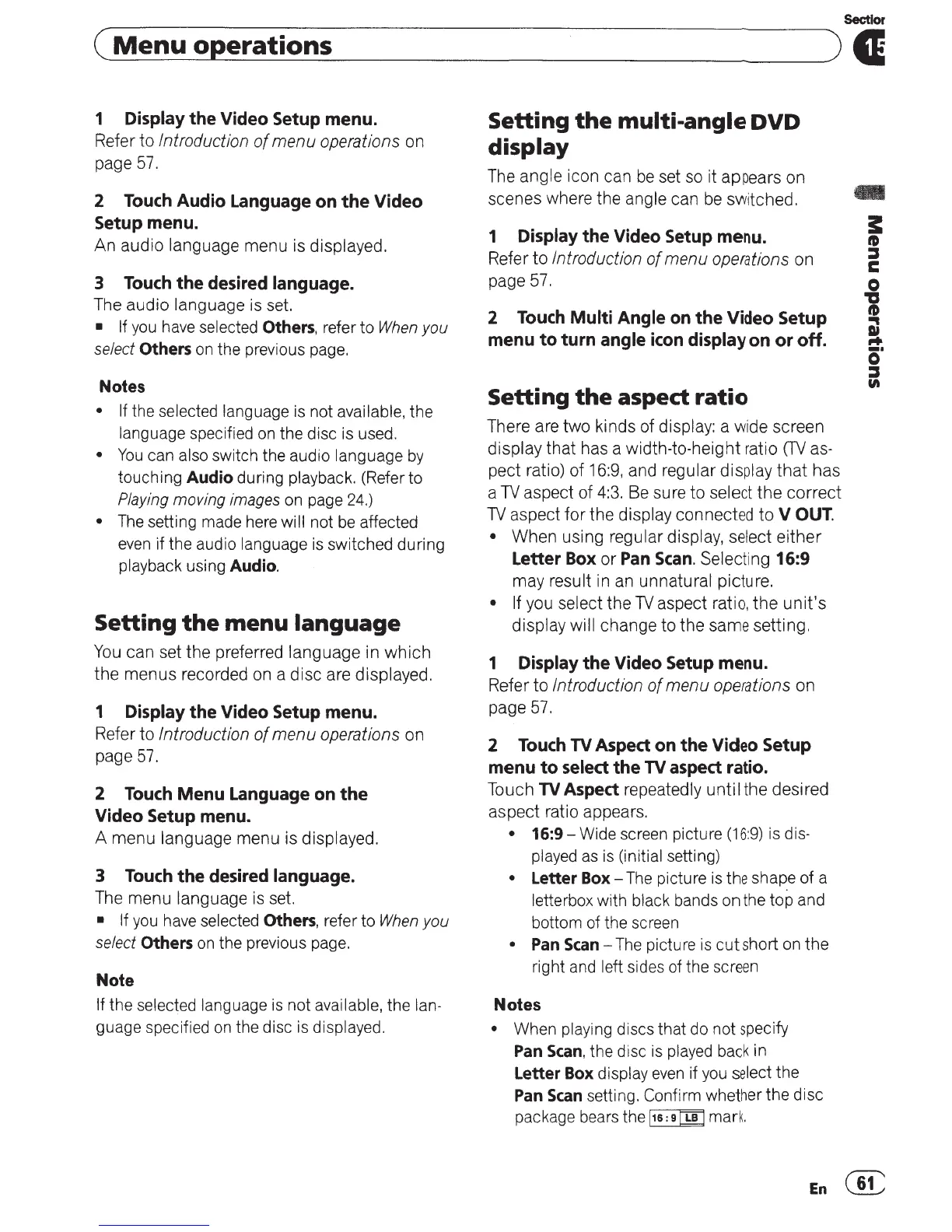Sectlor
(~M
__
e_n_u_o~p_e_r_a_ti_o_n_s
______________________________
)41
1 Display
the
Video
Setup menu.
Refer
to
Introduction
of
menu operations
on
page
57.
2
Touch Audio Language on
the
Video
Setup menu.
An
audio language menu is displayed.
3
Touch
the
desired language.
The
audio
language is set.
• If
you
have selected
Others,
refer to
When
you
select
Others
on
the previous page.
Notes
•
If
the selected language
is
not
available,
the
language specified on the disc is used.
•
You
can
also
switch the audio language
by
touching
Audio
during playback. (Refer to
Playing
moving
images
on
page
24.)
•
The
setting made here
will
not
be
affected
even
if the audio language
is
switched during
playback using
Audio.
Setting
the
menu
language
You
can set
the
preferred
language
in
which
the
menus
recorded on a disc are displayed.
1 Display
the
Video
Setup menu.
Refer
to
Introduction
of
menu operations
on
page
57.
2 Touch
Menu
Language on
the
Video
Setup menu.
A
menu
language menu is displayed.
3 Touch
the
desired language.
The
menu
language is set.
• If
you
have selected
Others,
refer to
When
you
select
Others
on
the previous page.
Note
If
the selected
language
is
not
available, the
lan-
guage specified
on
the disc is
displayed.
Setting
the
multi-angle
DVD
display
The
angle icon can
be
set so it appears on
scenes where
the
angle
can
be
svvitched.
1
Display
the
Video
Setup menu.
Refer
to
Introduction of menu
operations
on
page
57.
2
Touch
Multi
Angle
on
the
Video
Setup
menu
to
turn angle
icon
display on
or
off.
Setting
the
asped
ratio
There are
two
kinds of display: a
vvide
screen
display
that
has a width-to-height ratio
(TV
as-
pect ratio)
of
16
:
9,
and regular display
that
has
a
TV
aspect of 4:3. Be sure
to
select
the
correct
TV
aspect
for
the
display connected
to
V
OUT.
•
When using regular display, select
either
Letter Box
or
Pan
Scan.
Selecting
16:9
may result in an unnatural picture.
• If
you select
the
TV
aspect ratio,
the
unit's
display will
change to
the
same setting.
1 Display
the
Video
Setup menu.
Refer
to
Introduction of menu
operations
on
page
57.
2 Touch TV Aspect on
the
Video
Setup
menu
to
select
the
TV aspect ratio.
Touch
TV Aspect
repeatedly
until
the desired
aspect ratio appears.
•
16:9-
Wide screen picture
(1
6:
9)
is dis-
played
as
is (initial setting)
• Letter
Box-
The
picture
is
the
shape of a
letterbox with black bands on the
top
and
bottom of the screen
•
Pan
Scan-
The
picture is
cut
short
on
the
right
and
left
sides of the
screen
Notes
•
When
playi
ng
discs that do not specify
Pan
Scan
,
the disc
is
played
back
in
Letter
Box
display
even
if
you
select the
Pan
Scan
setting. Confirm
whether the disc
package bears the
!1s
:9!
LB
I
mark.
En
CE
