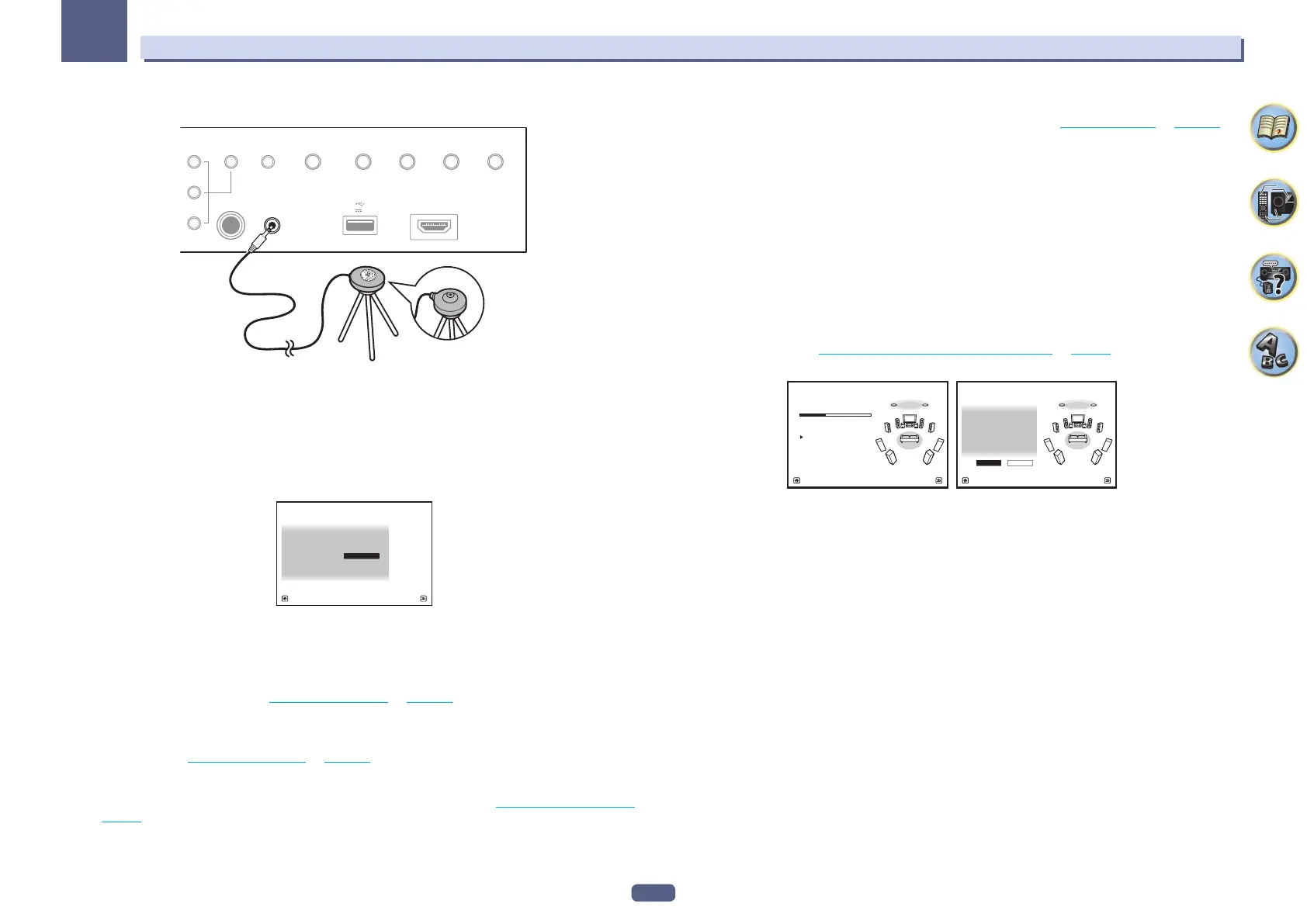51
Basic Setup
04
2 Connect the microphone to the MCACC SETUP MIC jack on the front panel.
PHONES
SPEAKERS
MULTI-ZONE
CONTROL
ZONE 2
ON/OFF
ZONE 3
ON/OFF
HDZONE
ON/OFF
MCACC
SETUP MIC
(HDMI)
HDMI 5 INPUT
AUTO/ALC/
DIRECT STATUSBAND TUNER EDIT
iPod iPhone
DIRECT CONTROL
5V 1
A
SC-LX88 SC-LX78
Microphone
Tripod
Make sure there are no obstacles between the speakers and the microphone.
If you have a tripod, use it to place the microphone so that it’s about ear level at your normal listening position. If
you do not have a tripod, use some other object to install the microphone.
Install the microphone on a stable floor. Placing the microphone on any of the following surfaces may make
accurate measurement impossible:
! Sofas or other soft surfaces.
! High places such as tabletops and sofa tops.
The Full Auto MCACC display appears once the microphone is connected.
Speaker System : 7.2.2ch TMd/FW
1a.Full Auto MCACC
A/V RECEIVER
Exit Return
START
EQ Type : – – –
MCACC : M1.MEMORY 1
Measurement Type : Basic
! If you leave the GUI screen for over five minutes, the screen saver will appear.
3 Press MAIN RECEIVER to switch the remote control to the receiver operation mode.
4 Select the parameters you want to set.
If the speakers are connected using any setup other than 7.2.2ch TMd/FW, be sure to set Speaker System
before the Full Auto MCACC Setup. See Speaker system setting on page 103 .
! Speaker System – Shows the current settings. When this is selected and ENTER is pressed, the speaker
system selection screen appears. Select the proper speaker system, then press RETURN to return.
If you are planning on bi-amping your front speakers, or setting up a separate speaker system in another
room, read through Speaker system setting on page 103 and make sure to connect your speakers as neces-
sary before continuing to step 4.
! EQ Type – When you select Expert for Measurement Type, set the correction method of the frequency char-
acteristics of the viewing environment. Usually, set SYMMETRY. For details, see Automatic MCACC (Expert)
on page 95 .
! MCACC – The six MCACC presets are used for storing surround sound settings for different listening posi-
tions. Simply choose an unused preset for now (you can rename it later in Data Management on page 101 ).
! Measurement Type – When Basic is set, the minimum required measurement is performed in a short period
of time. When Expert is set, accurate and precise measurement is performed so it will take some time.
5 Select ‘START’, then press ENTER.
6 Follow the instructions on-screen.
Make sure the microphone is connected, and if you’re using a subwoofer, make sure it is switched on and set to a
comfortable volume level.
7 Wait for the test tones to finish, then confirm the speaker configuration in the GUI screen.
A progress report is displayed on-screen while the receiver outputs test tones to determine the speakers present
in your setup. Try to be as quiet as possible while it’s doing this.
If no operations are performed for 10 seconds while the speaker configuration check screen is being displayed,
the Full Auto MCACC Setup will resume automatically. In this case, you don’t need to select ‘OK’ and press
ENTER in step 7.
! With error messages (such as Too much ambient noise! or Check microphone.), select RETRY after check-
ing for ambient noise (see Problems when using the Auto MCACC Setup on page 52 ) and verifying the mic
connection. If there doesn’t seem to be a problem, you can simply select GO NEXT and continue.
Now Analyzing... 2/6
Environment Check
1a.Full Auto MCACC
A/V RECEIVER
Exit Cancel
Ambient Noise : OK
Microphone :
Speaker YES/NO :
L : YES
C : YES
R : YES
FWR : YES
SR : YES
SBR : YES
SBL : YES
SL : YES
FWL : YES
SW1 : YES
1a.Full Auto MCACC
OK RETRY
A/V RECEIVER
Exi
ancel
The configuration shown on-screen should reflect the actual speakers you have.
! If you see an ERR message (or the speaker configuration displayed isn’t correct), there may be a problem
with the speaker connection. If selecting RETRY doesn’t work, turn off the power and check the speaker con-
nections. If there doesn’t seem to be a problem, you can simply use i/j to select the speaker and k/l to
change the setting and continue.
! If the speaker is not pointed to the microphone (listening position) or when using speakers that affect the
phase (dipole speakers, reflective speakers, etc.), Reverse Phase may be displayed even if the speakers are
properly connected.
If Reverse Phase is displayed, the speaker’s wiring (+ and –) may be inverted. Check the speaker
connections.
— If the connections were wrong, turn off the power, disconnect the power cord, then reconnect properly.
After this, perform the Full Auto MCACC procedure again.
— If the connections were right, select GO NEXT and continue.
8 Make sure ‘OK’ is selected, then press ENTER.
A progress report is displayed on-screen while the receiver outputs more test tones to determine the optimum
receiver settings.
Again, try to be as quiet as possible while this is happening. It may take 3 to 10 minutes.