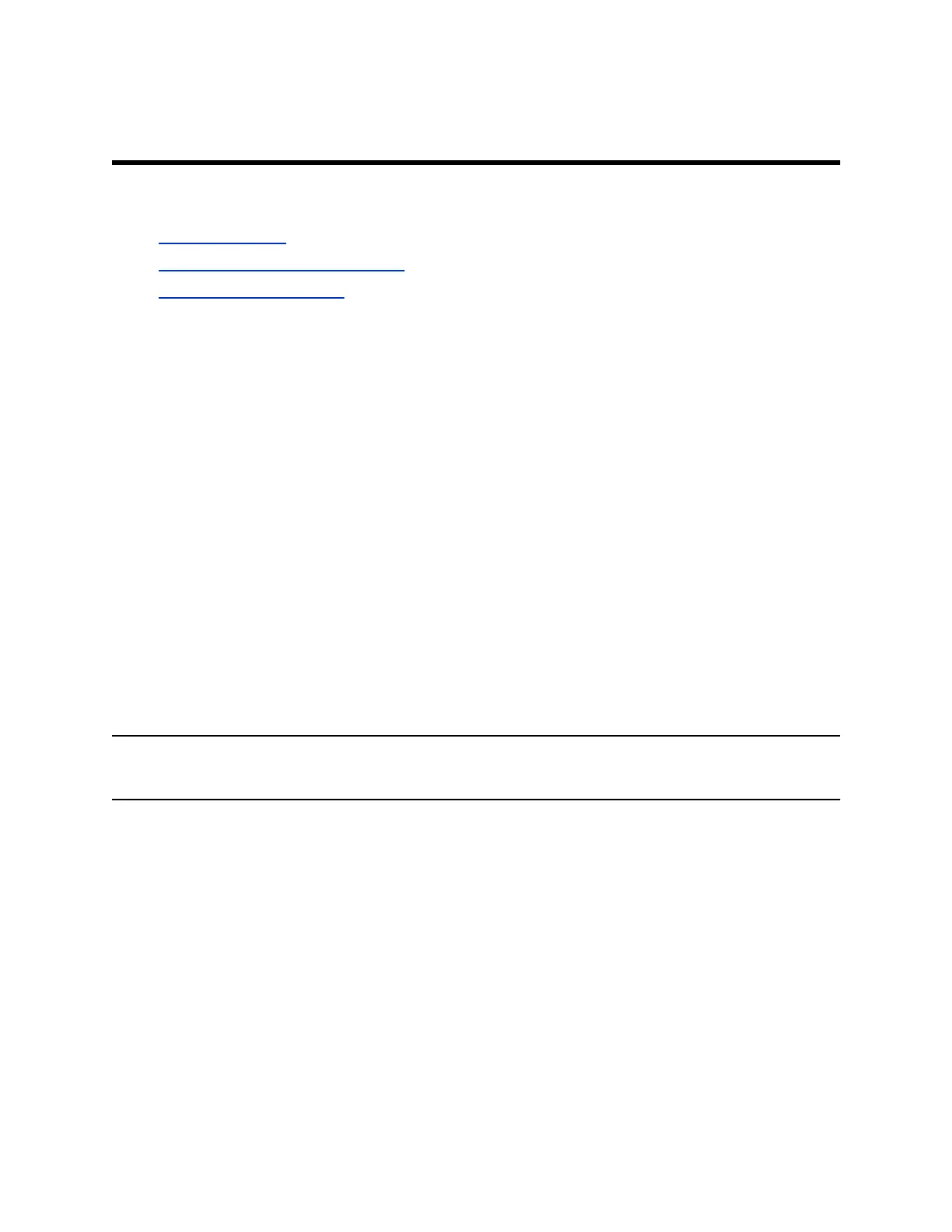Using a Remote Control
Topics:
▪ Wake the System
▪ Remote Control Button Reference
▪ Pair Your Remote Control
The Polycom
®
Bluetooth Remote Control enables you to interact with a G7500 system. This interaction
includes placing calls, adjusting the volume, controlling a camera, navigating screens, and more.G7500
Wake the System
After a period of no activity, the system enters sleep mode (if configured by your administrator).
Procedure
» Do one of the following.
▪ Press any button on the remote control.
▪ Pick up the remote control.
▪ Press the power button on the front of the system.
▪ If you’re using a touch monitor, tap the screen.
Remote Control Button Reference
The following table shows the G7500 system remote control and descriptions for each button.
Many remote control buttons have dual functions depending on what screen your cursor is in.
Note: If some of the buttons don’t work as documented, your administrator has turned off the
functionality.
Polycom, Inc. 12
