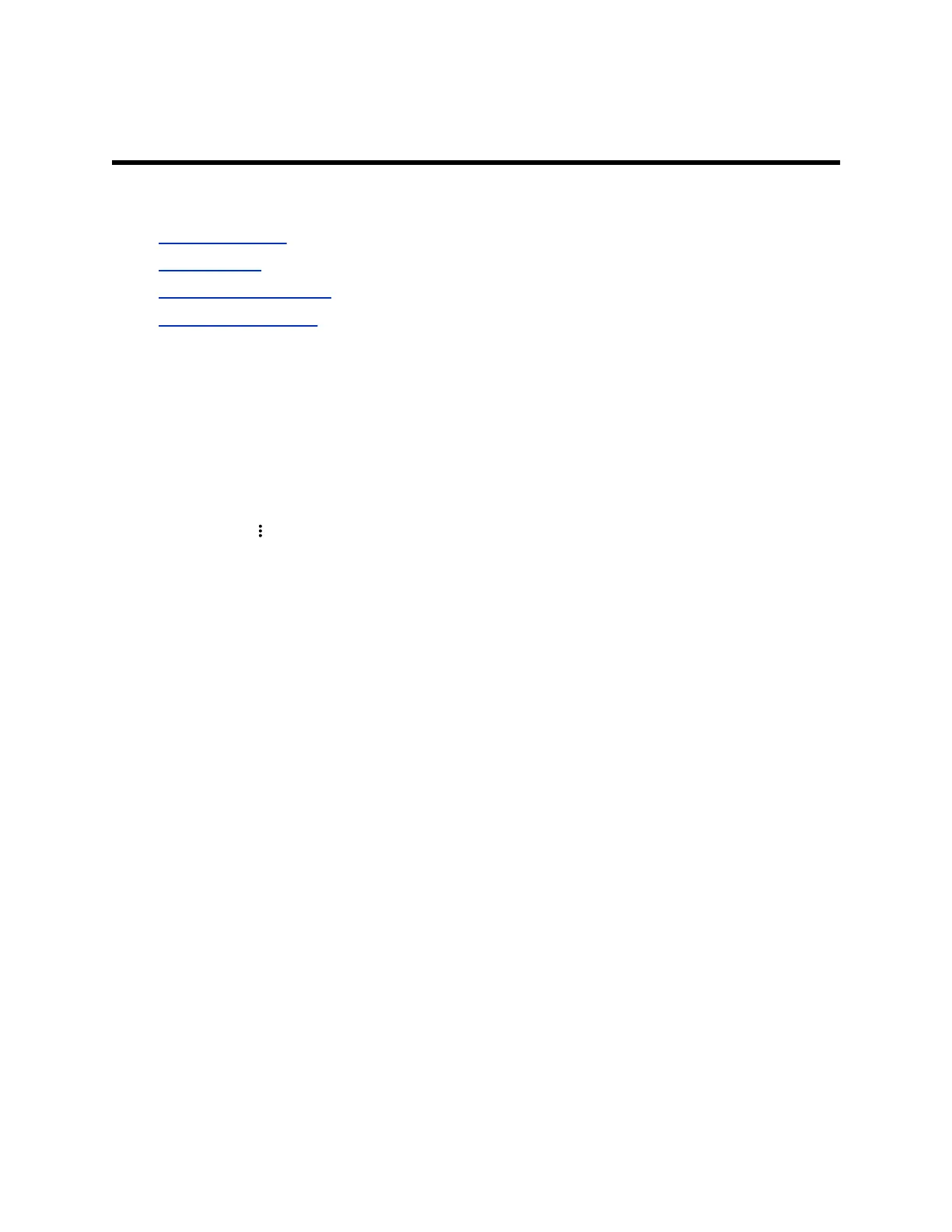Calling Contacts
Topics:
▪ Manage Contacts
▪ Call a Contact
▪ Call a Frequent Contact
▪ Call a Recent Contact
Manage Contacts
You can add contacts individually or in bulk in the G7500 system web interface.
You need local administrator access for this feature.
Procedure
1. On the Dashboard or Place a Call page, select Contacts.
2. Select More and choose one of the following:
▪ New Contact: Create a single contact.
▪ Import: Upload contacts in bulk using an XML file (can’t exceed 3 MB).
▪ Export: Download local contacts in an XML file (doesn’t include contacts available through a
directory server).
Call a Contact
To quickly dial a contact, you can perform a search and select a contact card from the results.
These cards are displayed for frequent contacts, directory contacts, favorites, and local contacts.
Procedure
1. From the home screen, select Place a Call.
2. Select the Contacts tab.
3. In the search field, use the onscreen keyboard to type characters or numbers.
4. Select Search.
5. Select a contact card to view contact details.
6. Select Call.
Call a Frequent Contact
As you place calls, the system learns your frequently-used contacts and displays them in a list.
Procedure
1. Select Place a Call.
Polycom, Inc. 20
