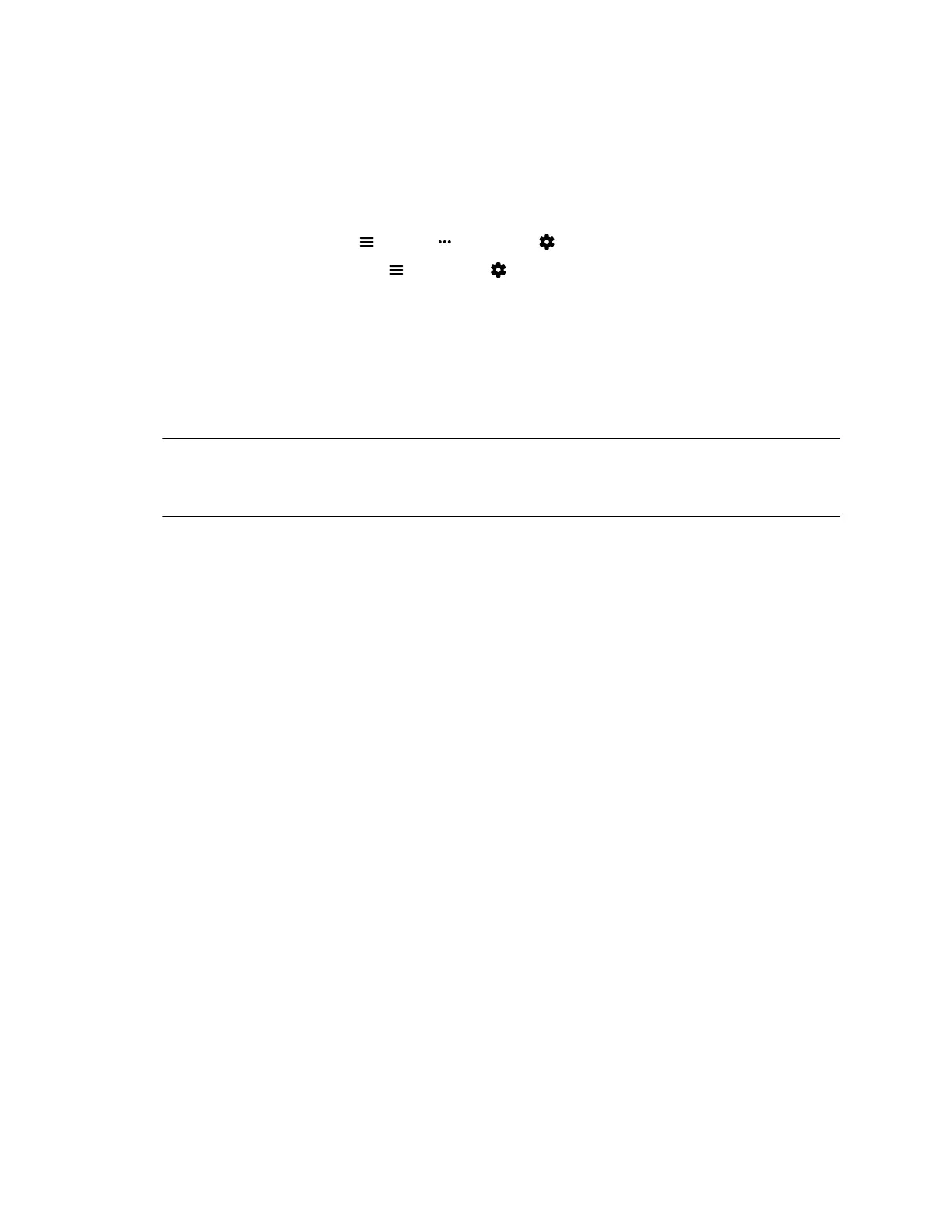Test Audio Meter Levels
To monitor the real-time audio signal your G7500 system, you can use audio meter levels.
Procedure
1. Do one of the following:
▪ In a call: Select Menu > More > Settings > Diagnostics.
▪ Out of a call: Select Menu > Settings > Diagnostics.
2. Select Audio Meter.
3. To test the audio, do one of the following:
▪ To check the microphones for the near-site, speak into the microphones.
▪ To check far-site audio, ask a participant at the far-site to speak, or call a phone in the far-
site room to hear it ring.
4. For normal speech and program material, set the audio signal levels so that you see peaks
between +3 dB and +7 dB.
Note: Occasional peaks of +12 dB to +16 dB with loud transient noises are acceptable. If you
see +20 on the audio meter, the audio signal is 0 dBFS and the audio might be distorted.
A meter reading of +20 dB corresponds to 0 dBFS in the room system audio.
System Settings
Polycom, Inc. 38
