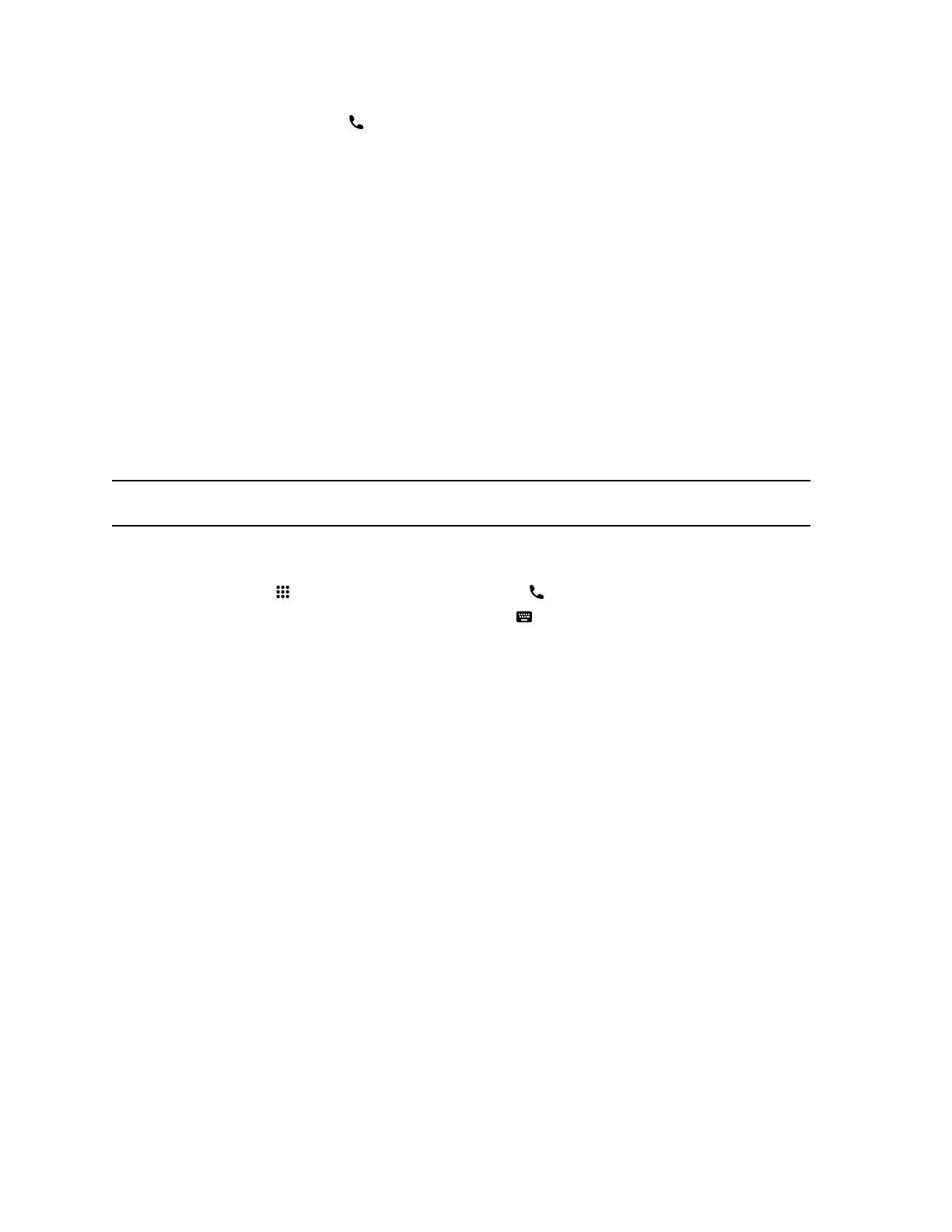3. To dial the call, select Call .
Place a Conference Call
To start a conference call, place the first call, then add the other site.
Ensure that your system is registered with a conference calling service.
Procedure
1. Call the first contact.
2. After the call connects, place another call.
Three sites are now on the conference call.
Place an Audio Call
You can place an audio call to an audio contact or place an audio call to a conference that includes video
and audio calls.
Note: As an alternative to placing an audio call, you can make a video call and turn off your camera.
Procedure
1. On the Home screen, select Place a Call.
2. On the Keypad screen, move the slider to Audio .
3. Enter a number on the keypad or select Keyboard to enter letters.
4. Select Call.
Answer a Call
You can choose to answer an incoming call or ignore it. If your administrator has configured your system
to answer calls automatically, this option is not available.
Procedure
» In an incoming call notification, select Answer.
Ignore a Call
You can choose to ignore a call. If your administrator has configured your system to answer calls
automatically, this option is not available.
Procedure
» In an incoming call notification, select Ignore.
Placing Calls
Polycom, Inc. 17
