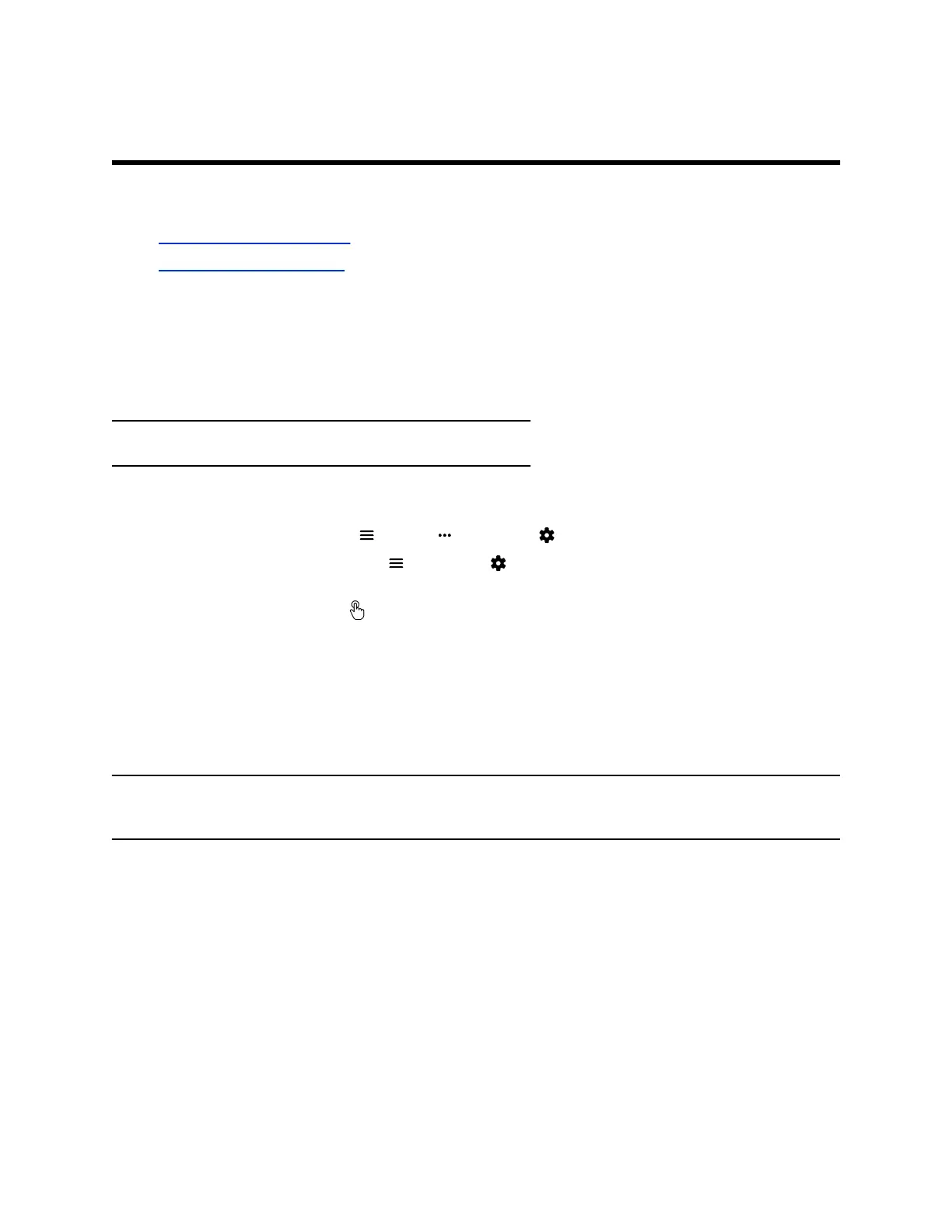Using a Touch Monitor
Topics:
▪ Configure a Touch Monitor
▪ Wake Your Touch Monitor
If you have a touch monitor, you can tap, touch, and swipe items to interact with the G7500 system.
Configure a Touch Monitor
In a dual-monitor setup, you must configure any touch monitors to work with your G7500 system.
Note: Single touch monitor setups require no configuration.
Procedure
1. Do one of the following:
▪ In a call: Select Menu > More > Settings > Diagnostics.
▪ Out of a call: Select Menu > Settings > Diagnostics.
2. Open the Touch Configuration menu.
3. On each screen, tap Hand .
4. Tap Finish Configuration.
Wake Your Touch Monitor
After a period of time, your system might go to sleep. You can wake it at any time.
▪ Tap the screen.
Note: If your monitor doesn’t wake after you tap it, you might need to configure it. Refer to your monitor
documentation for configuration details.
Polycom, Inc. 15
