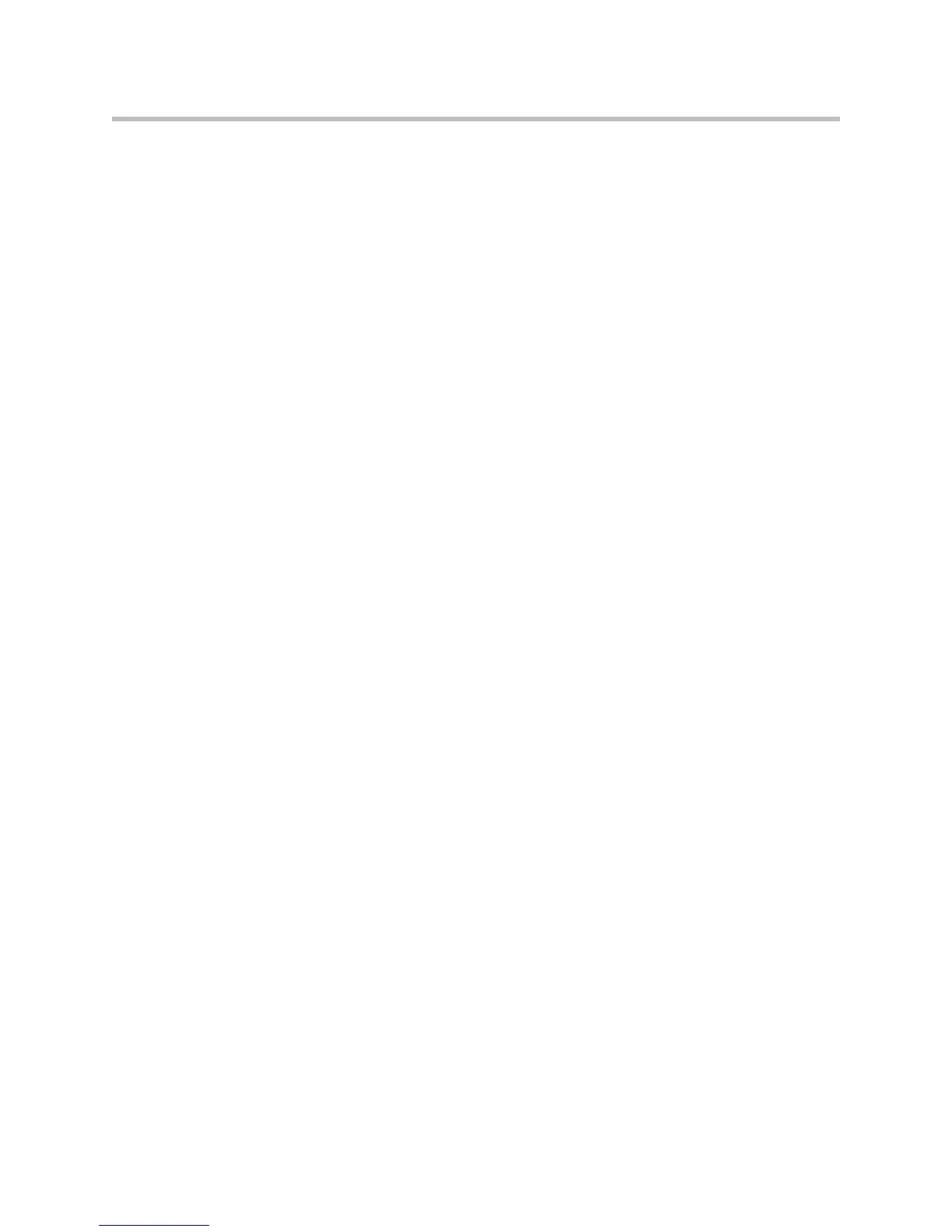Managing the System Remotely
5 - 5
To store a profile:
1. On a computer, open a web browser.
2. In the browser address line, enter the system’s IP address, for example,
http://10.11.12.13
, to go to VSX Web.
3. Go to Utilities > Profile Center.
4. Click VSX —> PC to download the .csv file from the VSX system.
5. Save the file to a location on your computer.
To upload a profile:
1. Reset the VSX system to restore default settings.
2. On a computer, open a web browser.
3. In the browser address line, enter the system’s IP address, for example,
http://10.11.12.13
, to go to VSX Web.
4. Go to Utilities > Profile Center.
5. Click Browse and browse to the location of the .csv file on your computer.
6. Click PC —> VSX to upload the .csv file to your system.
Managing Directories with VSX Web
VSX Web import/export directory feature allows you to maintain consistency
of VSX system directories in your organization efficiently. It is particularly
useful for administrators managing multiple systems that call the same
locations. You can:
• Transfer existing directory entries between VSX systems
• Develop directory entries on one system, save them to your computer, and
then distribute them to other systems
• Create localized directory entries
Only local directories can be downloaded. The directory file is in .csv format.
