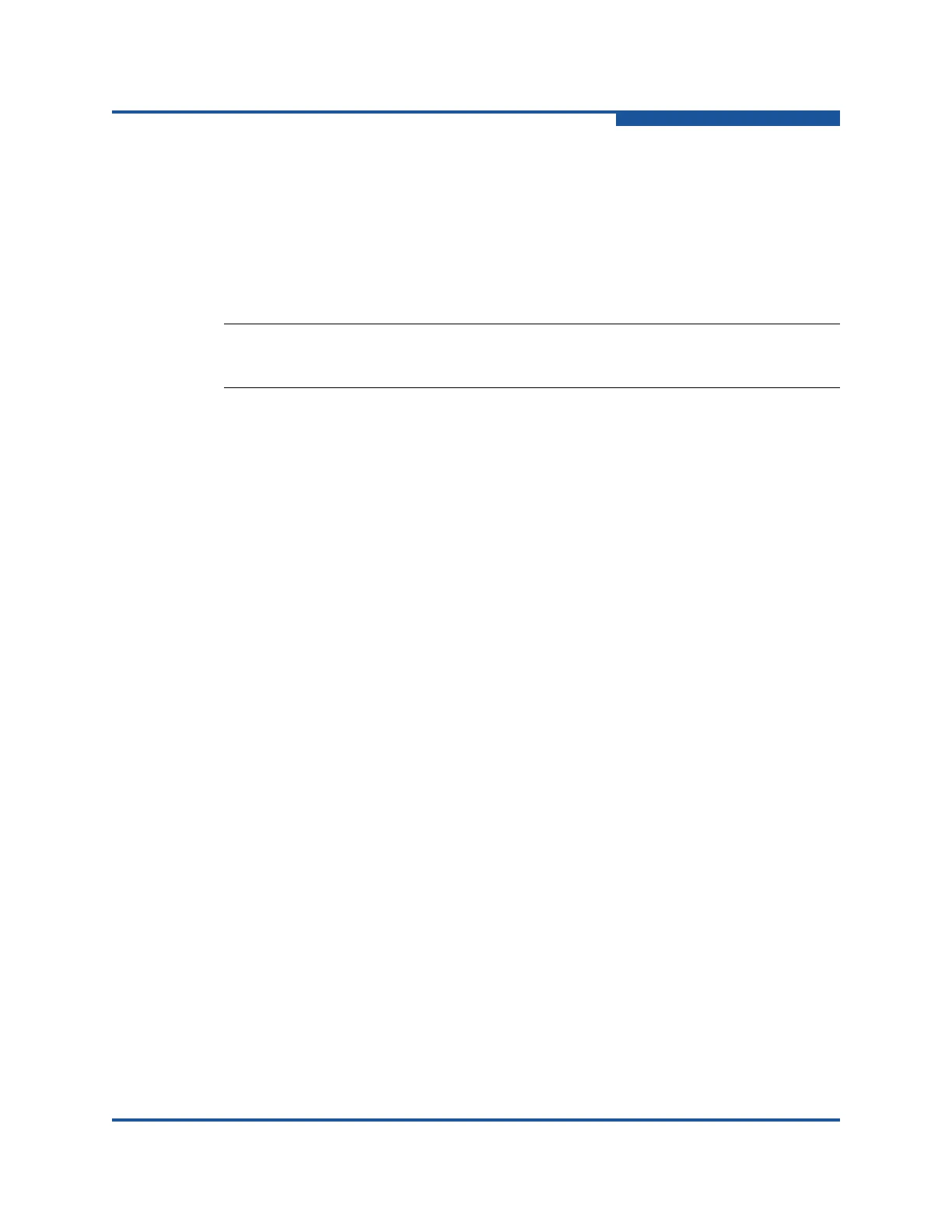2–Installing QConvergeConsole
Installing QConvergeConsole
SN0054669-00 C 2-3
Installing QConvergeConsole
Refer to the installation procedure for your operating system:
“Installing QConvergeConsole in a Windows Environment” on page 2-3
“Installing QConvergeConsole in a Linux Environment” on page 2-5
“Installing QConvergeConsole in Silent Mode” on page 2-6
Installing QConvergeConsole in a Windows Environment
The QConvergeConsole Installer for Windows is a self-extracting utility that
installs QConvergeConsole and related files. Follow these steps to install
QConvergeConsole on a Windows system.
:To install QConvergeConsole in a Windows environment:
1. Locate the folder where you downloaded the installation file, and then
double-click the QConvergeConsole_Installer_<version>.exe file.
2. If an Open File security dialog box appears, click Run.
The InstallAnywhere
®
utility prepares to install QConvergeConsole.
3. On the installation Introduction dialog box, click Next.
If the installer does not detect the Apache Tomcat server, a message box
informs you that Tomcat will be installed on the system.
4. To allow installation to proceed, click OK. (If you choose not to install
Tomcat, click OK, and then click Cancel on the next dialog box to exit the
installer.)
5. On the Tomcat Port Number Setup dialog box, enter a valid port number in
the range 1025–65536, or accept the default port number, 8080. Then click
Next to continue.
6. On the Pre-Installation Summary dialog box, verify that the information is
correct, and then click Install to proceed.
During the installation, the installer notifies you of the status.
A message box prompts you to confirm that you want to enable the Secure
Socket Layer (SSL) feature, which allows you to run QConvergeConsole in
a secured environment. Enable SSL to allow data to be encrypted within a
secure layer before passing it to and from the server.
7. To enable the SSL feature, click Yes. To disable SSL, click No.
NOTE:
Before installing QConvergeConsole, be sure to read the Note on page 2-1.
