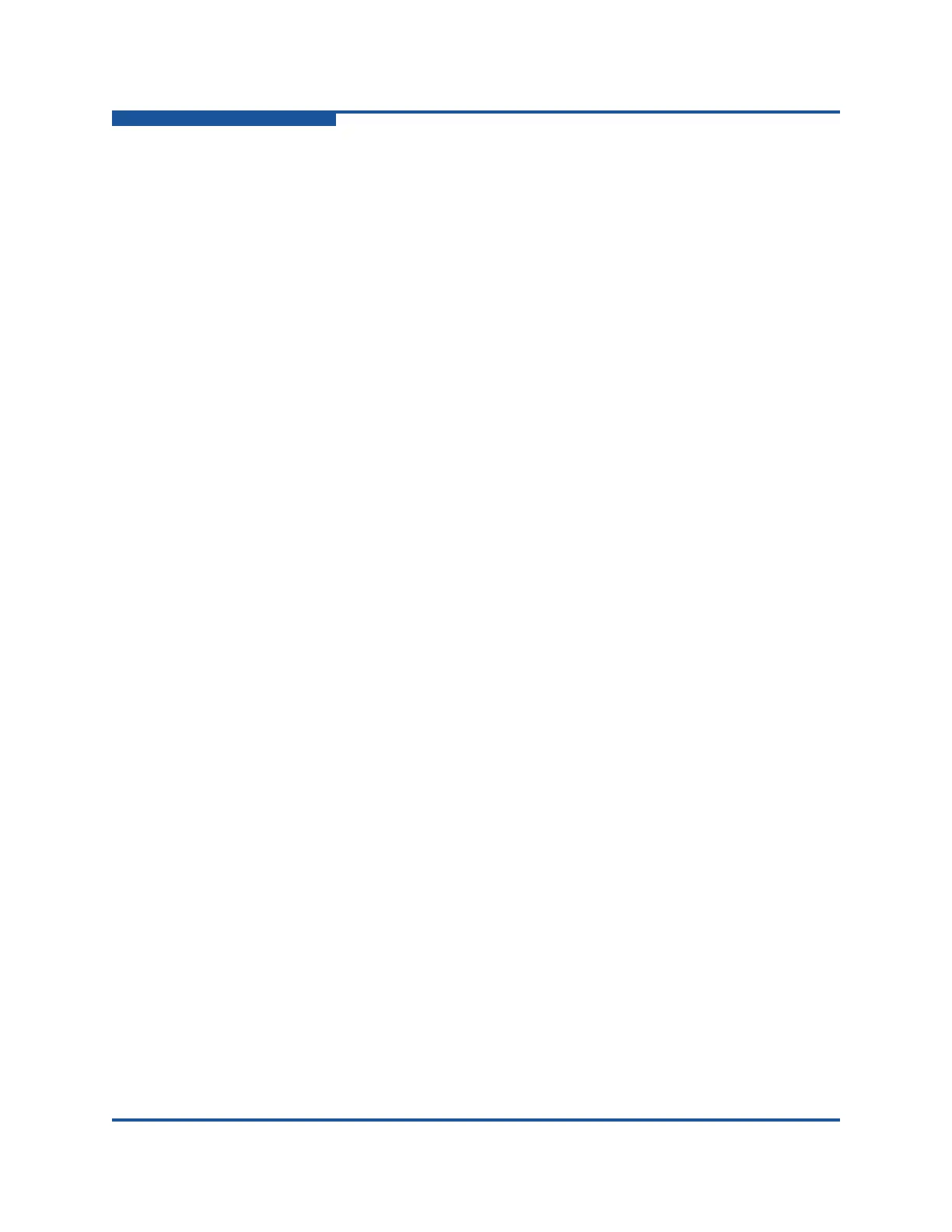A–Troubleshooting
How to Change the Tomcat Port Number
A-2 SN0054669-00 C
How to Change the Tomcat Port Number
Tomcat by default runs on port number 8080. However, port number 8080 is
widely used in other programs. In order to avoid port conflict, you can change the
Tomcat port number.
Follow these steps to change the Tomcat port number:
1. Edit file server.xml, located in the conf folder of the Tomcat folder.
Path to server.xml on 32-bit Windows host:
{Program Files}\QLogic Corporation\QConvergeConsole\
tomcat-x86\apache-tomcat-6.0.29\conf
Path to server.xml on Linux host:
/opt/QLogic_Corporation/QConvergeConsole/
apache-tomcat-6.0.29/conf
2. Find the following statement:
<Connector port="8080" protocol="HTTP/1.1"
connectionTimeout="20000"
redirectPort="8443" />
3. Change 8080 to a new port number. For example, port number 6789:
<Connector port="6789" protocol="HTTP/1.1"
connectionTimeout="20000"
redirectPort="8443" />
4. Save the change and close file server.xml.
5. Restart Tomcat.