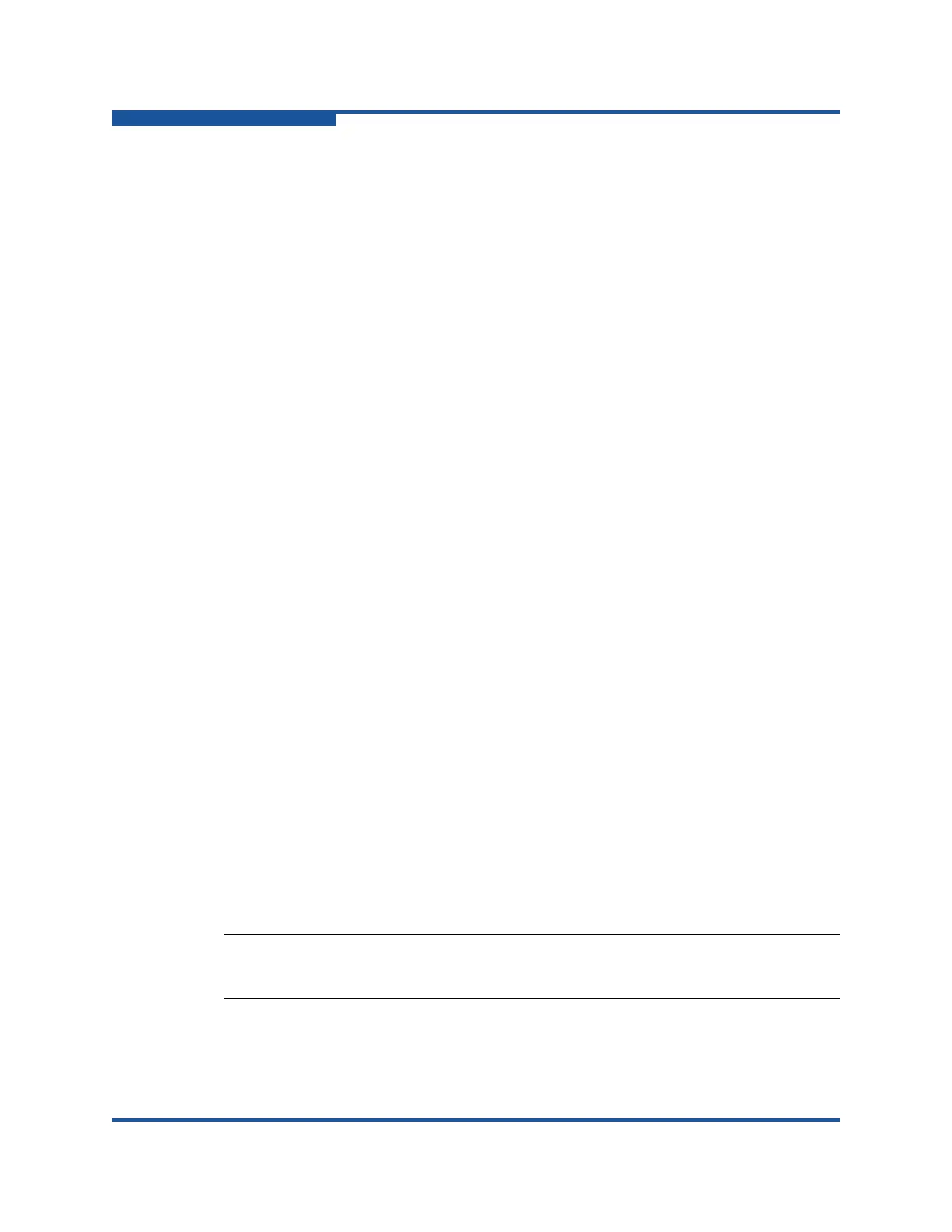2–Installing QConvergeConsole
Installing QConvergeConsole in Silent Mode
2-6 SN0054669-00 C
You can graphically install QConvergeConsole on a Linux host by running a
Virtual Network Computing (VNC
®
) program on a Windows host. The TightVNC
Viewer, a VNC program, can remotely control QConvergeConsole installation on a
Linux host.
To install QConvergeConsole in a Linux environment:
1. Open the directory containing the installer file, either
QConvergeConsole_Installer_Linux_x32_<version>.bin or
QConvergeConsole_Installer_Linux_x64_<version>.bin.
2. In the terminal window, verify that the installer file has permission to execute
by issuing the ls -lt command at the prompt.
3. To install QConvergeConsole, double-click the QConvergeConsole
.bin
file.
A prompt asks if you want to run or view the contents of the .bin file.
4. Click Run in Terminal.
The installer extracts the files and installs QConvergeConsole in the
directory /opt/QLogic_Corporation/QConvergeConsole.
The InstallAnywhere window prepares to install QConvergeConsole.
5. On the installation Introduction dialog box, click Next.
6. On the Tomcat Port Number Setup dialog box, enter a valid port number in
the range 1025–65536, or accept the default port number, 8080. Then click
Next to continue.
7. On the Pre-Installation Summary dialog box, read the information, and then
click Install.
During the installation, the installer notifies you of the status.
8. On the Install Complete dialog box, click Done to exit the installer.
You have installed QConvergeConsole on your server.
9. Start QConvergeConsole (see “Starting QConvergeConsole” on page 3-1 for
detailed information).
Installing QConvergeConsole in Silent Mode
You can install QConvergeConsole from a command prompt in silent mode.
To run the installer in silent mode, issue the following command:
<installer_file_name> -i silent -DUSER_INPUT_PORT_NUMBER=<A_NUMBER>
NOTE:
Before installing QConvergeConsole, be sure to read the Note on page 2-1.
