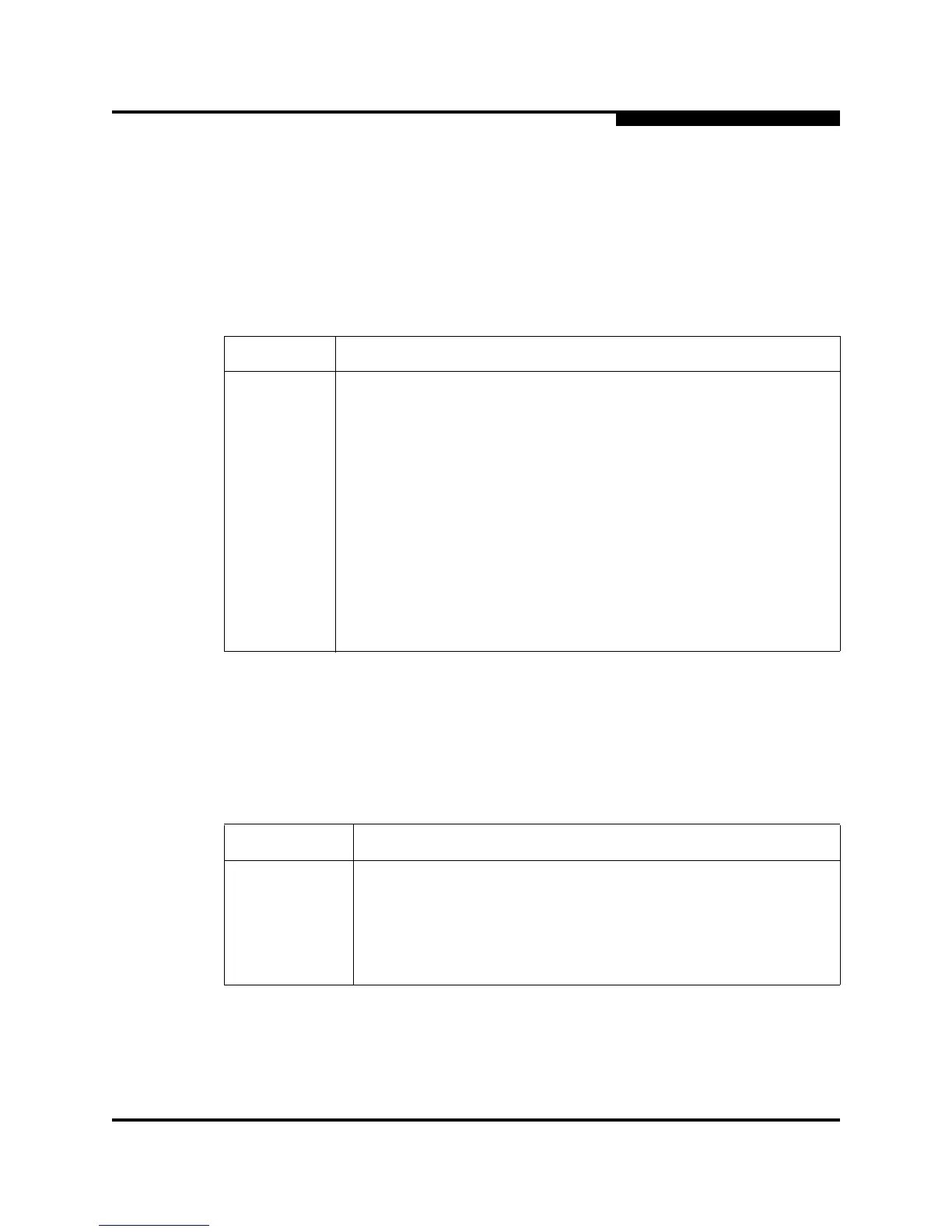5 – Managing Ports
Displaying Port Information
59226-00 B 5-3
A
5.1.1.2
Displaying Port Operational States
To display the operational state on each port in the faceplate display, open the
View menu and select View Port States. Table 5-2 lists the possible operational
states and their meanings. The port operational state refers to actual port state
and not the administrative state you may have assigned.
5.1.1.3
Displaying Port Speeds
To display the speed of each port in the faceplate display, open the View menu
and select View Port Speeds. Table 5-3 lists the possible port speeds.
Table 5-2. Port Operational States
State Description
On Online – port is active and ready to send data.
Ia Inactive – port operational state is offline, but administrative state is
online.
Iso Isolated – E_Port has lost its connection. Refer to “Port Information
Data Window” on page 5-7 for information about why the E_Port has
isolated.
Off Offline – port is active, can receive signal, but cannot accept a device
login.
Dia Diagnostics – port is in diagnostics mode in preparation for testing
Dn Down – the port is disabled, power is removed from the lasers, and
can’t be logged in.
Table 5-3. Port Speeds
State Description
Au Auto-detect
1-Gbps 1-Gbps transmission speed
2-Gbps 2-Gbps transmission speed
4-Gbps 4-Gbps transmission speed