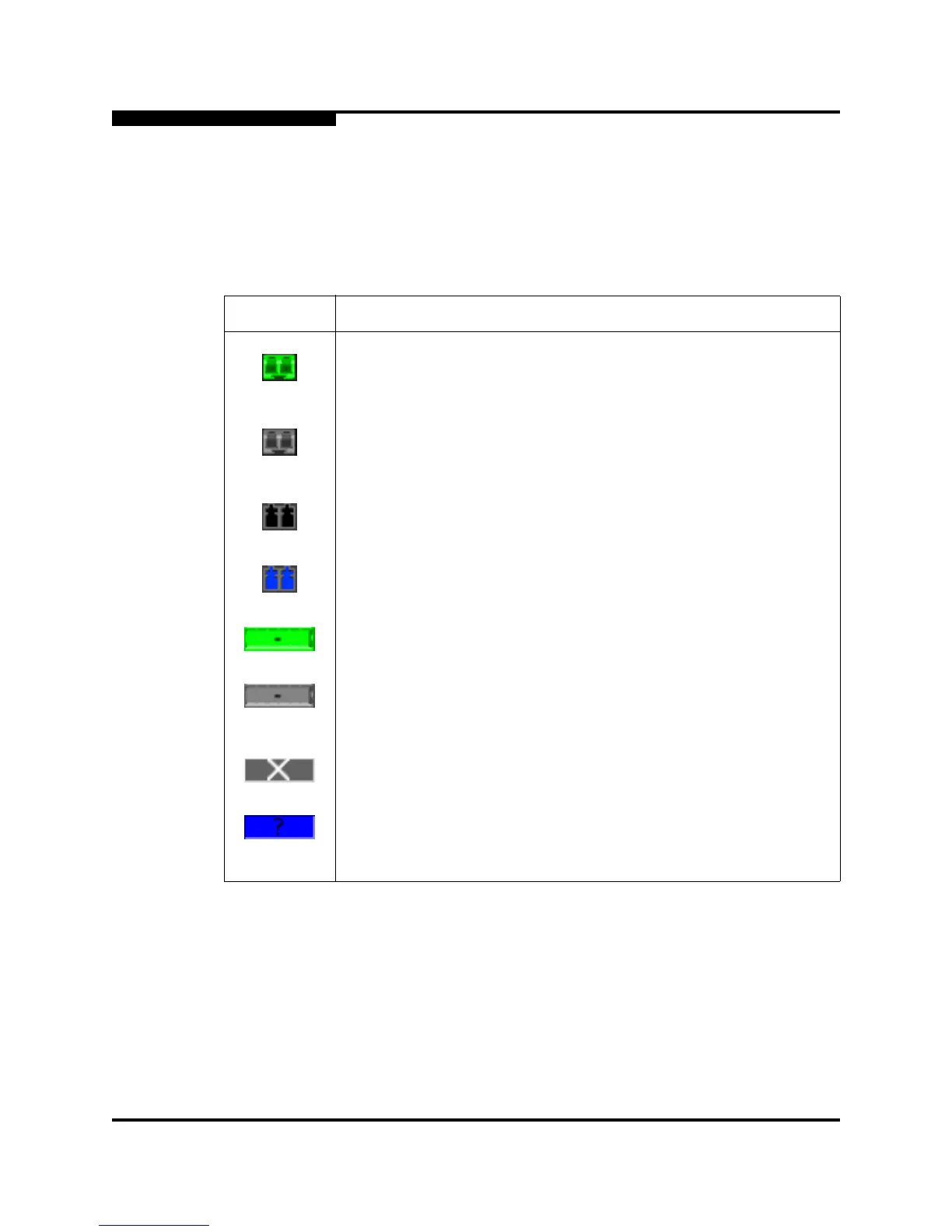5 – Managing Ports
Viewing and Configuring Ports
5-16 59235-02 A
L
5.3.5
Port Transceiver Media Status
To display transceiver media status, open the View menu and select View Port
Media. Table 5-8 lists the port media states and their meanings.
.
Table 5-8. Port Transceiver Media View
Media Icon Description
Optical SFP, online (green/black), logged-in, active, and ready to send
data.
Optical SFP, offline (gray/black), not logged-in, active, can receive sig-
nal, but cannot accept a device login
Optical SFP, unlicensed (dark gray/black)
Optical SFP, unknown, unlicensed (dark gray/blue)
XPAK online (green/black), logged-in, active, and ready to send data
XPAK offline (gray/black), not logged-in, active, can receive signal, but
cannot accept a device login
XPAK, unlicensed (dark gray/white)
XPAK, unknown (blue/black)
None Empty port; no transceiver installed (gray) or unlicensed (dark gray)