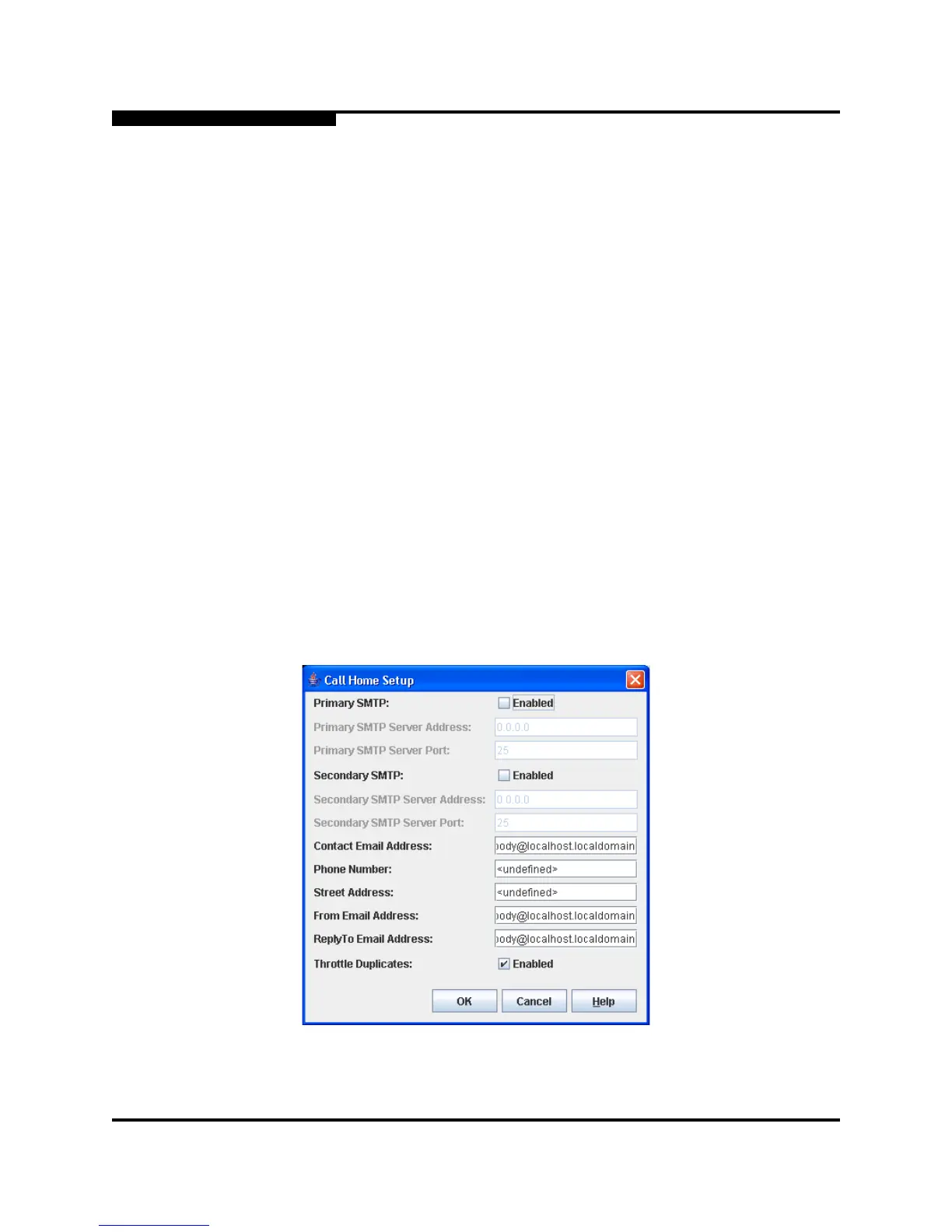4 – Managing Switches
Using Call Home
4-34 59235-02 A
L
The applicable code versions are:
Future switch code releases will be upgraded non-disruptively unless
specifically indicated in its associated release notes
An NDCLA operation to previous switch code releases is not supported.
To install firmware, do the following:
1. Open the Switch menu and select Load Firmware.
2. In the Firmware Upload dialog, click the Browse button to browse and select
the firmware file to be uploaded.
3. Click the Start button to begin the firmware load process. You will be shown
a message warning you that the switch will be reset in order to activate the
firmware.
4. QuickTools prompts you to activate the new firmware using a hot
(non-disruptive) reset, if possible. Click the OK button to reset the switch
and activate the new firmware.
4.12
Using Call Home
The Call Home feature allows you to configure switches to send alerts and events
to pagers, Email and QLogic Technical support. You can configure the type of
events and where the alerts are sent. Use the Call Home Setup dialog shown in
Figure 4-13 to configure call home parameters. To display the Call Home Setup
dialog, open the Switch menu, select Call Home, and select Setup.
Figure 4-13. Call Home Setup Dialog