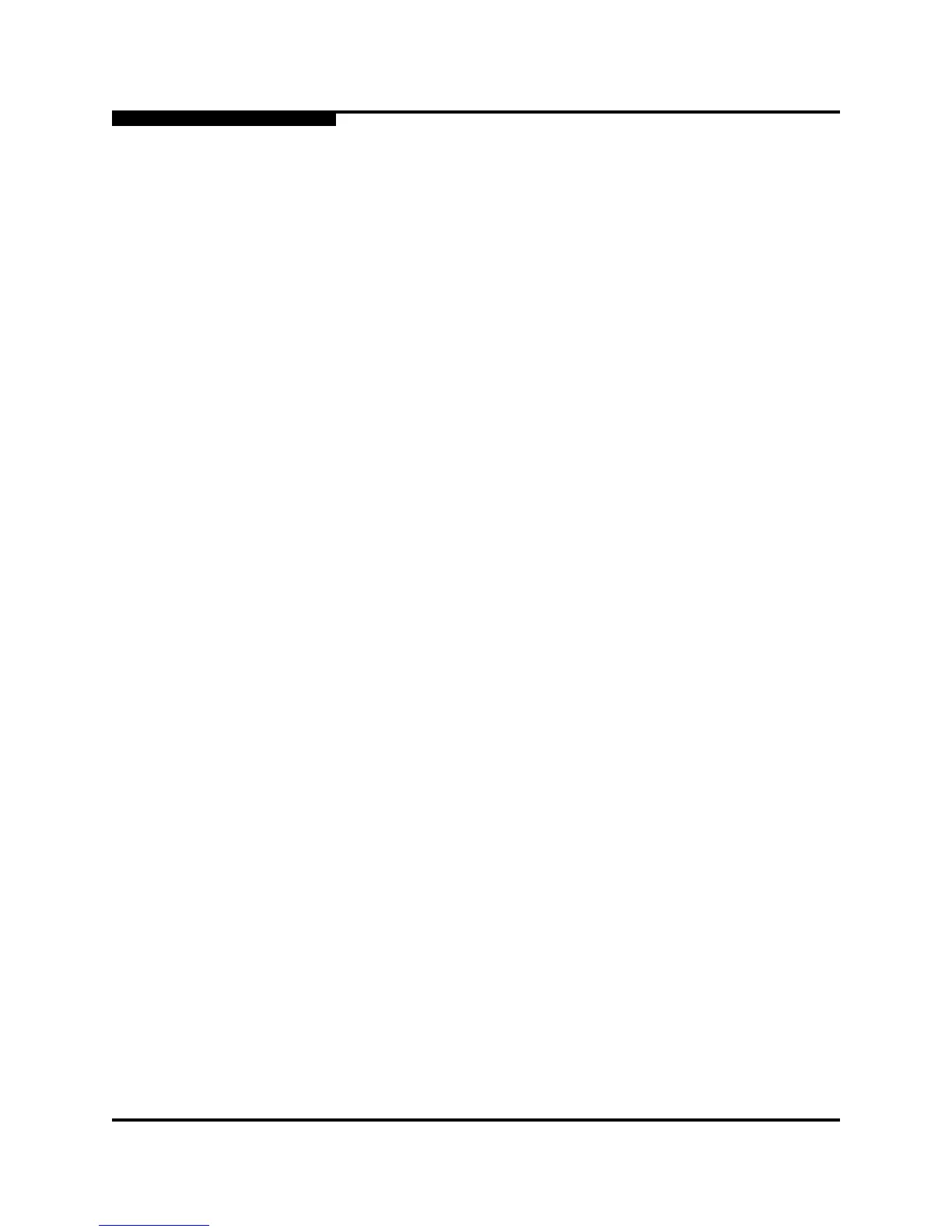3 – Managing Fabrics
Zoning
3-32 59235-02 A
L
3.7.6.6
Removing a Zone from a Zone Set
To remove a zone from a zone set, do the following:
1. In the Edit Zoning dialog, select the zone to be removed. The selected zone
will be removed from that zone set only.
2. Open the Edit menu and select Remove.
3. Click the Yes button in the Remove dialog to save the change.
4. Click the Apply button in the Edit Zoning dialog to save the change.
5. Click the Close button to close the Edit Zoning dialog.
3.7.6.7
Removing a Zone from All Zone Sets
To remove a zone from all zone sets, do the following:
1. In the Edit Zoning dialog, select the zone to be removed.
2. Open the Edit menu and select Delete Zone.
3. Click the Yes button in the Remove dialog to save the change.
4. Click the Apply button in the Edit Zoning dialog to save the change.
5. Click the Close button to close the Edit Zoning dialog.
3.7.7
Managing Aliases
An alias is a collection of objects that can be zoned together. An alias is not a
zone, and cannot have a zone or another alias as a member.
Note: Changes that you make to the zoning database are limited to the
managed switch and do not propagate to the rest of the fabric. To
distribute changes to configured zone sets fabric wide, you must edit
the zoning databases on the individual switches.
You will not see aliases in the active zone set.