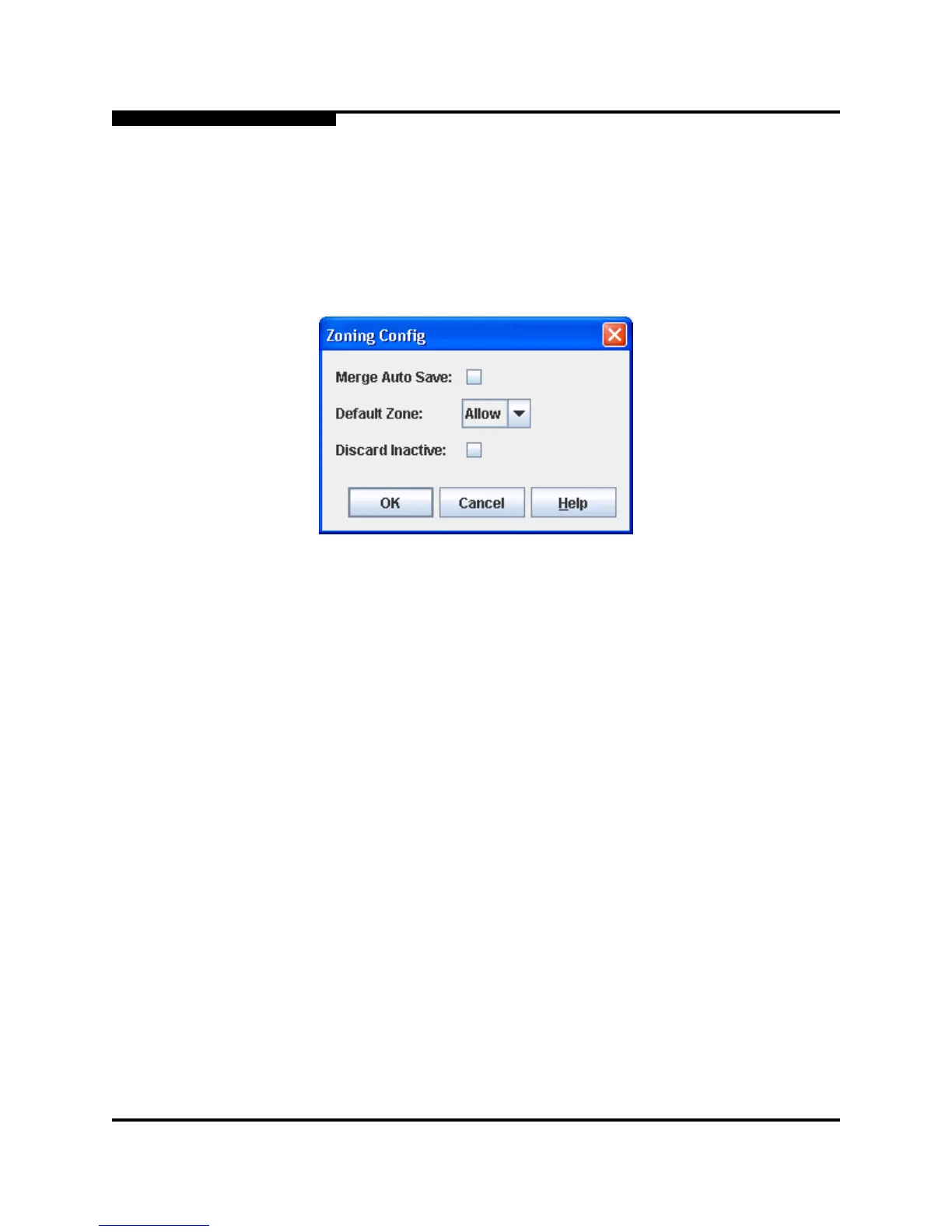3 – Managing Fabrics
Zoning
3-24 59235-02 A
L
3.7.4.3
Configuring the Zoning Database
Use the Zoning Config dialog, shown in Figure 3-8, to change the Auto Save,
Default Zone, and Discard Inactive configuration parameters. Open the Zoning
menu and select Edit Zoning Config to open the Zoning Config dialog. After
making changes, click the OK button to put the new values into effect.
Figure 3-8. Zoning Config Dialog
3.7.4.3.1
Merge Auto Save
The Merge Auto Save parameter determines whether changes to the active zone
set that a switch receives from other switches in the fabric will be saved to the
zoning database on that switch. Changes are saved when an updated zone set is
activated. Zoning changes are always saved to temporary memory. However, if
Merge Auto Save is enabled, the switch firmware saves changes to the active
zone set in temporary memory and to the zoning database. If Merge Auto Save is
disabled, changes to the active zone set are stored only in temporary memory
which is cleared when the switch is reset.
Note: Disabling the Merge Auto Save parameter can be useful to prevent the
propagation of zoning information when experimenting with different
zoning schemes. However, leaving the Merge Auto Save parameter
disabled can disrupt device configurations should a switch have to be
reset. For this reason, the Merge Auto Save parameter should be
enabled in a production environment.