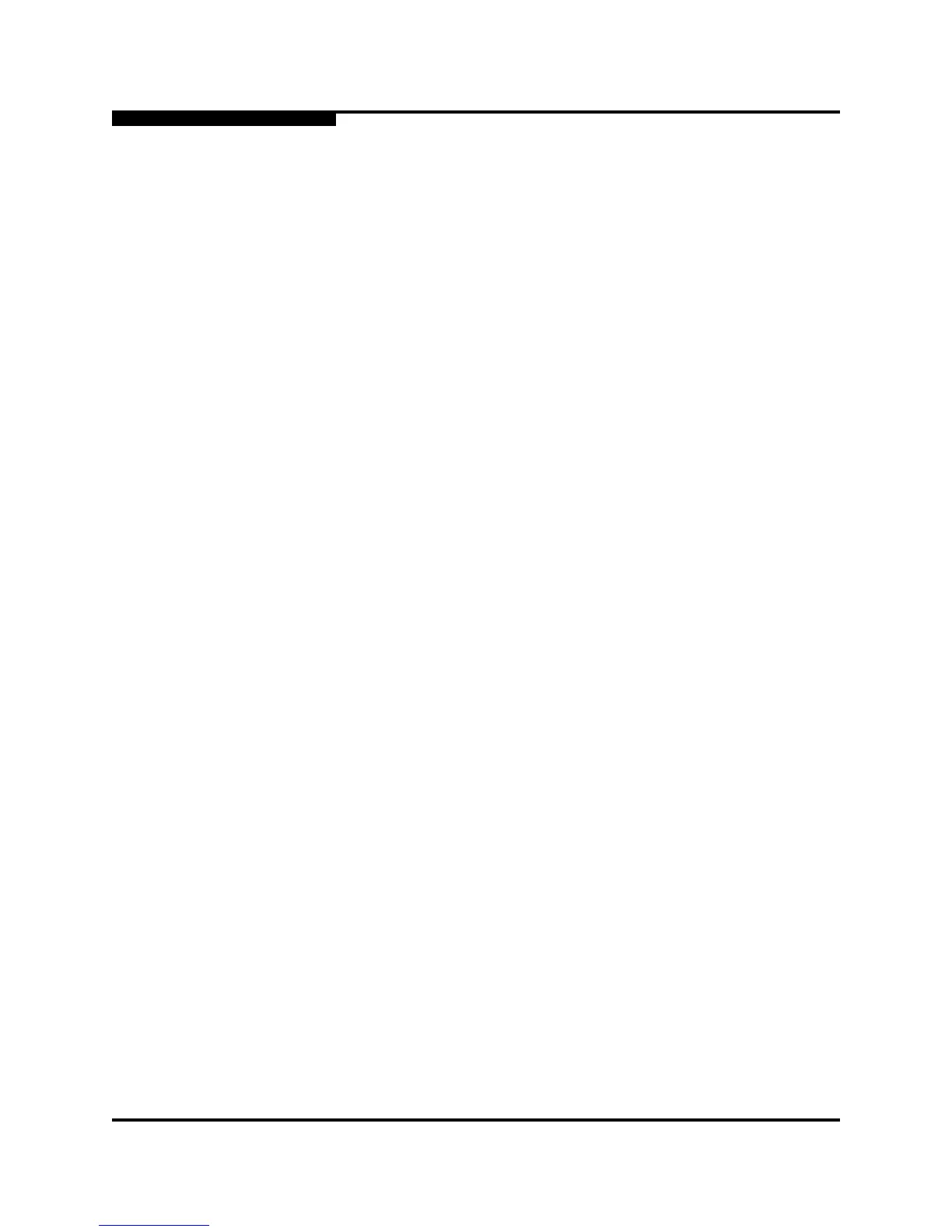3 – Managing Fabrics
Device Information and Nicknames
3-12 59235-02 A
L
3.6.3.3
Deleting a Nickname
To delete a device port nickname, do the following:
1. Open the Fabric menu and select Nicknames to open the Nicknames
dialog.
2. Choose one of the following:
Click a device in the table. Open the Edit menu and select Delete
Nickname.
Double-click a cell in the Nicknames column, and delete the nickname
text.
3. Click the Apply button to save the changes.
3.6.3.4
Exporting Nicknames to a File
You can save nicknames to a file. This is useful for distributing nicknames to other
management workstations. To save nicknames to an XML file, do the following:
1. Open the Fabric menu and select Nicknames to open the Nicknames
dialog.
2. Open the File menu in the Nicknames dialog, and select Export.
3. Enter a name for the XML nickname file in the Save dialog and click Save.