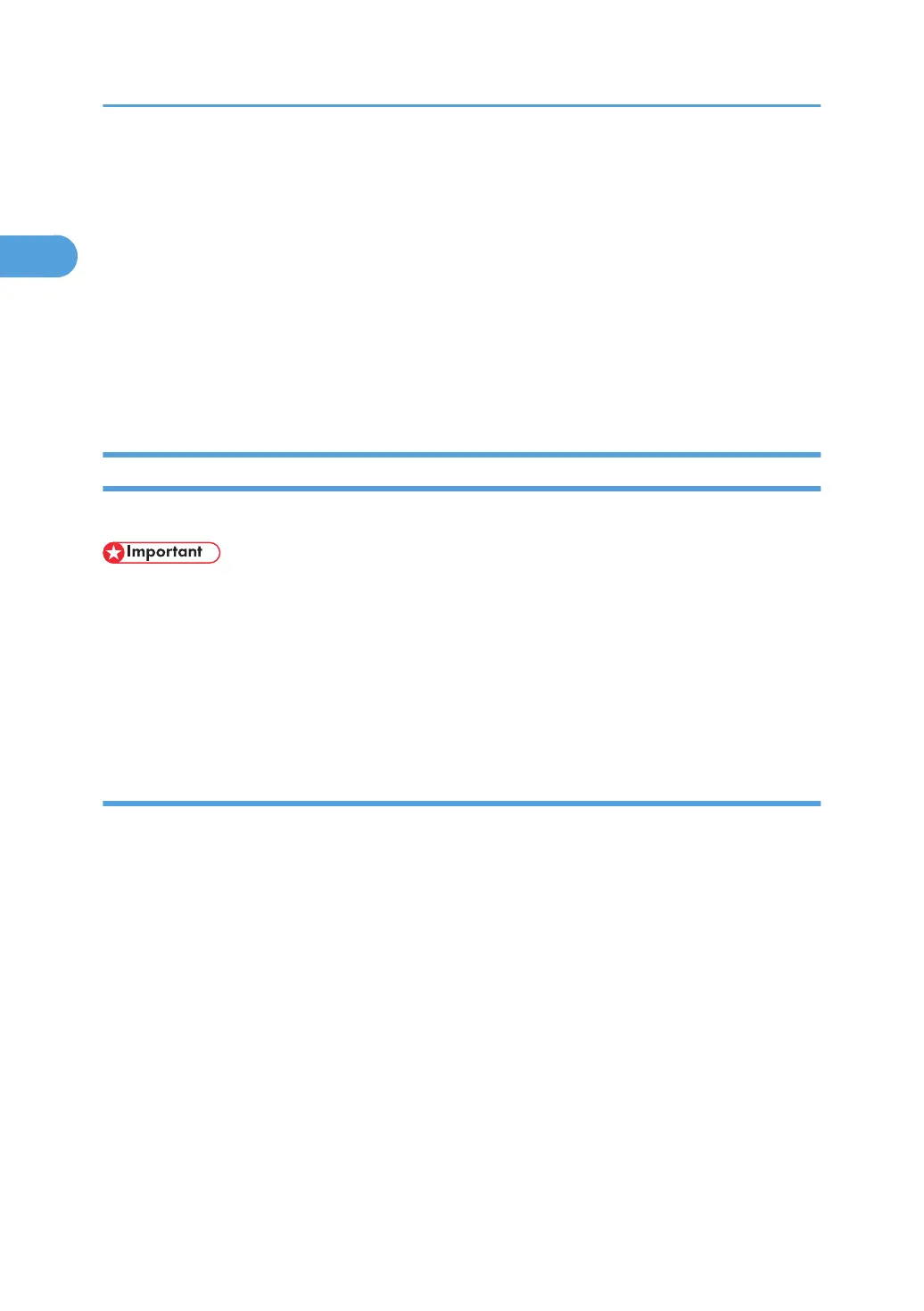• If no settings on the [Recovery/Parallel Printing] tab are available, follow the procedure below.
1. Click [Cancel] to close the [Port Configuration:] dialog box.
2. Start SmartDeviceMonitor for Client, and then right-click the SmartDeviceMonitor for Client icon
on the task tray.
3. Point to [Properties], and then click [Extended Features Settings].
4. Select the [Set Recovery/Parallel Printing for each port] check box.
5. Click [OK] to close the [Extended Features Settings] dialog box.
• For details about these settings, see "Using SmartDeviceMonitor for Client", or SmartDeviceMonitor
for Client Help.
Using the Standard TCP/IP Port
This describes how to install the PCL, or RPCS printer driver using the TCP/IP port.
• To install this printer driver under Windows 2000/XP/Vista, and Windows Server 2003/2003
R2/2008, you must have an account that has Manage Printers permission. Log on as a member of
the Administrators group.
• In an IPv6 environment, you cannot use the Standard TCP/IP Port. Use the SmartDeviceMonitor for
Client port.
• To use the PCL printer driver, the optional PCL unit must be installed on the machine.
Installing the PCL or RPCS printer driver
1. Quit all applications currently running.
2. Insert the CD-ROM into the CD-ROM drive.
The installer starts.
3. Select an interface language, and then click [OK].
4. Click [RPCS Printer Driver] or [PCL Printer Driver].
5. The software license agreement appears in the [License Agreement] dialog box.
After reading the agreement, click [I accept the agreement.], and then click [Next >].
6. Select a printer driver you want to use in the [Select Program] dialog box.
You can select several printer drivers.
7. Click [Next >].
8. Select the printer model you want to use.
The printer name can be changed in the [Change settings for 'Printer Name'] box.
1. Preparing the Machine
36
