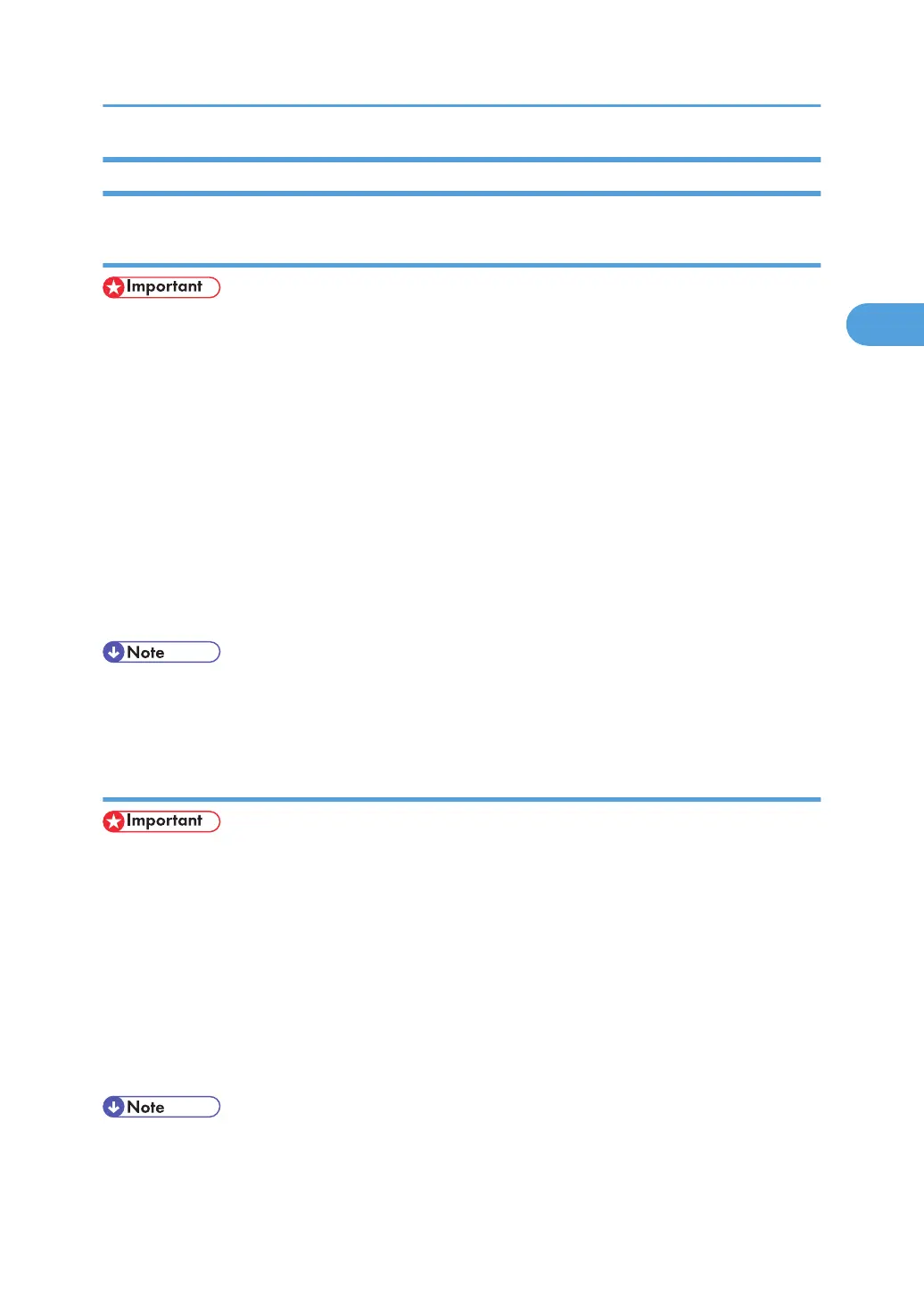Windows XP, Windows Server 2003/2003 R2 - Accessing the Printer Properties
Making printer default settings - the printer properties
• To change the printer's default settings (including settings for options), log on using an account that
has Manage Printers permission. Members of the Administrators group have Manage Printers
permission by default.
• You cannot change the printer default settings for individual users. Settings made in the [Printer
Properties] dialog box are applied to all users.
1. On the [Start] menu, click [Printers and Faxes].
The [Printers and Faxes] window appears.
2. Click the icon of the printer you want to use.
3. On the [File] menu, click [Properties].
The [Printer Properties] dialog box appears.
4. Make the settings you require, and then click [OK].
• The settings you make here are used as the default settings for all applications.
• For details, see the printer driver Help.
Making printer default settings - printing preferences
• You cannot change the printer default settings for individual user. Settings made in the [Printer
Properties] dialog box are applied to all users.
1. On the [Start] menu, click [Printers and Faxes].
The [Printers and Faxes] window appears.
2. Click the icon of the printer you want to use.
3. On the [File] menu, click [Printing Preferences...].
The [Printing Preferences] dialog box appears.
4. Make the settings you require, and then click [OK].
• The settings you make here are used as the default settings for all applications.
• For details, see the printer driver Help.
PCL - Accessing the Printer Properties
57
